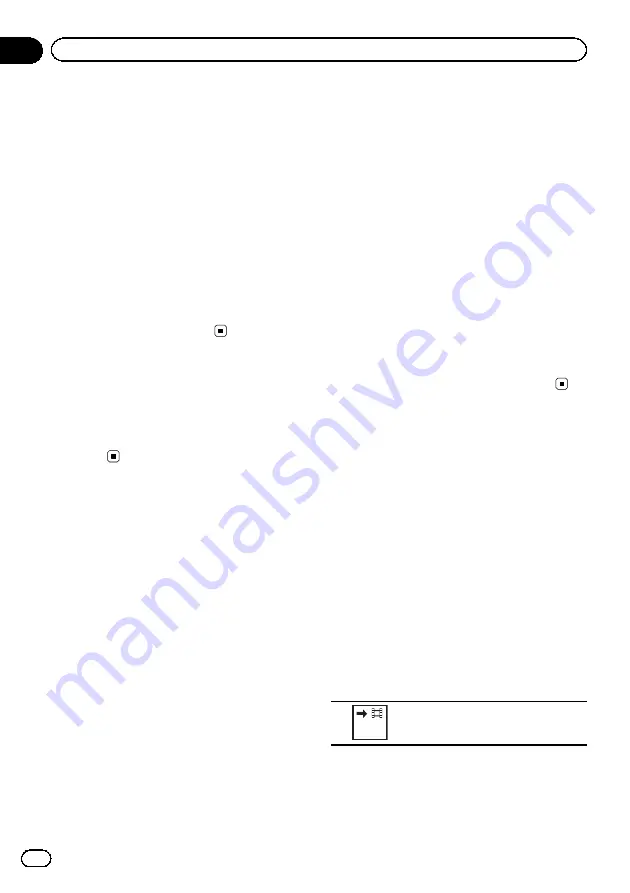
Random play (shuffle)
iPod-videos/songs can be played back in ran-
dom order.
!
Songs
–
Play back videos/songs in the se-
lected list in random order.
!
Albums
–
Play back videos/songs from a
randomly selected album in order.
!
Folder
–
Play back songs/tracks in the se-
lected folder in random order.
!
Disc
–
Play back songs/tracks in the se-
lected disc in random order.
!
On
–
Play back files in random order within
the repeat range,
Folder
and
Disc
.
!
Off
–
Cancel random play.
Playing all songs in random
order (shuffle all)
(Function for iPod)
This method plays all songs on the iPod
randomly.
Repeating playback
!
Disc
–
Play through the current disc
!
Chapter
–
Repeat the current chapter
!
Title
–
Repeat the current title
!
Track
–
Repeat the current track
!
File
–
Repeat the current file
!
Folder
–
Repeat the current folder
!
One
–
Repeat just the current video/song/
track
!
All
–
Repeat all videos/songs in the se-
lected list on the iPod
Repeat all files
!
This function cannot be operated during
Video CD playback featuring PBC (playback
control).
!
If you perform chapter search, fast forward/
reverse, frame-by-frame playback or slow
motion playback, the repeat play will stop.
!
When playing discs with compressed audio
and audio data (CD-DA), playback is re-
peated within the type of data currently
playing even if
Disc
is selected.
!
If you select another folder during repeat
play, the repeat play range changes to
Disc
.
If you select USB or SD source, the repeat
play range changes to
All
.
!
If you perform track search or fast forward/
reverse during
File
, the repeat play range
changes to
Folder
.
!
If you perform title/chapter search or fast
forward/reverse during
Chapter
, the repeat
play range changes to
OFF
.
!
If you perform track search or fast forward/
reverse during
Track
, the repeat play range
changes to
Disc
.
!
When
Folder
is selected, it is not possible
to play back a subfolder of that folder.
Playing videos from your iPod
(Function for iPod)
Videos can be played on this unit if an iPod
with video capabilities is connected.
!
This unit can play back
“
Movies
”
,
“
Music vi-
deos
”
,
“
Video Podcast
”
and
“
TV show
”
which are downloaded from the iTunes
store.
!
Before you display the video screen, be
sure to change the video setting on the
iPod so that the iPod can output the video
to an external device.
1
Display the iPod menus.
Refer to
2
Switch to iPod video mode.
Video
Switching to iPod video mode.
3
Play the video from the iPod.
#
If you want to switch to iPod music mode,
touch the icon.
En
32
Section
12
Detailed instructions
















































