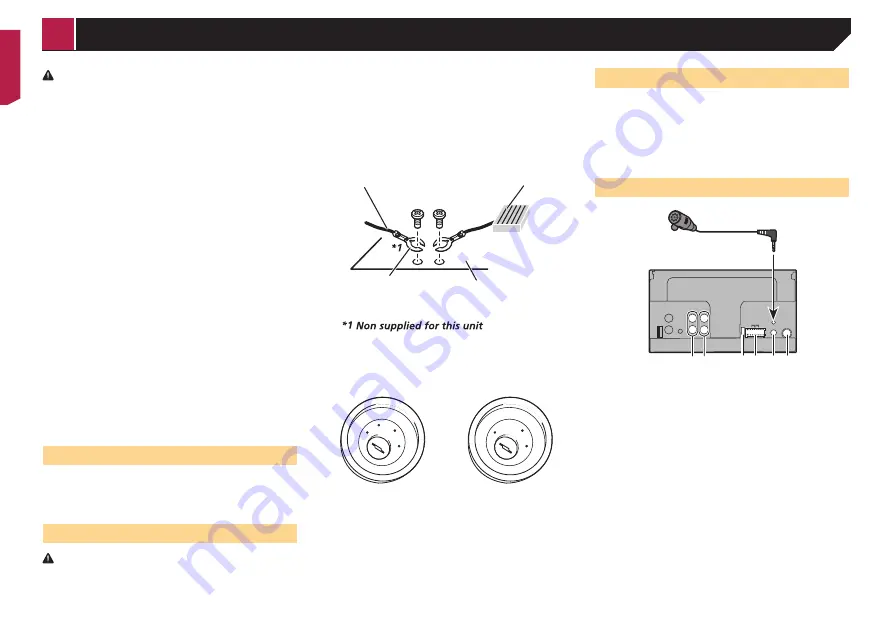
30
CAUTION
Secure all wiring with cable clamps or electrical tape.
Do not allow any bare wiring to remain exposed.
Do not directly connect the yellow lead of this product
to the vehicle battery. If the lead is directly connected
to the battery, engine vibration may eventually cause
the insulation to fail at the point where the wire
passes from the passenger compartment into the
engine compartment. If the yellow lead’s insulation
tears as a result of contact with metal parts, short-
circuiting can occur, resulting in considerable danger.
It is extremely dangerous to allow cables to become
wound around the steering column or gearstick. Be
sure to install this product, its cables, and wiring
away in such so that they will not obstruct or hinder
driving.
Make sure that the cables and wires will not interfere
with or become caught in any of the vehicle’s moving
parts, especially the steering wheel, gearstick,
handbrake, sliding seat tracks, doors, or any of the
vehicle’s controls.
Do not route wires where they will be exposed to
high temperatures. If the insulation heats up, wires
may become damaged, resulting in a short circuit or
malfunction and permanent damage to the product.
Do not shorten any leads. If you do, the protection
circuit (fuse holder, fuse resistor or filter, etc.) may
fail to work properly.
Never feed power to other electronic products by
cutting the insulation of the power supply lead of
this product and tapping into the lead. The current
capacity of the lead will be exceeded, causing
overheating.
Before installing this product
Use this unit with a 12-volt battery and negative earthing
only. Failure to do so may result in a fire or malfunction.
To avoid shorts in the electrical system, be sure to discon-
nect the (–) battery cable before installation.
To prevent damage
WARNING
Use speakers over 50 W (output value) and between
4 Ω to 8 Ω (impedance value). Do not use 1 Ω to 3 Ω
speakers for this unit.
The black cable is earth. When installing this unit or
power amp (sold separately), make sure to connect
the earth wire first. Ensure that the earth wire is
properly connected to metal parts of the car’s body.
The earth wire of the power amp and the one of this
unit or any other device must be connected to the car
separately with different screws. If the screw for the
earth wire loosens or falls out, it could result in fire
generation of smoke or malfunction.
Ground wire
Metal parts of car’s body
POWER AMP
Other devices
(Another electronic
device in the car)
When replacing the fuse, be sure to only use a fuse of
the rating prescribed on this product.
This product cannot be installed in a vehicle without ACC
(accessory) position on the ignition switch.
ACC
ON
S
T
A
R
T
O
FF
ON
S
T
A
R
T
O
FF
ACC position
No ACC position
To avoid short-circuiting, cover the disconnected lead with
insulating tape. It is especially important to insulate all
unused speaker leads, which if left uncovered may cause a
short circuit.
For connecting a power amp or other devices to this product,
refer to the manual for the product to be connected.
Notice for the blue/white lead
When the ignition switch is turned on (ACC ON), a control
signal is output through the blue/white lead. Connect to an
external power amp’s system remote control terminal, the
auto-aerial relay control terminal, or the aerial booster power
control terminal (max. 300 mA 12 V DC). The control signal is
output through the blue/white lead, even if the audio source
is switched off.
This product
1
2
3
4
5
6
7
8
1
Microphone 3 m
(AVH-299BT)
2
This product
3
Aerial jack
4
Wired remote input
Hard-wired remote control adapter can be connected (sold
separately).
5
Power supply
6
Fuse (10 A)
7
Front output
8
Rear output or subwoofer output
< QRB3683-A >
Connection





























