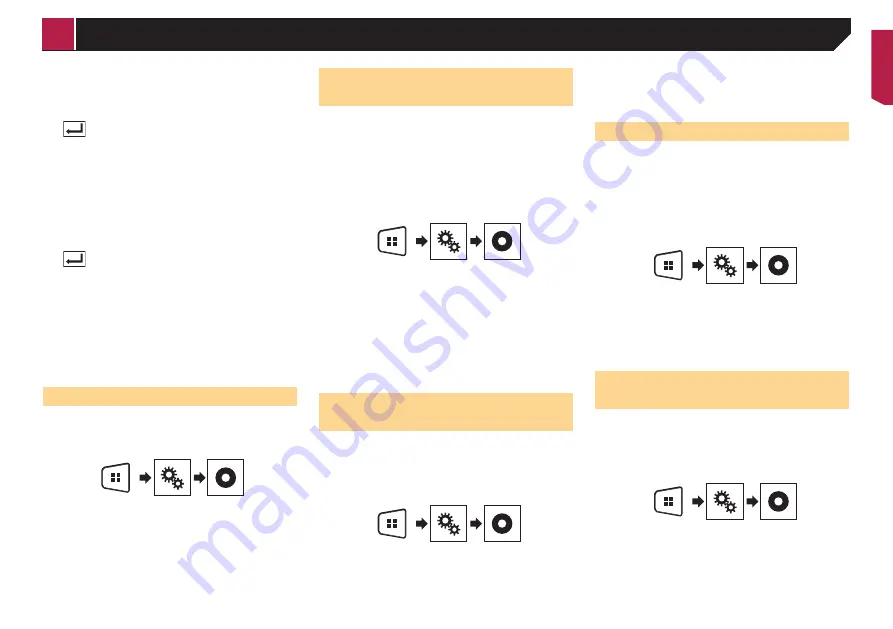
27
4 Touch [
0
] to [
9
] to input a four-digit code
number.
5 Touch the following key.
Registers the code number, and you can now
set the level.
6 Touch any number between [
1
] to [
8
] to select
the desired level.
[
8
]: Enables playback of the entire disc (initial setting).
[
7
] to [
2
]: Enables playback of discs for children and non-
adult oriented discs.
[
1
]: Enables only playback of discs for children.
7 Touch the following key.
Sets the parental lock level.
p
We recommend to keep a record of your code number in
case you forget it.
p
The parental lock level is recorded on the disc. You can con-
firm it by looking at the disc package, the included literature
or the disc itself. You cannot use parental lock with discs that
do not feature a recorded parental lock level.
p
With some discs, parental lock operates to skip certain
scenes only, after which normal playback resumes. For
details, refer to the disc’s instructions.
Setting the DivX Subtitle
p
This setting is available when the selected source is “
Disc
” or
“
USB
”.
1 Display the “
Video Setup
” screen.
2 Touch [
DivX Subtitle
] to switch “
Original
”
(default) or “
Custom
”.
Displaying your DivX VOD reg-
istration code
If you want to play DivX
®
VOD (video on demand) content on this
product, you must first register this product with your DivX VOD
content provider. You do this by generating a DivX VOD registra-
tion code, which you submit to your provider.
p
Keep a record of the code as you will need it when you
register this product to the DivX VOD provider.
p
This setting is available when the selected source is “
Disc
”,
“
CD
”, “
Video CD
” or “
DVD
”.
1 Display the “
Video Setup
” screen.
2 Touch [
DVD/DivX Setup
].
3 Touch [
DivX® VOD
].
The “
DivX® VOD
” screen appears.
p
If a registration code has already been activated, it cannot be
displayed.
4 Touch [
Registration Code
].
Your 10-digit registration code is displayed.
p
Make a note of the code as you will need it when you deregis-
ter from a DivX VOD provider.
Displaying your DivX VOD
deregistration code
A registration code registered with a deregistration code can
be deleted.
p
This setting is available when the selected source is “
Disc
”,
“
CD
”, “
Video CD
” or “
DVD
”.
1 Display the “
Video Setup
” screen.
2 Touch [
DVD/DivX Setup
].
3 Touch [
DivX® VOD
].
The “
DivX® VOD
” screen appears.
4 Touch [
Deregistration Code
].
Your 8-digit deregistration code is displayed.
p
Make a note of the code as you will need it when you deregis-
ter from a DivX VOD provider.
Automatic playback of DVDs
When a DVD disc with a DVD menu is inserted, this product will
cancel the menu automatically and start playback from the first
chapter of the first title.
p
Some DVDs may not operate properly. If this function is not
fully operable, turn this function off and start playback.
p
This setting is available when the selected source is “
Disc
”,
“
CD
”, “
Video CD
” or “
DVD
”.
1 Display the “
Video Setup
” screen.
2 Touch [
DVD/DivX Setup
].
3 Touch [
DVD Auto Play
] repeatedly until the
desired setting appears.
Off
(default): Turns the DVD Auto Play setting off
On
: Turns the DVD Auto Play setting on
Setting the video signal for the
rear view camera
When you connect a rear view camera to this product, select the
suitable video signal setting.
p
You can operate this function only for the video signal input
into the AV input.
1 Display the “
Video Setup
” screen.
2 Touch [
Video Signal Setting
].
3 Touch [
Camera
].
The pop-up menu appears.
4 Touch the item you want to set.
< QRB3683-A >
Setting up the video player






























