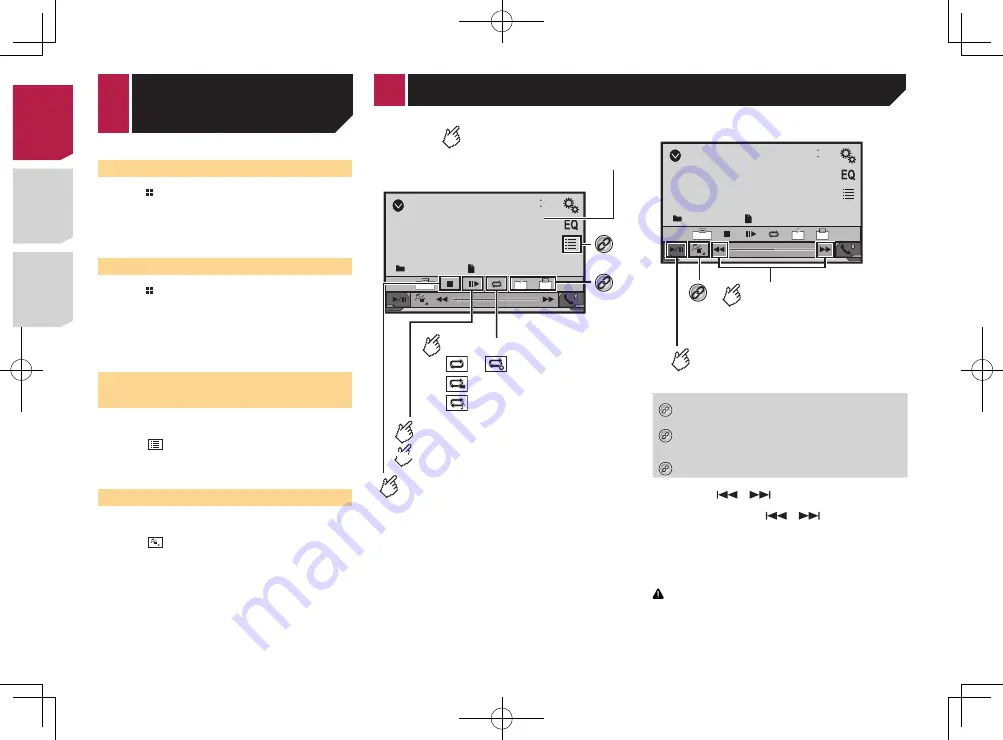
18
Starting procedure (for Disc)
1 Press .
2 Insert the disc you want to play.
The source changes and then playback will start.
Inserting and ejecting a disc
on page 8
p
If the disc is already set, select [
Disc
] as the playing source.
Starting procedure (for USB)
1 Press .
2 Plug the USB storage device.
Plugging and unplugging a USB storage device
on page 8
3 Touch [
USB
].
p
Play back is performed in order of folder numbers. Folders
are skipped if they contain no playable files.
Selecting files from the file
name list
You can find files or folders to play back using the file name or
folder name list.
1 Touch .
2 Touch a file on the list to play back.
p
Files are played back in file number order.
Switching the media file type
When playing a digital media containing a mixture of various
media file types you can switch between media file types to play.
1 Touch .
2 Touch the item you want to set.
●
Music
:
Switches the media file type to music (compressed audio).
●
Video
:
Switches the media file type to video.
●
CD-DA
:
Switches the media file type to CD (audio data (CD-DA)).
●
Photo
:
Switches the media file type to still image (JPEG or BMP
data).
Compressed
audio files
ROM
48
21
Stop
9999’99”
-9999’99”
OFF
Full
01
Pause
6/10
Abcdefghi
Abcdefghi
*2
Stops playback.
*1
Performs frame-by-frame playback.
Performs slow-motion playback.
Hides the touch panel keys.
To display again the keys,
touch anywhere on the screen.
Sets a repeat play range.
or : Repeats all files.
: Repeats the current folder.
: Repeats the current file.
(Example: Disc)
HOLD
ROM
48
21
Stop
9999’99”
-9999’99”
OFF
Full
01
Pause
6/10
Abcdefghi
Abcdefghi
Touch again to change the
playback speed.
Performs fast reverse
or fast forward.
*3
Switches between
playback and pause.
(Example: Disc)
*1
Selects a file from the list.
Selecting files from the file name list
on page 19
*2
Switches the subtitle/audio language.
Switching the subtitle/audio language
on page
17
*3
Switches the media file type.
Switching the media file type
on page 18
p
By pressing
or
, you can also skip files forward or
backward.
p
By pressing and holding
or
, you can perform fast
reverse or fast forward.
p
Changing the wide screen mode.
Common operations
on page 29
You can play compressed video files stored on a disc or in an
USB storage device.
Media compatibility chart
on page 40
CAUTION
For safety reasons, video images cannot be viewed while your
vehicle is in motion. To view video images, stop in a safe place
and apply the parking brake.
Starting procedure
Compressed audio files
on page 17
Selecting files from the file
name list
You can select files to view using the file name list.
1 Touch .
2 Touch a file on the list to play back.
p
Files are played back in file number order and folders are
skipped when they contain no files.
Touch the playback sign of the thumbnail to
preview the file.
< CRD4837-B >
< CRD4837-B >
Compressed video files
< CRD4837-B > 18
Summary of Contents for AVH-170DVD
Page 45: ...45 CRD4837 B CRD4837 B 45 ...
Page 139: ...49 CRD4837 B CRD4837 B 139 ...
















































