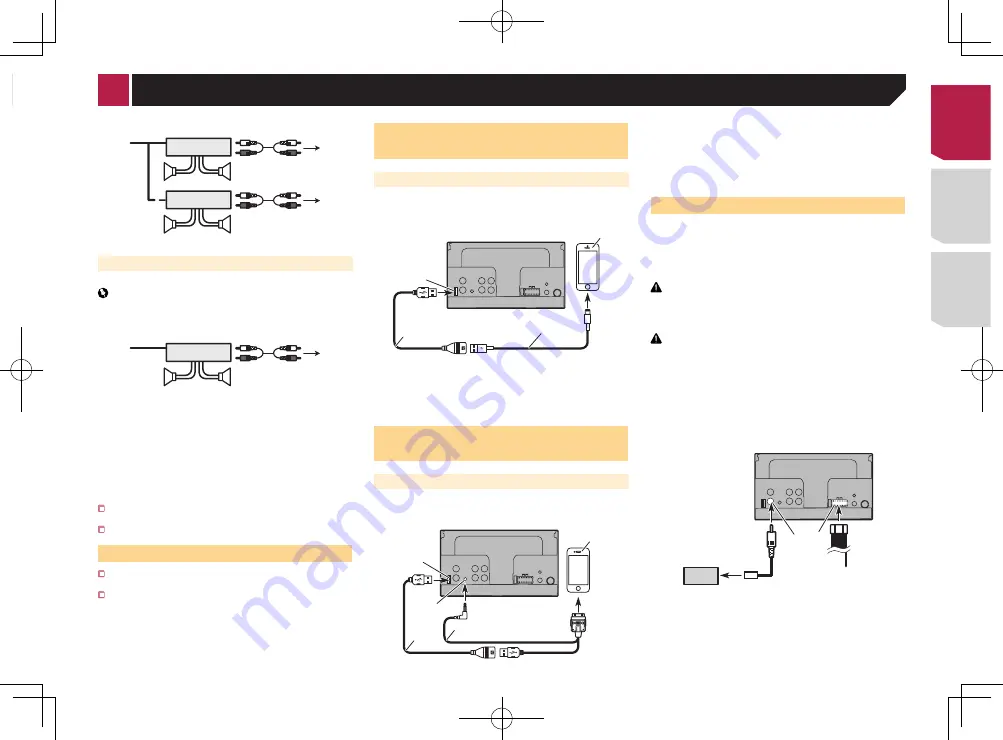
33
d
e
4
3
f
b
c
L
R
SW
b
c
g
e
d
h
i
1
To power supply
2
Power cord
3
Left
4
Right
5
Front speaker
6
Rear speaker
7
White
8
White/black
9
Gray
a
Gray/black
b
Green
c
Green/black
d
Violet
e
Violet/black
f
Subwoofer (4Ω)
g
When using a subwoofer of 70 W (2Ω), be sure to connect
the subwoofer to the violet and violet/black leads of this unit.
Do not connect anything to the green and green/black leads.
h
Not used.
i
Subwoofer (4Ω) × 2
When a subwoofer is connected to this product instead of
a rear speaker, change the rear output setting in the initial
setting. The subwoofer output of this product is monaural.
Switching the rear speaker output
on page 26
With a two-speaker system, do not connect anything to the
speaker leads that are not connected to speakers.
Power amp (sold separately)
Without internal amp
Important
The speaker leads are not used when this connection is in
use.
1
3
2
4
3
6
5
5
7
7
2
1
With internal amp
Important
Front speaker and Rear speaker signals are output from the
speaker leads when this connection is in use.
1
3
2
4
8
8
1
System remote control
Connect to Blue/white cable.
2
Power amp (sold separately)
3
Connect with RCA cable (sold separately)
4
To Rear or subwoofer output
Connect a cable according to the preout setting.
5
Rear speaker or subwoofer
6
To Front output
7
Front speaker
8
Subwoofer
You can change the RCA output of the subwoofer depending
on your subwoofer system.
The subwoofer output of this product is monaural.
iPod / iPhone
For details on how to connect an external device using a
separately sold cable, refer to the manual for the cable.
For details concerning the connection, operations and
compatibility of iPhone, refer to
Setup for iPod
on page 13.
iPod / iPhone with Lightning
connector
Connecting via the USB port
The USB interface cable for iPod / iPhone (CD-IU52) (sold sepa-
rately) is required for the connection.
1
2
4
3
1
USB port
2
USB cable 1.5 m (4 ft. 11 in.)
3
USB interface cable for iPod / iPhone (CD-IU52) (sold
separately)
4
iPhone with Lightning connector
iPod / iPhone with 30-pin
connector
Connecting via the AUX input
The USB interface cable for iPod / iPhone (CD-IU201V) (sold
separately) is required for the connection.
1
2
5
3
4
1
USB port
2
AUX input
3
USB cable 1.5 m (4 ft. 11 in.)
4
USB interface cable for iPod / iPhone (CD-IU201V) (sold
separately)
5
iPhone with 30-pin connector
Camera
About rear view camera
When you use the rear view camera, the rear view image is
automatically switched from the video by moving the shift lever
to
REVERSE
(
R
).
Rear View
mode also allows you to check
what is behind you while driving.
WARNING
USE INPUT ONLY FOR REVERSE OR MIRROR IMAGE REAR
VIEW CAMERA. OTHER USE MAY RESULT IN INJURY OR
DAMAGE.
CAUTION
●
The screen image may appear reversed.
●
With the rear view camera you can keep an eye on
trailers, or back into a tight parking spot. Do not use for
entertainment purposes.
●
Objects in rear view may appear closer or more distant
than in reality.
●
The image area of full-screen images displayed while
backing or checking the rear of the vehicle may differ
slightly.
1
2
3
4
5 6
7
8
1
Rear view camera (ND-BC6) (sold separately)
2
To video output
3
RCA cable (supplied with ND-BC6)
4
This product
5
Brown (
R.C IN
)
6
Power supply
< CRD4837-B >
Connection
< CRD4837-B > 33
Summary of Contents for AVH-170DVD
Page 45: ...45 CRD4837 B CRD4837 B 45 ...
Page 139: ...49 CRD4837 B CRD4837 B 139 ...
















































