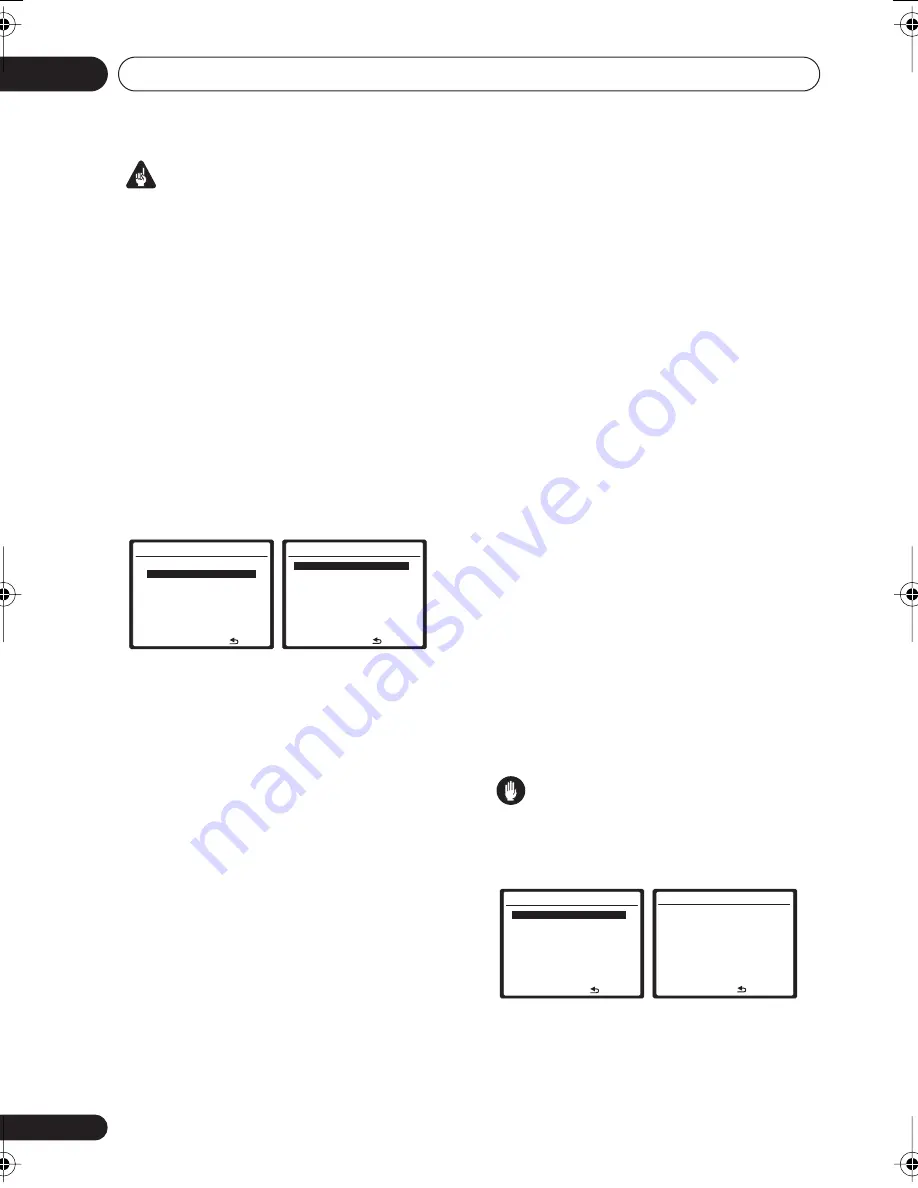
The System Setup menu
06
38
En
Important
• For some of the settings below, you’ll have
to connect the setup microphone to the
front panel and place it about ear level at
your normal listening position. See
Automatically setting up for surround
sound (MCACC)
on page 8 if you’re unsure
how to do this. Also see
Other problems
when using the Auto MCACC Setup
on
page 10 for notes regarding background
noise and other possible interference.
• If you’re using a subwoofer, switch it on
and turn up the volume as necessary.
1
Select ‘Manual MCACC’ from the
System Setup menu.
See
Using the System Setup menu
on page 37
if you’re not already at this screen.
2
Select the setting you want to adjust.
If you’re doing this for the first time, you might
want to make these settings in order.
•
Fine Ch Level
– Make fine adjustments to
the overall balance of your speaker system
(see
Fine Channel Level
below).
•
Fine SP Distance
– Make precise delay
settings for your speaker system (see
Fine
Speaker Distance
on page 39).
The last five settings are specifically for
customizing the parameters explained in
Acoustic Calibration EQ
below:
•
EQ AUTO Setting
– Measure the acoustic
characteristics of your room and
automatically adjust the frequency balance
of your speaker system (see
Setting the
Acoustic Calibration EQ automatically
on
page 40).
•
EQ Data Copy
– Copy Acoustic Calibration
EQ settings for manual adjustment (see
Copying your Acoustic Calibration EQ
settings
on page 40).
•
EQ CUSTOM1/2 Adjust
– Make detailed
manual adjustments to your custom
Acoustic Calibration EQ settings (see
Setting the Acoustic Calibration EQ
manually
on page 41).
•
EQ Data Check
– Check the
ALL CH
ADJUST
,
FRONT ALIGN
and custom
settings using the on-screen display (see
Checking your Acoustic Calibration EQ
settings
on page 42).
Fine Channel Level
• Default setting:
0dB
(all channels)
You can achieve better surround sound by
properly adjusting the overall balance of your
speaker system. The following setting can help
you make detailed adjustments that you may
not achieve using the
Manual speaker setup
on
page 42.
1
Select ‘Fine Ch Level’ from the Manual
MCACC setup menu.
You’ll hear test tones from each speaker in
turn. Since the left speaker is the main
reference speaker, the level is fixed.
Caution
• The test tones used in the System Setup
are output at high volume (the volume
increases to
–13dB
automatically).
2
Select each channel in turn and adjust
the levels
(
+/– 10dB
)
as necessary.
Use
/
to adjust the volume of the speaker
you selected to match the reference speaker.
System Setup
1.Auto MCACC
2.Manual MCACC
3.Manual SP Setup
4.Input Assign
5.Other Setup
: Exit
2.Manual MCACC
:Return
a.Fine Ch Level
b.Fine SP Distance
c.EQ AUTO Setting
d.EQ Data Copy
e.EQ CUSTOM1 Adjust
f .EQ CUSTOM2 Adjust
g.EQ Data Check
2.Manual MCACC
:Return
a.Fine Ch Level
b.Fine SP Distance
c.EQ AUTO Setting
d.EQ Data Copy
e.EQ CUSTOM1 Adjust
f .EQ CUSTOM2 Adjust
g.EQ Data Check
2a.Fine Channel Level
Please Wait . . . 20
Caution!
Loud test tones
will be output.
:Cancel
VSX_918_818_KU.book 38 ページ 2008年5月15日 木曜日 午後6時46分






























