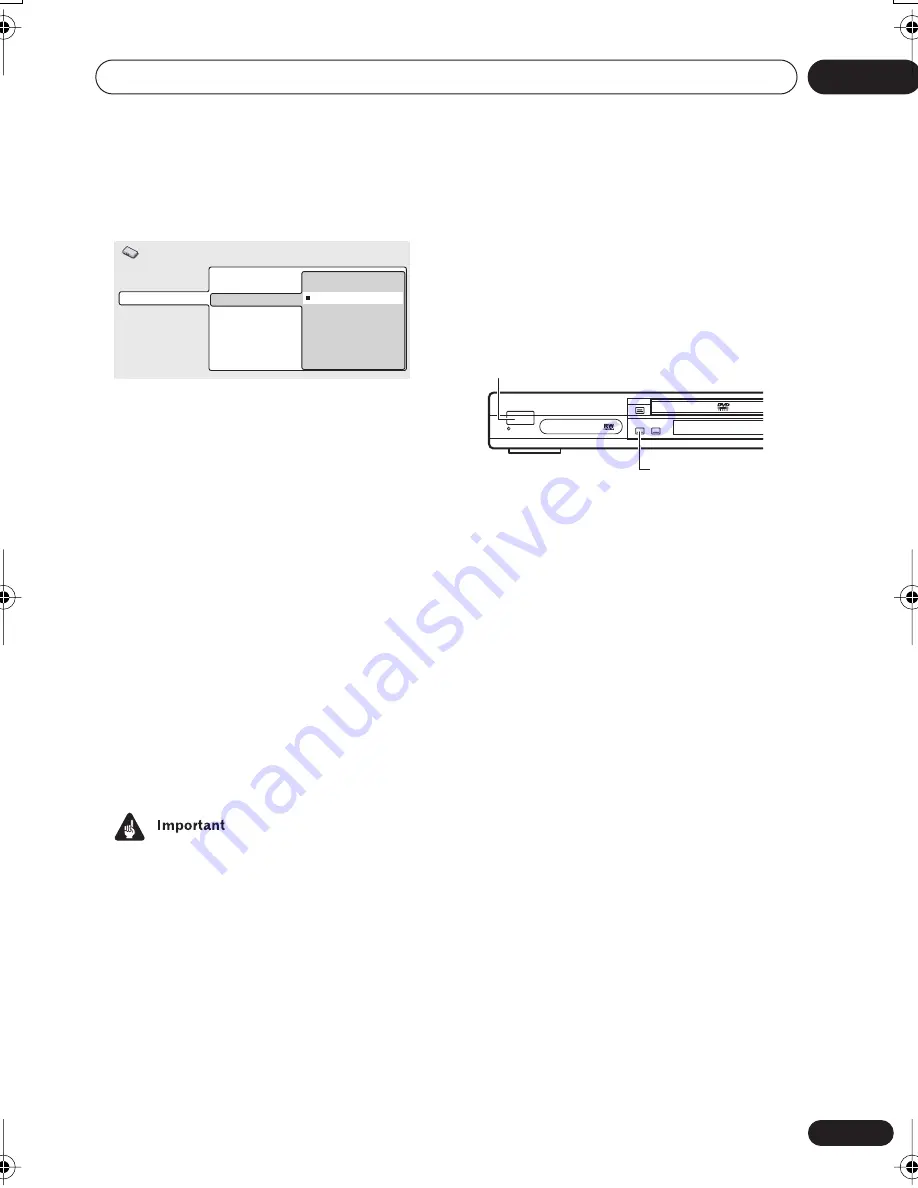
Initial Settings menu
09
57
En
• Default setting:
Interlace
If you have a progressive-scan compatible TV,
set this to
Progressive
for flicker-free video
output. If your TV is not compatible with
progressive-scan video, set to
Interlace
.
Check the operating instructions that came
with your TV if you’re unsure about its
compatibility.
• When setting to
Progressive
, you have to
press
ENTER
once more to confirm. See
also below for important information on
progressive scan video.
About progressive scan video
Compared to interlace video, progressive
scan video effectively doubles the scanning
rate of the picture, resulting in a very stable,
flicker-free image. Progressive scan video is
available only from the component video
output.
•
Taiwan model and when TV system is set
to
AUTO
or
NTSC
only:
When
Compo-
nent Out
(see above) is set to
Progres-
sive
, there is no video output from the
VIDEO OUT
(composite) and
S
(S-video)
jacks. If you want to display video on more
than one monitor simultaneously, make
sure that it is set to
Interlace
. See also
Setting the TV System
on
page 81
.
• If you connect a TV that is not compatible
with a progressive scan signal and switch
the player to progressive, you will not be
able to see any picture at all. In this case,
switch everything off and reconnect using
the supplied video cable (see
Easy
connections
on
page 14
), then switch
back to
Interlace
. Switch the player to
standby then, using the front panel
controls, press
STANDBY/ON
while
pressing
to switch the player
back to
Interlace
.
•
Taiwan model and when TV system is set
to
AUTO
or
NTSC
only:
When set to
Progressive
, PAL and NTSC discs are
both output as progressive NTSC video.
See
page 81
.
•
When TV System is set to
PAL
only:
Progressive video is not output. See
page 81
.
Digital Audio Out
Video Output
Language
Display
Options
Speakers
TV Screen
Component Out
S-Video Out
Progressive
Interlace
Initial Settings
STANDBY/ON
FL DIMMER
STANDBY/ON
DV563.book 57 ページ 2003年4月25日 金曜日 午後8時11分
















































