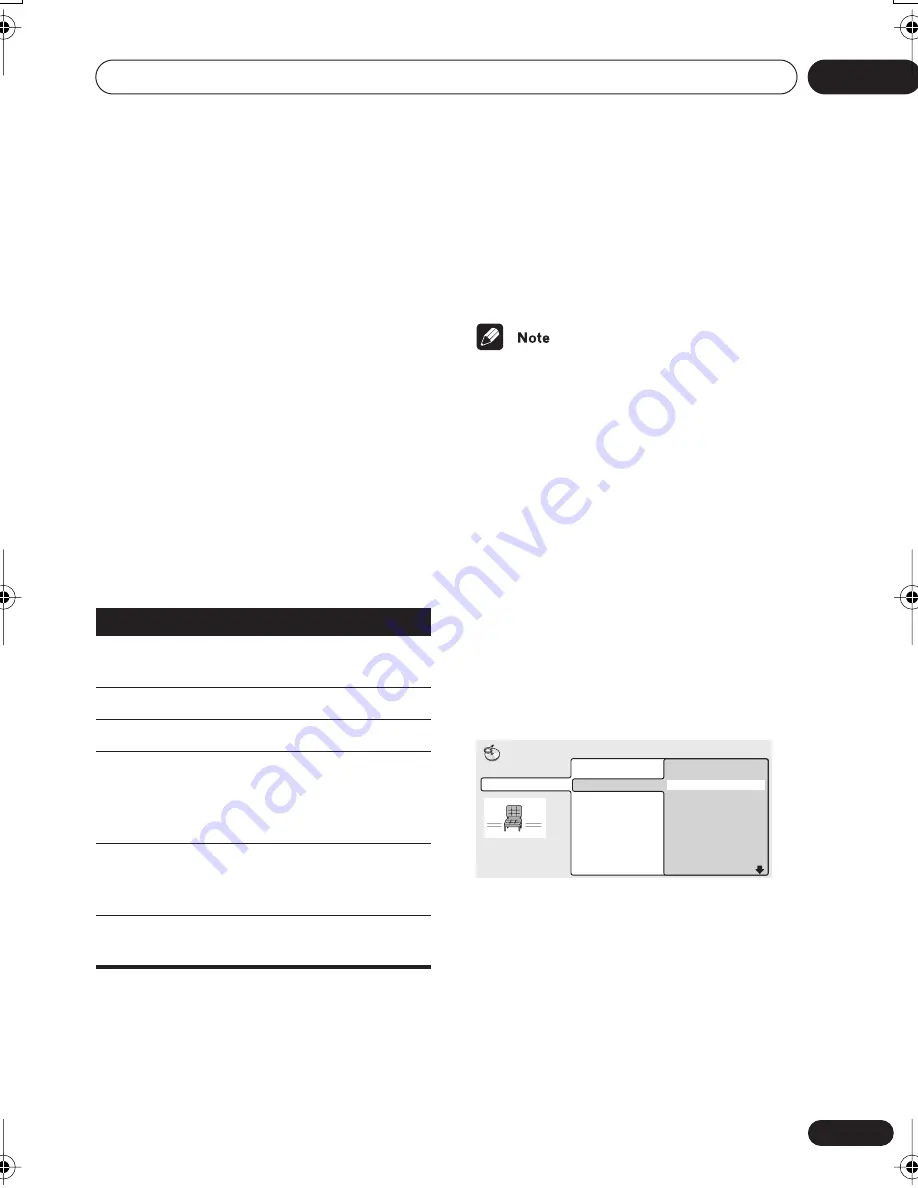
Viewing JPEG discs
06
47
En
Chapter 6
Viewing JPEG discs
Viewing JPEG discs
After loading a CD/CD-R/RW containing
JPEG pictures, press
to start a slideshow
from the first folder/picture on the disc. The
player displays the pictures in each folder in
alphabetical order.
Pictures are automatically adjusted so that
they fill as much of the screen as possible (if
the aspect ratio of the picture is different to
your TV screen you may notice black bars at
the sides, or at the top and bottom of the
screen).
While the slideshow is running:
• The
,
ANGLE
and
ZOOM
buttons do not
work while the display shows
LOADING
.
• The time it takes for the player to load a file
increases with large file sizes.
• Up to 999 files are viewable on a disc. If
there are more files than this on a disc,
only the first 999 files are viewable.
Using the JPEG Disc Navigator
and Photo Browser
Use the JPEG Disc Navigator to find a partic-
ular folder or picture by filename; use the
Photo Browser to find a picture within a folder
by thumbnail image.
1
Press MENU to display the Disc Navi-
gator screen.
The left column shows the folders on the disc,
the right column shows the files in a folder.
2
Use the cursor buttons (
///
) to
navigate.
When a file is highlighted, a thumbnail image
is displayed.
• When a folder is highlighted you can
press
ENTER
to open the Photo Browser
screen for that folder. See below for more
on using the Photo Browser.
Button
What it does
Pauses the slideshow; press again
to restart.
Displays the previous picture.
Displays the next picture.
ANGLE
Pauses the slideshow and rotates
the currently displayed picture 90º
clockwise. Press
(play) to restart
slideshow).
ZOOM
Pauses the slideshow and zooms
the screen (see below). Press
(play) to restart slideshow).
MENU
Displays the Disc Navigator screen
(see below).
Folder 1-2
001. F_001
002. F_002
JPEG
Disc Navigator
File 1-40
001. FL000001
002. FL000002
003. FL000003
004. FL000004
005. FL000005
006. FL000006
007. FL000007
008. FL000008
DV563.book 47 ページ 2003年4月25日 金曜日 午後8時11分
















































