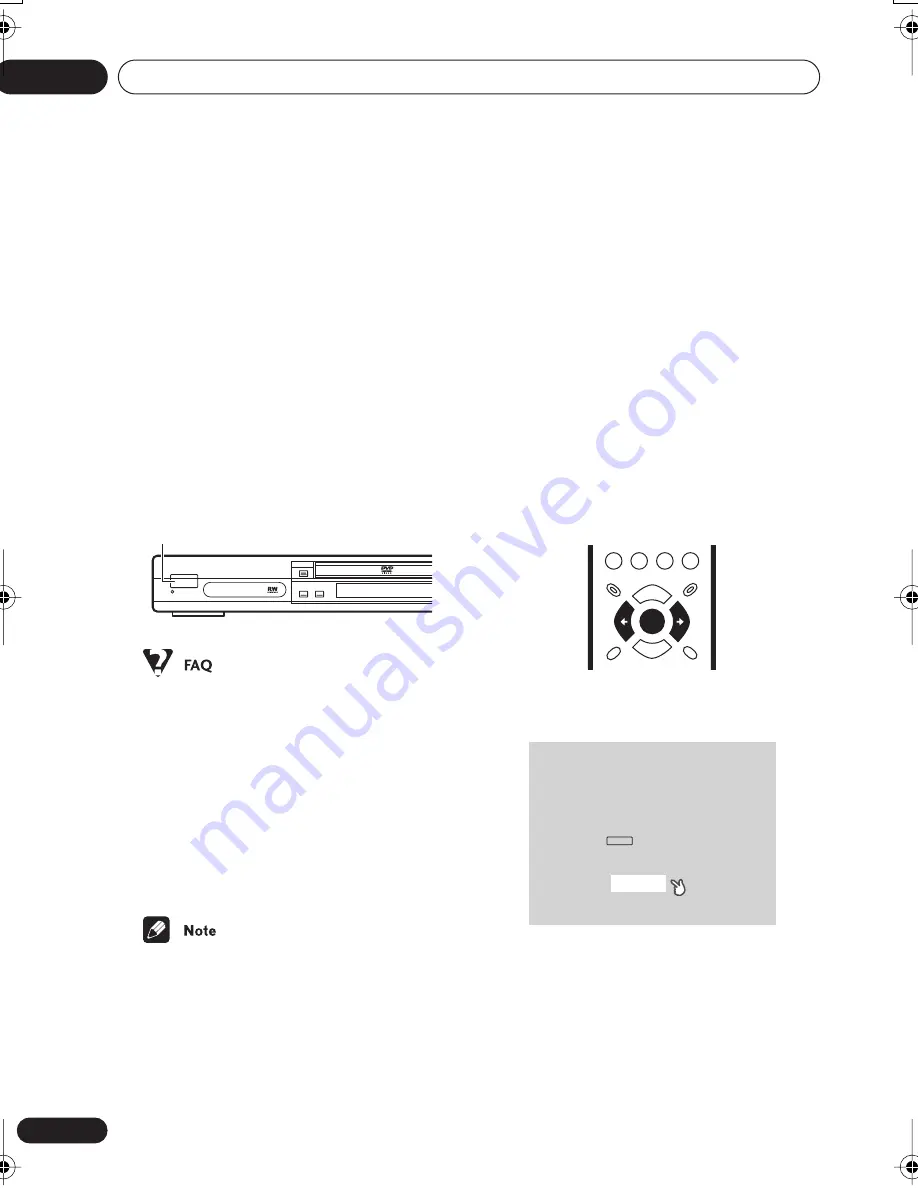
Getting started
04
24
En
Chapter 4
Getting started
Switching on
After making sure that everything is
connected properly and that the player is
plugged in, press
STANDBY/ON
on the
front panel, or on the remote control to switch
the player on.
Also, switch on your TV and make sure that it
is set to the input you connected the DVD
player to.
• My DVD player switches on but there is
nothing displayed on my TV.
Make sure that the TV is set to the correct
video input (not a TV channel). For
example, if you connected this player to
the
VIDEO 1
inputs on your TV, switch
your TV to
VIDEO 1
.
• If you connected this player to an AV
receiver, make sure that the receiver is
switched on and set to the correct input.
• This player features a screen saver and an
auto power off function. If the player is
stopped and no button is pressed for five
minutes, the screen saver starts. If the
disc tray is closed but no disc is playing
and no control is pressed for 30 minutes,
the player automatically goes into
standby.
Let’s Get Started
When you switch on the player for the first
time, you should see a welcome screen
displayed on your TV. From here you can let
the player know what kind of TV you have,
then either use the Setup Navigator to make
more settings, or jump right in and start
playing some discs.
Before continuing, make sure that you’ve
loaded the batteries in the remote control.
1
After you’re finished reading the
welcome screen, press ENTER to move on.
STANDBY/ON
FL DIMMER
STANDBY/ON
GUIDE
RETURN
ENTER
Welcome to Pioneer DVD!
Thank you for purchasing this Pioneer DVD player.
Before using, please take a little time
to setup your DVD player
Put the batteries into the remote control
Next, press the ENTER button on the remote control
and start the Let's Get Started Menu
Next
DV563.book 24 ページ 2003年4月25日 金曜日 午後8時11分
















































