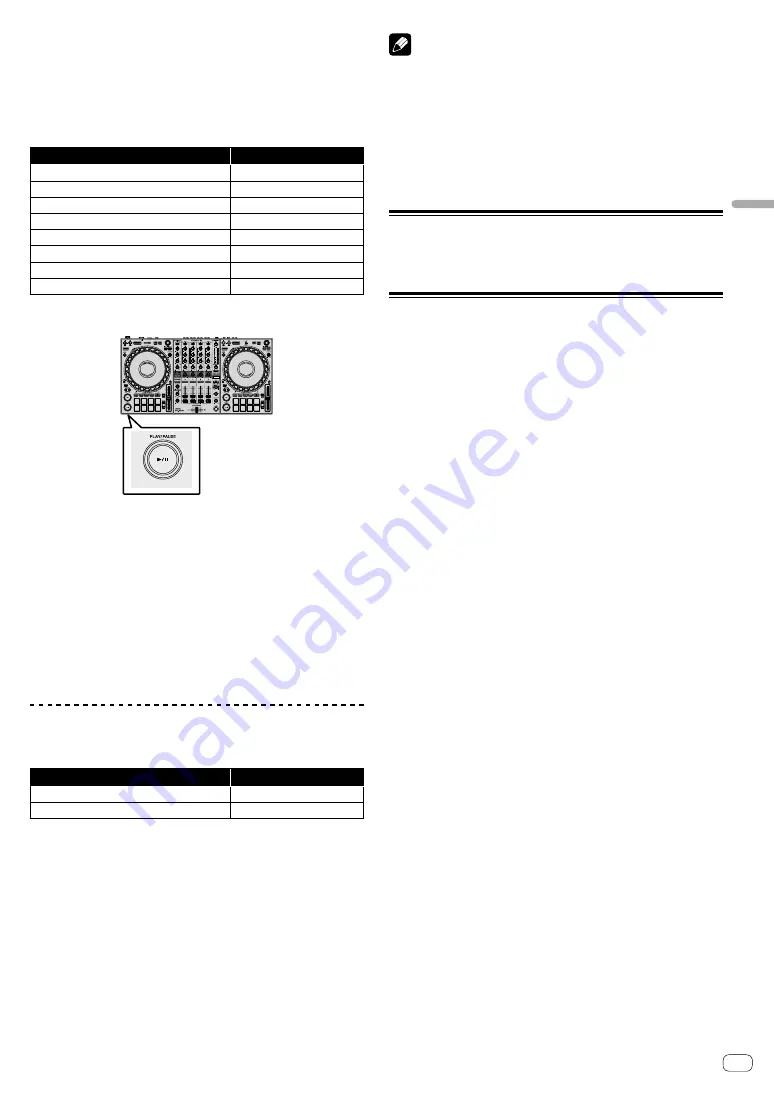
En
17
Lau
nch
in
g th
e system
a
Crossfader
b
MASTER LEVEL knob
c
BOOTH LEVEL knob
d
MASTER CUE button
1 Set the positions of the knobs etc. as shown below.
Names of knobs etc.
Position
USB A, LINE, USB B
switch
USB A
TRIM
knob
Turned fully counterclockwise
EQ
(
HI
,
MID
,
LOW
) knobs
Center
COLOR
knob
Center
Channel fader
Bottom position
MASTER LEVEL
knob
Turned fully counterclockwise
Crossfader
Center
CROSSFADER ASSIGN
switch
THRU
2 Press the
[PLAY/PAUSE
]
button to play the track.
3 Turn the
[TRIM]
knob.
Adjust the
[TRIM]
knob so the channel level indicator lights up orange
at the loudest part of the track.
4 Move the channel fader away from you.
5 Turn the
[MASTER LEVEL]
knob to adjust the volume
level of the speakers.
Adjust the sound level output from the
[MASTER]
output terminals to
an appropriate level.
!
If you’re outputting sound from the speaker of your PC/Mac,
adjust the speaker volume on the PC/Mac instead of using the
[MASTER LEVEL]
knob.
Monitoring with headphones
1 Set the positions of knobs etc. as shown below.
Names of knob etc.
Position
HEADPHONES MIX
knob
Center
HEADPHONES LEVEL
knob
Turned fully counterclockwise
2 Press the headphones
[CUE]
button for channel 1.
3 Turn the
[HEADPHONES LEVEL]
knob.
Adjust the headphones volume to a level you’re happy with.
Note
This unit and the Serato DJ Pro software include a variety of features
enabling characteristic DJ performances. For details on the respective
features, see the unit’s “Operating Instructions” and the Serato DJ Pro
software manual.
!
You can download the unit’s “Operating Instructions” from the
Pioneer DJ support page. For details, see “Acquiring the manual”
!
The Serato DJ Pro software manual can be downloaded from Serato.
com. For details, see “Downloading the Serato DJ Pro software
Changing the settings
For details on changing the settings of this unit, see the “Changing the
settings” section in the “Operating Instructions.”
Quitting the system
1 Quit Serato DJ Pro.
When you close the software, a question appears on your PC/Mac
screen asking for confirmation that you want to close it. Click
[Yes]
to
close.
2 Press the
[
]
switch on this unit’s rear panel to set the
unit to standby mode.
3 Disconnect the USB cable from your PC/Mac.


















