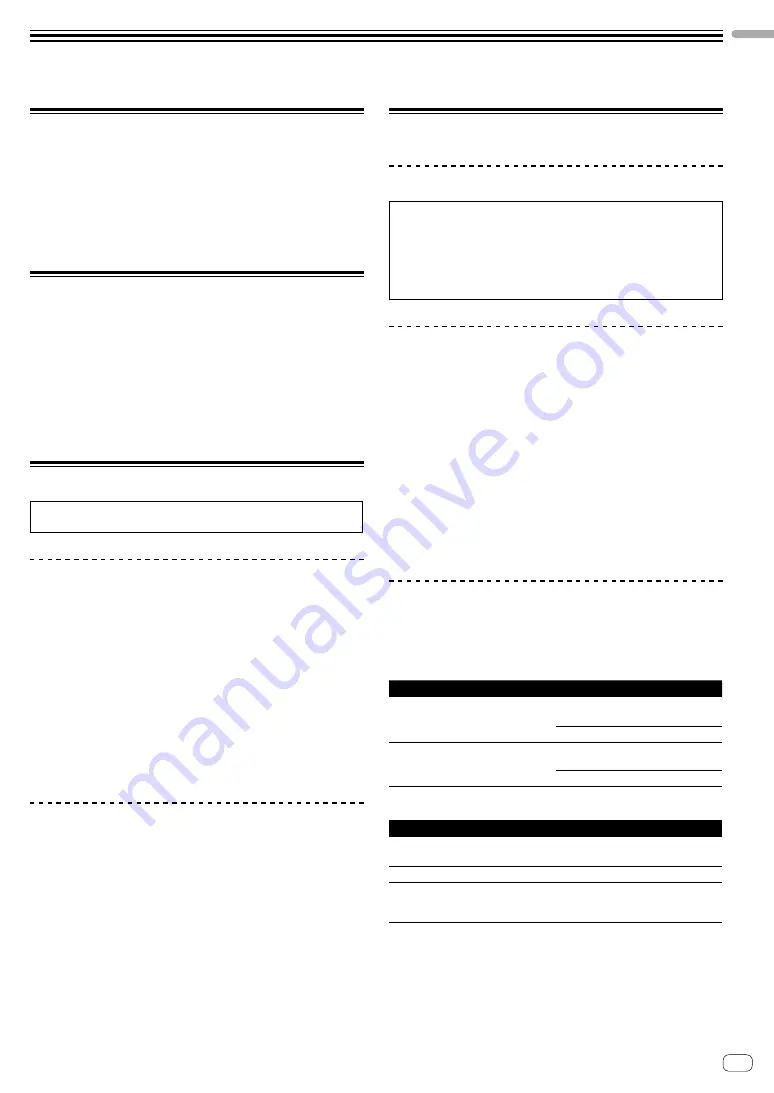
En
5
Befo
re yo
u start
Before you start
Features
This unit is an all-in-one DJ controller designed specifically for use with
Serato Limited’s DJ software, Serato DJ Pro.
Controls such as ‘BIG JOG’, ‘PERFORMANCE PADS’ and
‘4-CHANNEL MIXER’ are arranged in a way to enable comfortable
control of functions in Serato DJ Pro.
The unit also has multiple input/output terminals suitable for various
setups and styles of DJ performance, and it’s designed with the quality
needed for use at clubs and house parties.
What’s in the box
!
AC adapter
!
Power plug
!
USB cable
1
!
Operating Instructions (Quick Start Guide) – this manual
!
Serato DJ Pro Expansion Pack Voucher
2
1
Only one USB cable is supplied with the unit. If you want to use two,
use a cable that supports USB 2.0.
2
Please note that the Serato DJ Pro Expansion Pack Voucher can’t
be reissued. You’ll need to use the voucher code to activate the
expansion pack. Be sure to store it in a safe place.
Acquiring the manual
Various instruction manuals are provided as PDF files.
You need to have Adobe
®
Reader
®
installed to view PDF files.
Viewing the Operating Instructions
1 Launch a web browser on your PC/Mac and visit the
Pioneer DJ website.
!
To select your language, click the flag icon in the top-right
corner of the screen.
2 Hover the cursor over
[Support]
.
3 Click
[Tutorials, manuals & documentation]
.
4 Click
[DDJ-1000SRT]
under
[DJ CONTROLLER]
.
5 Select the language you need.
Download the manual if you want to.
Downloading the Serato DJ Pro software
manual
1 Visit the Serato website.
2 Click
[Serato DJ Pro]
in the
[Products]
menu.
3 Click
[Download]
.
4 Click
[Manuals and downloads]
.
5 Click the Serato DJ Pro software manual in the language
you need.
Installing the software
Before you install the software
The Serato DJ Pro software and driver software are not included with
the unit.
Access and download the software from the Pioneer DJ support
page.
!
You are responsible for preparing your PC/Mac, network devices,
and other elements needed to connect to the internet.
Downloading the driver software
1 Launch a web browser on your PC/Mac and visit the
Pioneer DJ website.
!
To select your language, click the flag icon in the top-right
corner of the screen.
2 Hover the cursor over
[Support]
.
3 Click
[Software & firmware updates]
.
4 Click
[DDJ-1000SRT]
under
[DJ CONTROLLER]
.
5 Click
[Drivers]
.
6 Click
[Download link]
, then save the file.
About the Serato DJ Pro software
Serato DJ Pro is a DJ software application made by Serato Limited.
DJ performances are enabled by connecting the unit to your PC/Mac
with the software installed.
Minimum computer requirements
Supported operating systems
CPU and memory required
Mac: macOS Mojave 10.14/macOS
High Sierra 10.13/macOS Sierra 10.12
(latest update)
Intel
®
processor Core™ i3, i5, i7 and i9
1.07 GHz or better
4 GB or more of RAM
Windows
®
10 / Windows
®
8.1 /
Windows
®
7 (latest service pack)
Intel
®
processor Core™ i3, i5, i7 and i9
1.07 GHz or better
4 GB or more of RAM
!
32-bit operating systems not supported.
Others
USB port
Your PC/Mac must have a USB 2.0 port to connect
with the unit.
Display resolution
Resolution of 1280 × 720 or greater
Internet connection
You’ll need an internet connection to register your
user account at Serato.com and to download the
software.
!
For information on the latest system requirements, compatibility, and supported
operating systems of Serato DJ Pro, see the site below.
https://serato.com/dj/pro/downloads
!
Be sure to use the latest version and latest service pack for your operating
system.
!
Operation is not guaranteed on all PC/Mac models, even if the system
requirements are met.






































