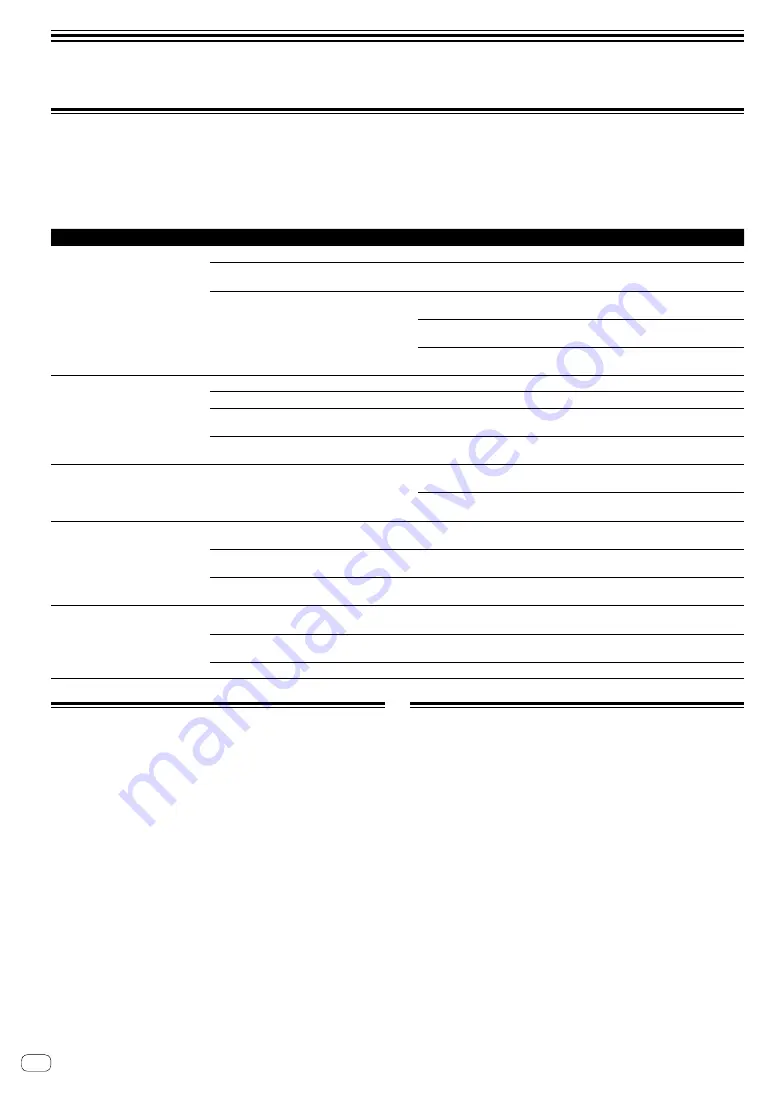
18
En
Additional information
Troubleshooting
!
If you think that there is something wrong with this unit, check the items below, and check [
FAQ
] for [
INTERFACE2
] on the Pioneer DJ site.
Also, check the connected devices. If the problem cannot be resolved, ask your nearest Pioneer authorized service center or your dealer to carry out
repair work.
!
This unit may not operate properly due to static electricity or other external influences. In such cases, normal operation may be restored by
unplugging the power cord then plugging it back in.
Problem
Check
Remedy
The power cannot be turned on.
All indicators do not light up.
Is the supplied AC adaptor properly connected?
Connect the supplied AC adaptor properly to the DC IN terminal (page 6).
Is the supplied USB cable properly connected?
Connect this unit and the computer directly using the supplied USB cable (page
7).
Is the power supply capacity of the USB port on
the connected computer low?
When connecting this unit and the computer using the computer’s USB bus
power, connect to the USB port that can supply enough power.
If devices not used for DJ play are connected to other USB ports, unplug them
and secure power.
The connected computer is not driven with the battery. Supply power from the
AC adaptor.
There is no sound or the volume is
too low.
Sound is distorted.
Are the connection cables properly connected?
Connect the connection cables properly (page 6).
Are the terminals and plugs dirty?
Clean the terminals and plugs before making connections.
Is the input selector switch on the rear panel set
properly?
Set the input selector switch properly (page 6).
Have you connected the output terminals on this
unit to the PHONO input terminals on the mixer?
The output terminals on this unit are output using a line level. Connect to the
LINE input terminals on the mixer.
Sound is distorted when an analog
player is connected to this unit’s input
terminals.
Have you connected an analog player with a
built-in phono equalizer?
When connecting the analog player with a built-in phono equalizer, switch the
input selector switch to [
LINE
].
If the analog player with the built-in phono equalizer has an input selector
switch, set it to [
PHONO
].
This unit is not recognized after it has
been connected to a computer.
Is the supplied USB cable properly connected?
Connect this unit and the computer directly using the supplied USB cable (page
7).
Are USB hubs used?
USB hubs cannot be used. Connect this unit and the computer directly using
the supplied USB cable.
Is the driver software properly installed on your
computer?
Install the driver software. If it is already installed, reinstall it (page 15).
Sound of a computer cannot be
output from this unit.
Are this unit and computer properly connected?
Connect this unit and the computer directly using the included USB cable (page
7).
Are the audio output device settings properly set?
Select this unit with the audio output device settings. For instructions on making
settings for your application, see your application’s operating instructions.
Is [
Output Routing
] of Settings Utility properly set? Set [
Output Routing
] of Settings Utility to [
USB
] (page 13).
About trademarks and registered
trademarks
• Pioneer DJ is a trademark of PIONEER CORPORATION, and is used
under license.
• rekordbox is a trademark or registered trademark of the Pioneer DJ
Corporation.
• Windows is a registered trademark of Microsoft Corporation in the
United States and other countries.
• Adobe and Reader are trademarks of Adobe Systems Incorporated in
the U.S. and other countries.
• macOS, OS X and Finder are trademarks of Apple Inc., registered in
the U.S. and other countries.
• Intel and Intel Core are trademarks of Intel Corporation in the U.S.
and/or other countries.
• ASIO is a trademark of Steinberg Media Technologies GmbH.
The names of companies and products mentioned herein are
trademarks or registered trademarks of their respective owners.
Cautions on copyrights
rekordbox restricts playback and duplication of copyright-protected
music contents.
!
When coded data, etc., for protecting the copyright is embedded in
the music contents, it may not be possible to operate the program
normally.
!
When rekordbox detects that coded data, etc., for protecting the
copyright is embedded in the music contents, processing (playback,
reading, etc.) may stop.
Recordings you have made are for your personal enjoyment and
according to copyright laws may not be used without the consent of the
copyright holder.
!
Music recorded from CDs, etc., is protected by the copyright laws
of individual countries and by international treaties. It is the full
responsibility of the person who has recorded the music to ensure
that it is used legally.
!
When handling music downloaded from the Internet, etc., it is the
full responsibility of the person who has downloaded the music to
ensure that it is used in accordance with the contract concluded
with the download site.
!
The specifications and design of this product are subject to change
without notice.
© 2017 Pioneer DJ Corporation. All rights reserved.
<DRI1461-A>

































