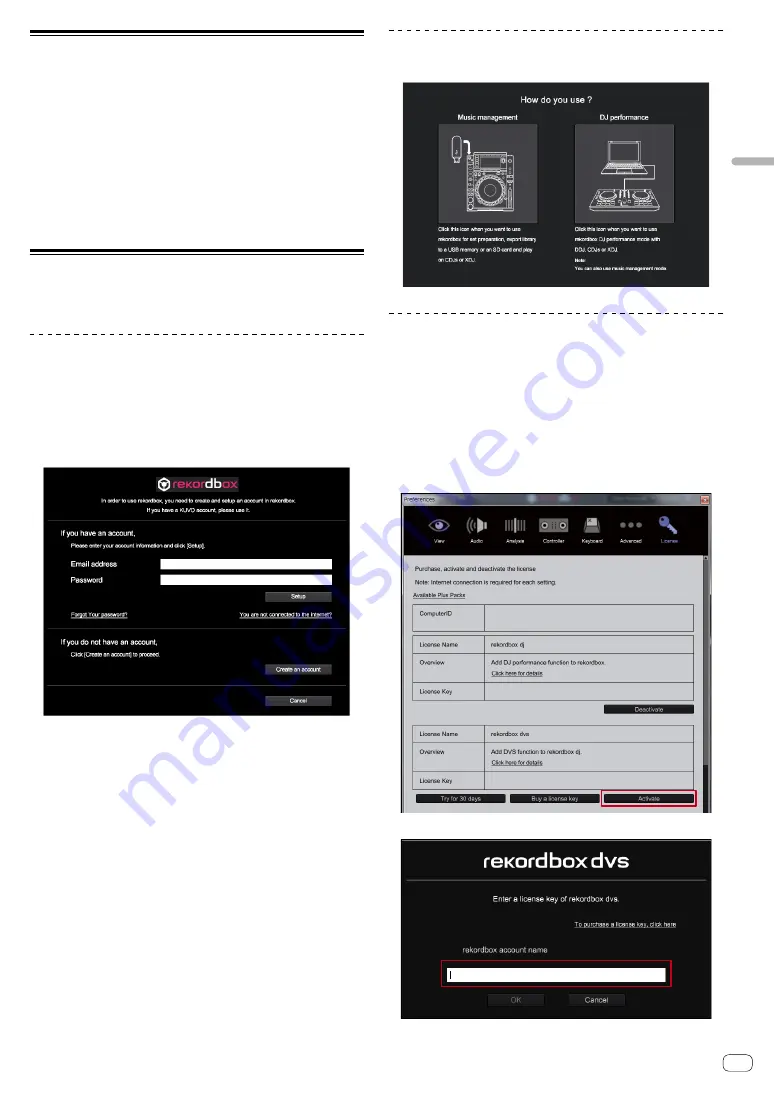
11
En
Using
rekordb
ox
Starting rekordbox
Click the [rekordbox] icon.
For Mac
In Finder, open the [
Applications
] folder, and then click the [
rekordbox
]
icon in the [
rekordbox 4
] folder.
For Windows 10/8.1
In [
Apps view
], click the [
rekordbox
] icon.
For Windows 7
In the Windows [
Start
] menu, click the [
rekordbox
] icon under [
All
Programs
] > [
Pioneer
] > [
rekordbox X.X.X
] > [
rekordbox
].
Preparing rekordbox
!
This procedure is required only for the first time to start the
rekordbox.
Enter the account information.
If you have an account already, enter the account information, and then
click [
Setup
].
If you do not have an account, click [
Create an account
] to create an
account.
!
For the procedure to create an account, access “rekordbox.com”,
and read the rekordbox Manual on the [
Support
] > [
Manual
] page.
Choose the method you will use.
Click [
DJ performance
] icon.
Enter the license key to activate
rekordbox dj.
Enter the license keys which are shown on the license key card included
with this unit, then follow the screen instructions to activate rekordbox dj
and rekordbox dvs.
!
For the procedure to activate rekordbox dj, access “rekordbox.com”,
and read the rekordbox Manual on the [
Support
] > [
Manual
] page.
!
Set rekordbox to [
PERFORMANCE
].
!
Click [
Activate
] under [
Preferences
] > [
License
] > [
rekordbox dj
],
[
rekordbox dvs
].
!
Enter the supplied rekordbox dj, rekordbox dvs license key.
!
You can use the DVS function with rekordbox (PERFORMANCE
mode).




































