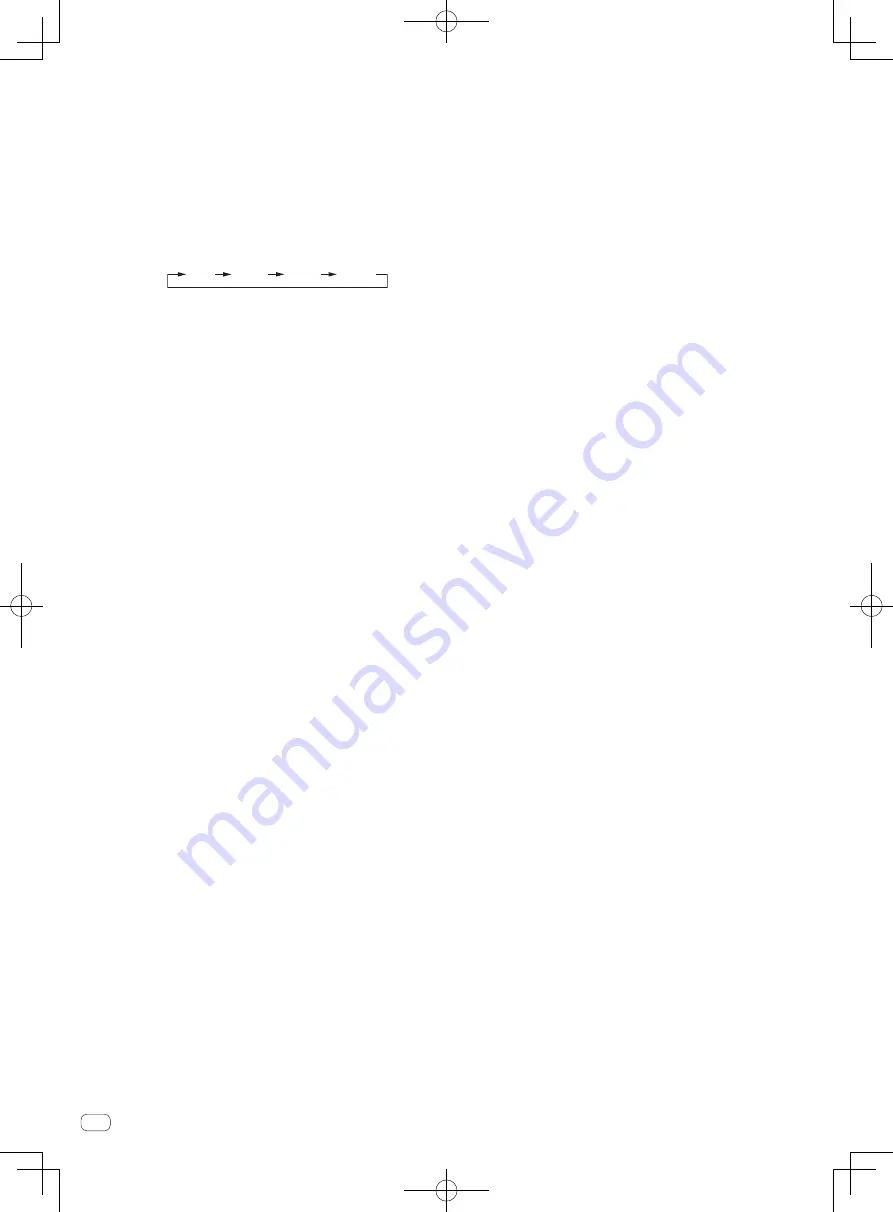
En
8
3
TEMPO slider
Use this to adjust the track playing speed.
4
MASTER TEMPO button
Press:
Turns the master tempo function on or off.
!
When the master tempo function is on, the key does not change
even when the audio speed is changed with the [
TEMPO
] slider.
The sound is digitally processed, so the sound quality decreases.
[
SHIFT
] + press:
The [
TEMPO
] slider’s range of variation switches each time the but-
ton is pressed.
[
±6%
]
[
±10%
]
[
±16%
]
[
WIDE
]
5
AUTO BEAT LOOP button
Press:
Turns the auto beat loop function on and off.
!
During loop playback, this operation cancels looping.
[
SHIFT
] + press:
Switches the loop saved in the track between active and non-active.
(Active Loop)
!
If you press the button while pressing the [
SHIFT
] button during
playback, the loop set closest to the playback position among the
loops saved in the track will be active.
!
If you press the button while pressing the [
SHIFT
] button when
a loop saved in the track is called out, the loop will be active or
inactive.
6
LOOP 1/2X button
Press:
Selects a beat for auto beat loop.
Halves the loop playback length.
[
SHIFT
] + press:
During loop playback, moves the loop to the left by the amount equal
to its length. (Loop Move)
7
LOOP 2X button
Press:
Selects a beat for auto beat loop.
Doubles the loop playback length.
[
SHIFT
] + press:
During loop playback, moves the loop to the right by the amount
equal to its length. (Loop Move)
8
LOOP IN button
Press:
Loop In Point is set.
When this button is pressed during loop playback, the loop in point
can be fine-adjusted using the jog dial.
[
SHIFT
] + press:
The track returns to the set loop in point and loop playback
continues.
Press for over 1 second:
Turns the auto 4-beat loop on.
9
LOOP OUT button
Press:
The loop out point is set, and loop playback begins.
When this button is pressed during loop playback, the loop out point
can be fine-adjusted using the jog dial.
[
SHIFT
] + press:
Cancels loop playback. (Loop Exit)
After loop playback is canceled, playback returns to the previously
set loop in point and loop playback resumes. (Reloop)
a
LOAD SEQUENCE button
Press:
Loads the currently playing sequence into the deck as a track.
[
SHIFT
] + press:
Turns the quantize function on.
For example, when the quantize function is turned on, the point is
automatically set to the nearest beat position when a hot cue is set.
!
The resolution of the quantized beat can be selected in the
[
Preferences
] of rekordbox.
b
CAPTURE button
Press a performance pad while pressing the [
CAPTURE
] button to
load the active loop to the sampler slot.
[
SHIFT
] + press:
Loads the sections in the target area of slicer or slicer loop to sepa-
rate sampler slots.
!
For details on slicer and slicer loop, see the rekordbox Operating
Instructions.
c
OVERDUB button
Press:
Turns the sequencer on standby for recording.
Recording operation information (sequence) is started if the sampler
is operated when the sequencer is on standby for recording. Press
the button again to stop recording.
[
SHIFT
] + press:
Saves the recorded sequence to the sequencer slot.
d
START button
Starts the sequence playback when the sequence recording is
stopped.
Overdubs the new sequence onto the sequence being played back
while recording a sequence.
[
SHIFT
] + press:
Selects the sequencer slot.
e
HOT CUE mode button
Sets the hot cue mode.
[
SHIFT
] + press:
Sets the beat jump mode.
f
PAD FX1 mode button
Sets the pad FX mode 1.
[
SHIFT
] + press:
Sets the pad FX mode 2.
g
SLICER mode button
Sets the slicer mode.
[
SHIFT
] + press:
Sets the slicer loop mode.
!
To cancel the slicer or slicer loop mode, press the [
PAD FX1
]
mode, [
SAMPLER
] mode or [
HOT CUE
] mode button.
h
SAMPLER mode button
Sets the sampler mode.
[
SHIFT
] + press:
Sets the sequence call mode.
i
Performance pads
Controls the “hot cue”, “pad FX”, “slicer”, “sampler” and other
functions.
j
PARAMETER
c
button, PARAMETER
d
button
Sets parameters for the “pad FX”, “slicer”, “sampler” and other
functions.
k
PLAY/PAUSE
f
button
Use this to play/pause tracks.
Summary of Contents for DDJ-RR
Page 17: ......









































