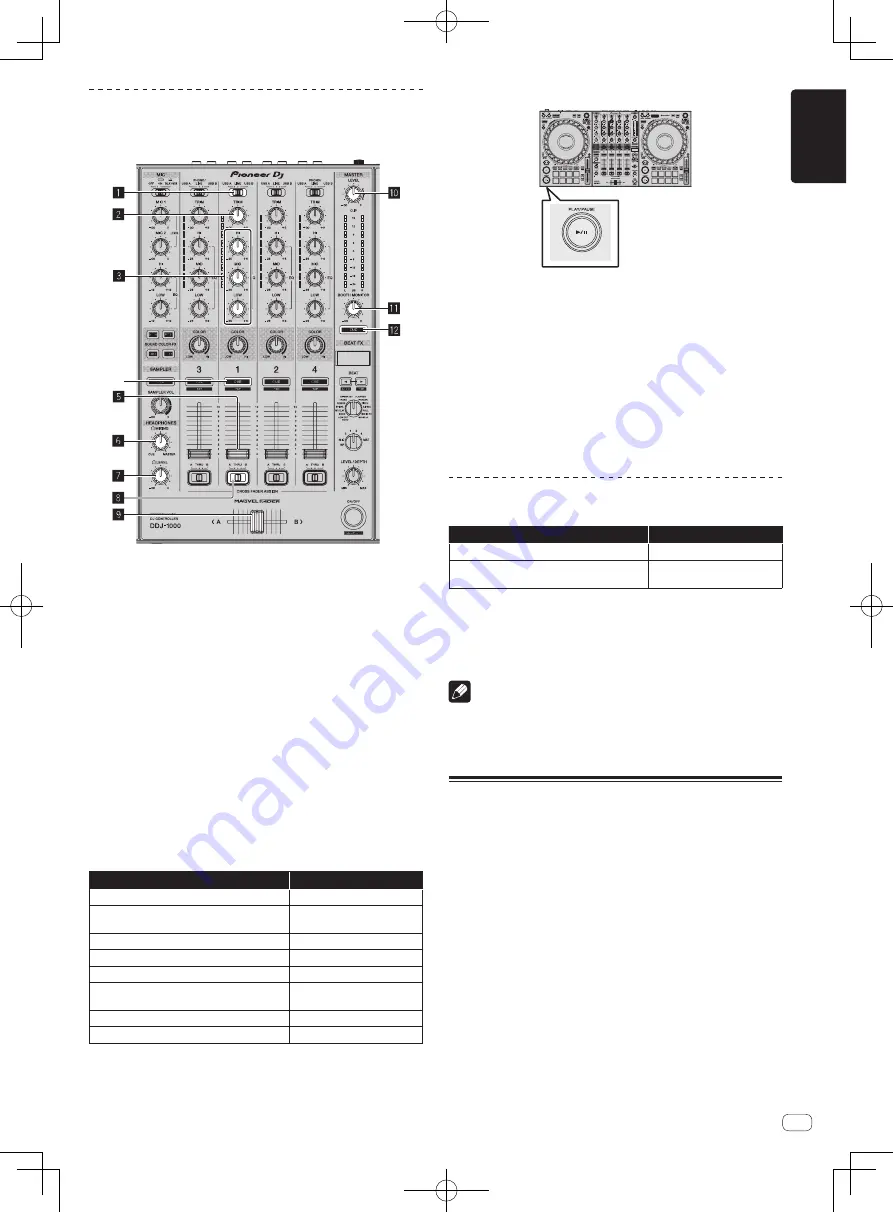
En
13
English
Playing a music file
The following describes the procedure for outputting the sound of deck 1
(left side) as an example.
4
1
USB A, LINE, USB B selector switch
2
TRIM control
3
EQ (HI, MID, LOW) control
4
Headphones CUE button
5
Channel fader
6
HEADPHONES MIXING control
7
HEADPHONES LEVEL control
8
Crossfader assign selector switch
9
Crossfader
a
MASTER LEVEL control
b
BOOTH MONITOR LEVEL control
c
MASTER CUE button
1 Set the following as specified.
Part
Operation
USB A
,
LINE
,
USB B
selector switch
USB A
TRIM
control
Rotate it clockwise until it
stops.
EQ
(
HI
,
MID
,
LOW
) control
Center position
COLOR
control
Center position
Channel fader
Move it forward.
MASTER LEVEL
control
Rotate it clockwise until it
stops.
Crossfader
Center position
Crossfader assign selector switch
[
THRU
] position
2 Press the [PLAY/PAUSE
f
] button to play the track.
3 Rotate the [TRIM] control.
Adjust the [
TRIM
] control to confirm that the channel level indicator
lights up in orange at the highest volume.
4 Move the channel fader forward.
5 Rotate the [MASTER LEVEL] control to adjust the
sound level of the speakers.
Adjust the level of the sound output from the [
MASTER 1
] and
[
MASTER 2
] output terminals to an appropriate level.
!
To output sound from the computer’s speaker, adjust the vol-
ume of the computer’s speaker instead of the [
MASTER LEVEL
]
control.
Monitoring sound with headphones
Set the following as specified.
Part
Operation
HEADPHONES MIXING
control
Center position
HEADPHONES LEVEL
control
Rotate it clockwise until it
stops.
1 Press the headphones [CUE] button for channel 1.
2 Rotate the [HEADPHONES LEVEL] control.
Adjust the level of sound output from the headphones to an appropriate
level.
Note
This unit and rekordbox dj include many functions to allow for more
individualistic DJ performances. For details on each function, access the
site below and see the “
rekordbox Manual
”.
rekordbox.com/manual
Turning off the system
1 Close rekordbox.
2 Press the [
u
] switch on the rear panel of this unit to
set the unit to standby.
3 Disconnect the USB cable from the computer.
Summary of Contents for DDJ-1000
Page 114: ...Ru 16 ...














































