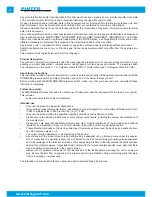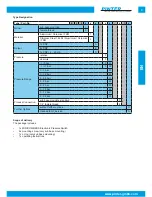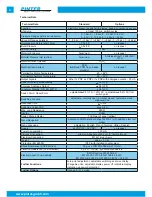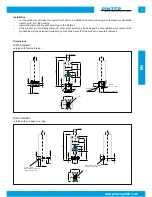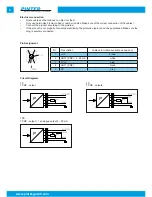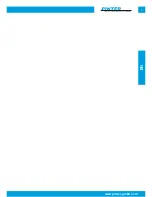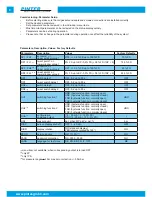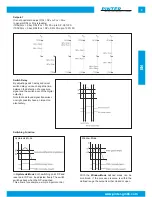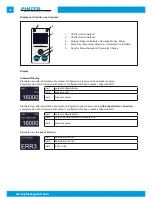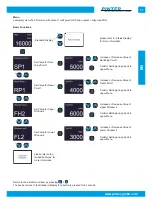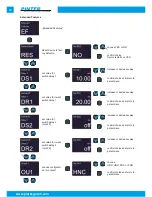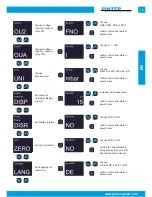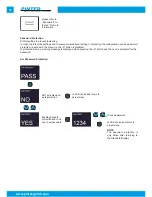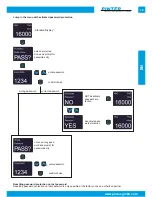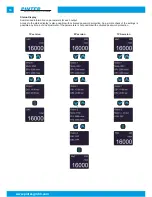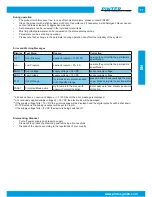2
www.pinter-gmbh.com
Any given information and/or technical data in this document have been prepared very carefully and reflect the state
of the art when printed. Information and/or technical data may change without prior notice.
All given information and/or technical data in this document are not binding and for information purposes only. Bin-
ding information and/or technical data can be obtained from our quotations and/or order confirmations.
Please understand that we cannot be held responsible for the correctness of any given information and/or technical
data in this document.
All mentioned product names, product designations, product descriptions and logos are trademarks and property of
their respective owners. MANOCOMB
®
, MINICOMB
®
, INTELLICOMB
®
, INDUSENS
®
, INDUSWITCH
®
und CHEM-
SEAL
®
are trademarks and/or registered trademarks of the PINTER Mess- und Regeltechnik GmbH and/or their
affiliated companies in Germany, the European Union, Switzerland and/or other countries.
Reproduction and / or duplication of this manual or any portion of this manual is prohibited without permission.
Sample configurations are shown on the title page, hence the delivered product may differ from the depicted pro-
ducts.
This document was originally issued in German language.
Product Description
The product is an electronic pressure switch for measuring the pressure and / or vacuum in pressure lines of - de-
pending on model configuration - compressed air, neutral gases, corrosive gases and liquids. The pressure switch
has - depending on the version - 1 or 2 digital outputs (PNP) or 1 digital output and 1 analogue output (4-20 mA).
About these instructions
This instruction contains important information, in order to safely and properly install, operate and maintain the MINI-
COMB-EDS pressure switch and also information you on how to fix simple failures youself.
Before working with the MINICOMB-EDS pressure switch, make sure that you have read and understand these
instructions completely.
Further documents
The MINICOMB-EDS pressure switch is a component. Please also read the instructions for the rest of your system.
This includes:
•
system documentation of the manufacturer
Intended use
•
Only use the product in industrial applications.
•
Only use the product with media, that is - depending on model configuration - compatible with aluminium / Al
2
O
3
/ FKM or stainless steel 1.4404 (AISI 316L) / Al
2
O
3
/ FKM.
•
Only use the product within the specified operating conditions and performance limits.
•
Please also note operating instructions of other system components, including the system documentation of
the manufacturer.
•
Please also note generally applicable statutory and other binding regulations of the European and national
legislation and regulations in your country for accident prevention and environmental protection.
•
Prevent mechanical loads on the device under any circumstances. Never use the device as a handle or shoul-
der. Do not place objects on it.
•
You must not make alterations or modifications to the device!
•
All activities with the product may only be performed by a specialist or by a trained person under the supervi-
sion of a specialist. A specialist is someone who based on their technical training, knowledge and experience
and his knowledge of the relevant provisions of his assigned job is able to identify potential hazards and take
appropriate safety measures. A specialist must comply with the relevant subject-specific rules. Note that there
may be additional requirements in the country of use.
•
Always turn off pressure and power of the relevant part of the facility before mounting the unit or unplug or
plug. Secure the part from re-powering or re-pressuring. During installation hang out warning signs that warn
from re-powering or re-pressuring.
The intended use also includes that you have read and understood these instructions.