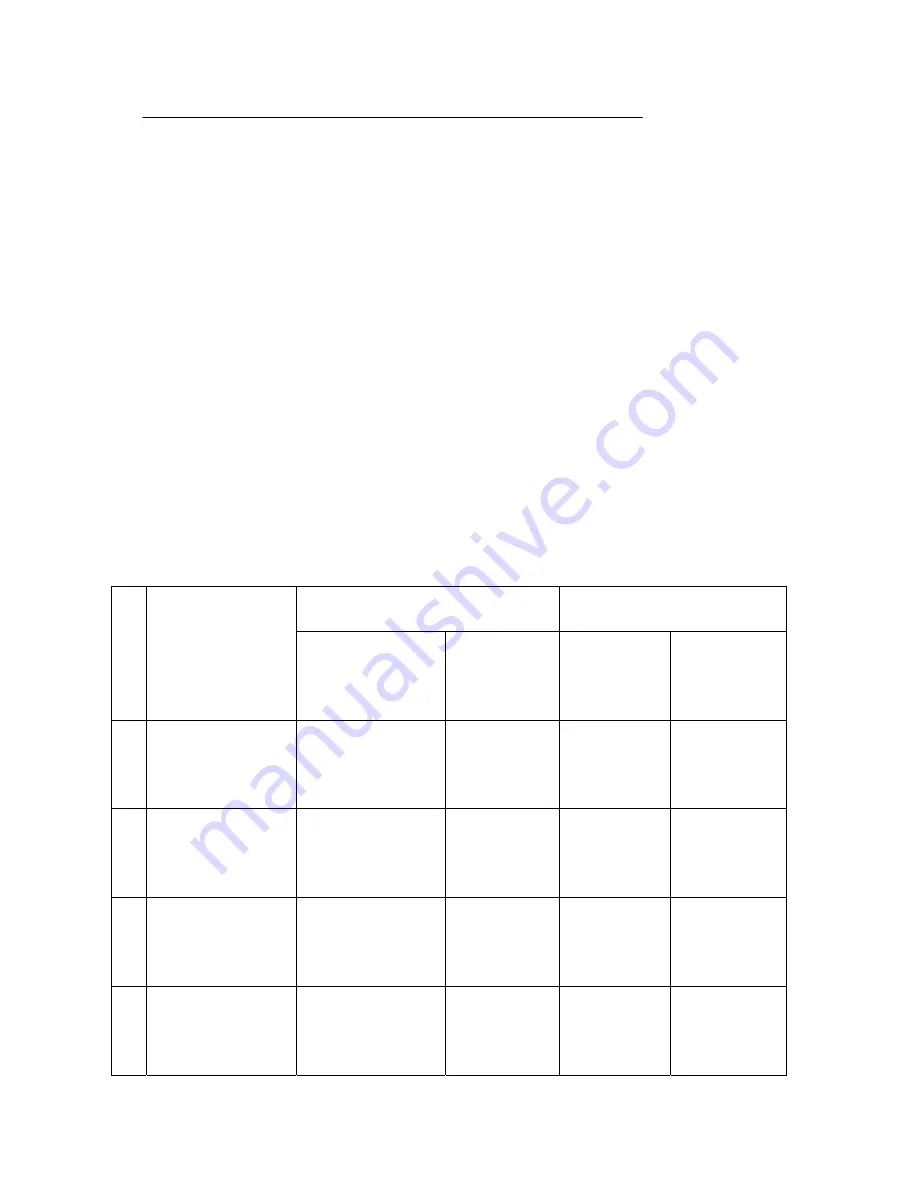
62
z
ESC *
Select bit-image mode
Format: ASCII
ESC *
m nL nH d1 ... dk
Decimal 27
42
m nL nH d1 ... dk
Hex
1B
2A
m nL nH d1 ... dk
Range: m=0, 1, 32, 33
0
≤
nL
≤
255
0
≤
nH
≤
3
0
≤
d
≤
255
ESC * m nL nH d1 ... dk selects a bit-image mode using m for the number of dots
specified by (nL + nH×256). Set a bit to 1 to print a dot, or set a bit to 0 to not
print a dot. d indicates the bit image data. The modes selectable by m are as follows:
Vertical direction
Horizontal direction
m Mode Number of bits
for vertical data
Dot density
(DPI)
Dot density
(DPI)
Amount of
data (k)
0
8-dot
single-density
8 68
101
192
1
8-dot
double-density
8 68
203
384
2
24-dot
single-density
24 203
101
192
33
24-dot
double-density
24 203
203
384
Summary of Contents for PP4X
Page 1: ...PP4X Printer Operation Manual Pinnacle Technology Corp...
Page 2: ......
Page 13: ...9 Click it to add a printer Click Next...
Page 14: ...10 Click Next Please select the connecting port...
Page 15: ...11 Click here Click it to choose the driver...
Page 17: ...13 1 Select Yes 2 Click Next Choose EPSON TM H6000No cut Click it...
Page 18: ...14 1 Select No 2 Click Next Click this button to finish...
Page 19: ...15 After install the driver you can see this form in Printers and Faxes Set properties...
Page 20: ...16 Select the connecting port Click it Click it Choose hardware Choose the printer s baud rate...
Page 21: ...17 Select the General mode You can click this button to print test page...
Page 24: ...20 Click Next Click this button to finish installation...
Page 29: ...25 Select this item Click Next...
Page 31: ...27 Installing the BT device automatically Here shows the connecting port is COM3 Click Finish...
Page 33: ...29 Choose this item Click Next Click Next...
Page 34: ...30 Click Install...
Page 36: ...32 Double click it to search Double click it...
Page 37: ...33 Double click it to search Double click it...
Page 40: ...36 Choose the COM Ports mode Here shows the connecting port is COM 3...
Page 44: ...40 Click Next Click Next...
Page 45: ...41 If there is no TCP IP port you need to create a new port Click Next...
Page 46: ...42 Input the printer IP address Choose device type we suggest you choose the standard type...
Page 47: ...43 Click here...
Page 49: ...45 Click it Choose EPSON TM H6000No cut Click it...
Page 50: ...46 1 Select Yes 2 Click Next...
Page 51: ...47 1 Select No 2 Click Next...
Page 52: ...48 After install the driver you can see this form in printers and faxes Set properties...
Page 53: ...49 Click it Click it to set ports Choose Raw Input the printer IP address here Input 9100...
Page 54: ...50 Click this button to print test page...
Page 74: ......
Page 75: ......
Page 76: ...DPP401001EN 044 01...

























