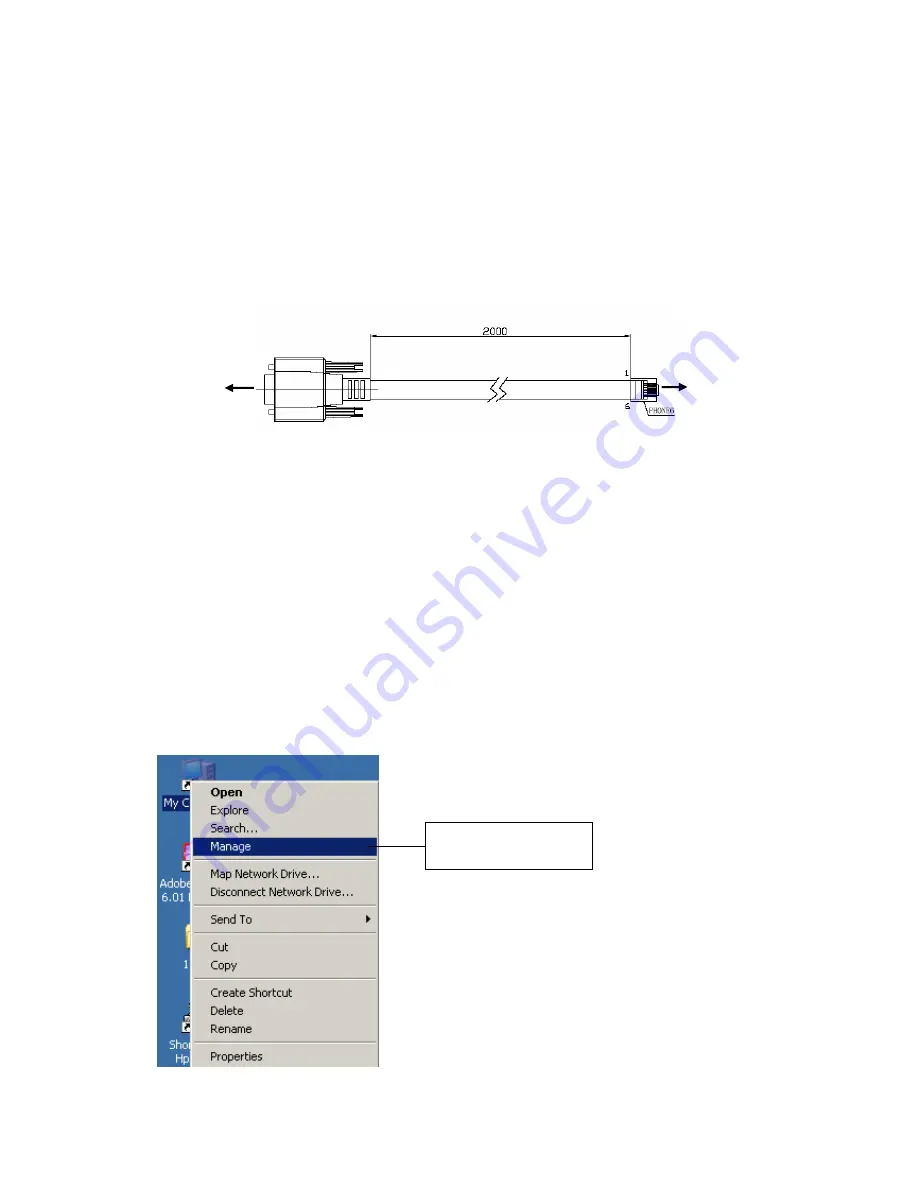
7
7
MODEL: PP4X3
7.1
How to Connect to ECR or PC
In the package, you can find a connecting cable. You could use this cable to
connect the PP4X printer to an ECR (no more than 2m).
7.2
How to Know the Connecting Port
Connect the PP4X to the computer. Then, you can follow below steps to know
which port is connected.
Note: You can realize one ECR (Aclas ECR) to communicate with many KP6
(series port model) via the multiplexer.
Right click the icon ‘my computer’ on the desktop, and choose ‘manage’:
To ECR or PC
To PP4X3
Choose ‘manage’
Summary of Contents for PP4X
Page 1: ...PP4X Printer Operation Manual Pinnacle Technology Corp...
Page 2: ......
Page 13: ...9 Click it to add a printer Click Next...
Page 14: ...10 Click Next Please select the connecting port...
Page 15: ...11 Click here Click it to choose the driver...
Page 17: ...13 1 Select Yes 2 Click Next Choose EPSON TM H6000No cut Click it...
Page 18: ...14 1 Select No 2 Click Next Click this button to finish...
Page 19: ...15 After install the driver you can see this form in Printers and Faxes Set properties...
Page 20: ...16 Select the connecting port Click it Click it Choose hardware Choose the printer s baud rate...
Page 21: ...17 Select the General mode You can click this button to print test page...
Page 24: ...20 Click Next Click this button to finish installation...
Page 29: ...25 Select this item Click Next...
Page 31: ...27 Installing the BT device automatically Here shows the connecting port is COM3 Click Finish...
Page 33: ...29 Choose this item Click Next Click Next...
Page 34: ...30 Click Install...
Page 36: ...32 Double click it to search Double click it...
Page 37: ...33 Double click it to search Double click it...
Page 40: ...36 Choose the COM Ports mode Here shows the connecting port is COM 3...
Page 44: ...40 Click Next Click Next...
Page 45: ...41 If there is no TCP IP port you need to create a new port Click Next...
Page 46: ...42 Input the printer IP address Choose device type we suggest you choose the standard type...
Page 47: ...43 Click here...
Page 49: ...45 Click it Choose EPSON TM H6000No cut Click it...
Page 50: ...46 1 Select Yes 2 Click Next...
Page 51: ...47 1 Select No 2 Click Next...
Page 52: ...48 After install the driver you can see this form in printers and faxes Set properties...
Page 53: ...49 Click it Click it to set ports Choose Raw Input the printer IP address here Input 9100...
Page 54: ...50 Click this button to print test page...
Page 74: ......
Page 75: ......
Page 76: ...DPP401001EN 044 01...


























