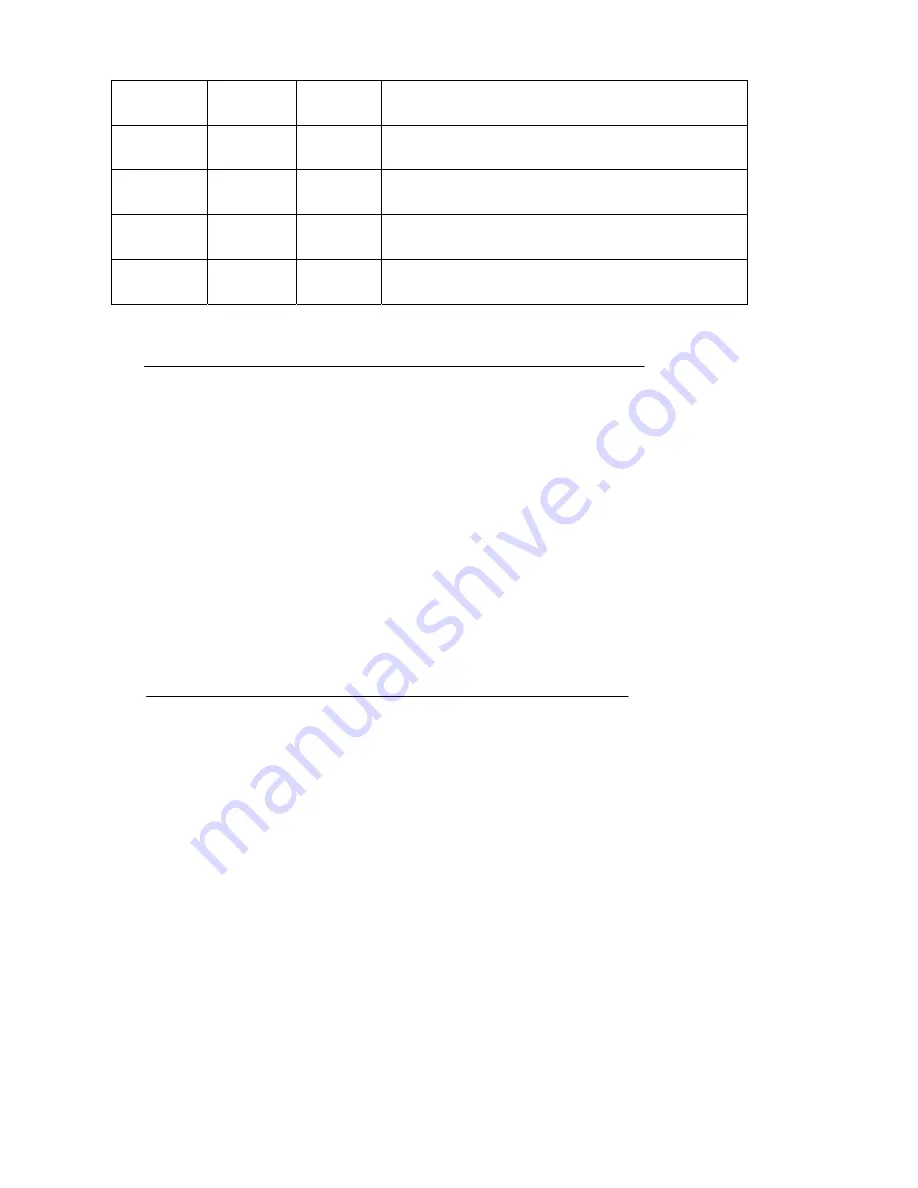
54
Decimal
Hex
Function
GS H
29 72
1D 48
Select printing position of HRI characters
GS h
29 104
1D 68
Set bar code height
GS w
29 119
1D 77
Set bar code width
GS k
29 107
1D 6B
Print bar code
z
LF
Print and line feed
Format: ASCII:
LF
Decimal
10
Hex
0A
Note: - LF prints the data in the print buffer and fed per line based on the
current line space;
- Print characters with CR command
z
CR
Print and carriage return
Format: ASCII
CR
Decimal 13
Hex
0D
Note: - Set the print position to the beginning of the line.
- Print characters with LF command
Summary of Contents for PP4X
Page 1: ...PP4X Printer Operation Manual Pinnacle Technology Corp...
Page 2: ......
Page 13: ...9 Click it to add a printer Click Next...
Page 14: ...10 Click Next Please select the connecting port...
Page 15: ...11 Click here Click it to choose the driver...
Page 17: ...13 1 Select Yes 2 Click Next Choose EPSON TM H6000No cut Click it...
Page 18: ...14 1 Select No 2 Click Next Click this button to finish...
Page 19: ...15 After install the driver you can see this form in Printers and Faxes Set properties...
Page 20: ...16 Select the connecting port Click it Click it Choose hardware Choose the printer s baud rate...
Page 21: ...17 Select the General mode You can click this button to print test page...
Page 24: ...20 Click Next Click this button to finish installation...
Page 29: ...25 Select this item Click Next...
Page 31: ...27 Installing the BT device automatically Here shows the connecting port is COM3 Click Finish...
Page 33: ...29 Choose this item Click Next Click Next...
Page 34: ...30 Click Install...
Page 36: ...32 Double click it to search Double click it...
Page 37: ...33 Double click it to search Double click it...
Page 40: ...36 Choose the COM Ports mode Here shows the connecting port is COM 3...
Page 44: ...40 Click Next Click Next...
Page 45: ...41 If there is no TCP IP port you need to create a new port Click Next...
Page 46: ...42 Input the printer IP address Choose device type we suggest you choose the standard type...
Page 47: ...43 Click here...
Page 49: ...45 Click it Choose EPSON TM H6000No cut Click it...
Page 50: ...46 1 Select Yes 2 Click Next...
Page 51: ...47 1 Select No 2 Click Next...
Page 52: ...48 After install the driver you can see this form in printers and faxes Set properties...
Page 53: ...49 Click it Click it to set ports Choose Raw Input the printer IP address here Input 9100...
Page 54: ...50 Click this button to print test page...
Page 74: ......
Page 75: ......
Page 76: ...DPP401001EN 044 01...






























