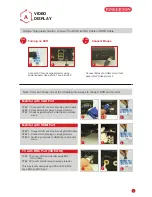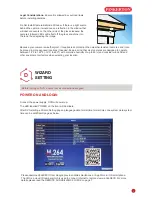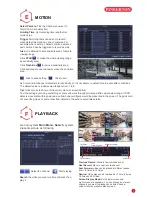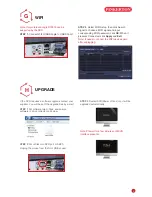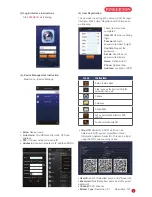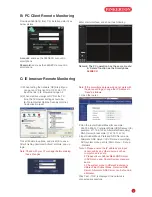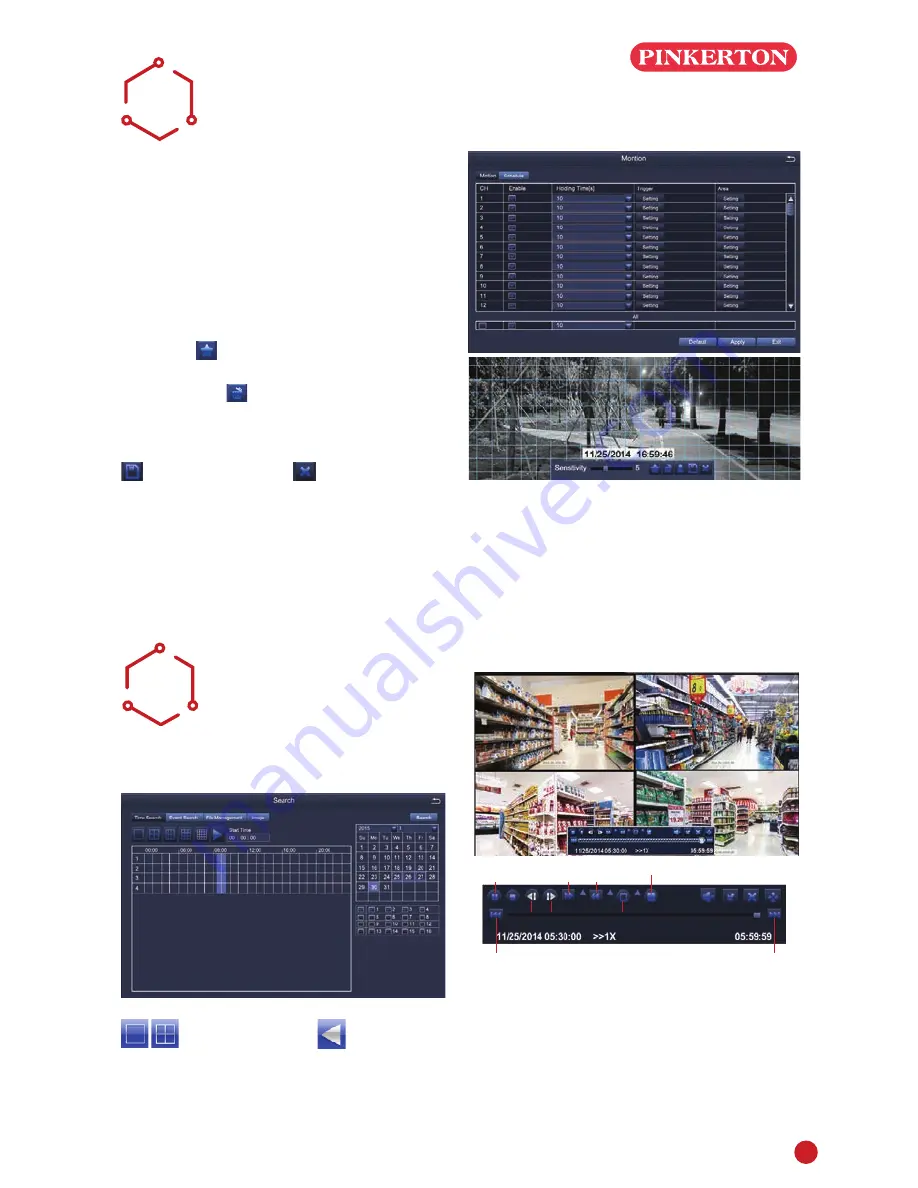
5
MOTION
F
Select Camera. Tick the Channel you want to
record on motion detection.
Holding Time. Set recording time length after
motion stop
Trigger. Multi-channels can be set to record
when detect the motion by one of cameras.For
example,when camera 1 detects motion,camera 2
and camera 3 can be triggered to record as well.
Area. It is allowed to set sensitivity area of camera
viewing range.
Click
STAR
to make the whole viewing range
as sensitivity area;
Click
Trash Box
to remove sensitivity area;
Click and drag mouse to draw or erase the sensitive
area.
As Color and luminance is important for sensitivity, so it's necessary to adjust its value at specific conditions.
The default value is 6 while value range is from 1 to 8.
Right click mouse to show or hide control menu at screen bottom.
Test the setting by moving something or some one walk through grid area within camera view range. If DVR
detects movement within grid area, a yellow hunanoid figure would be presented in the screen. The grid could
not cover flag, trees or some other flow objects in the wind to avoid false alerts.
Click to save setting
Click to exit
PLAYBACK
Get into system
Main Menu--Search, system
presents picture as following
Select the channel
Start playing
Search the video you want via time or Event, then
play it.
Previous Record: Move to last recorded event
Next Record: Move to next recorded event
Fast Forward: video can be played at different speed,
from 1/4 times to 16 times.
Rewind: Video play can be rewinded at 1 time, 8 times,
16 times and 32 times.
Screen Display Mode: Both single-screen and
multi-screen are available. You can choose how many
channels you want to playback one time.Channel
without records presents blank screen.
Previous Record
Next Record
Rewind
Fast
Forward
Play/Pause
Next frame
Previous
frame
Single-screen
display
Multi-screen display
E