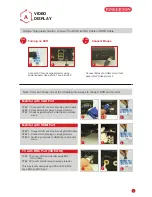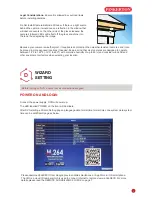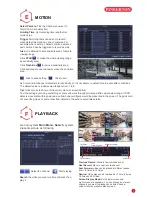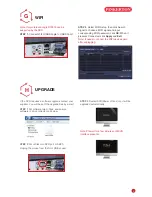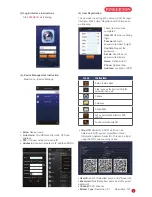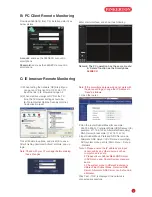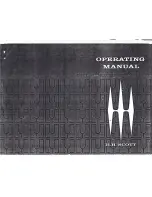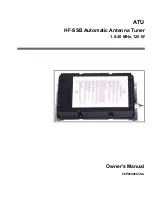3
Because your camera is weatherproof, it requires less protection than weather-resistant cameras and it can
be placed in more exposed locations if needed. Keep in mind that most cameras are designed to operate
between 14°F to 122°F (-10°C to 60C°) with a relative humidity of up to 95%) and consider wind chill and
other environmental factors when selecting your location.
Legal Considerations. Ensure it is allowed by your local laws
before installing cameras.
Do Not Install Camera Behind a Window. If there is a light source
behind the camera, it would cause a reflection in the window that
will obscure events on the other side of the glass.Likewise, the
camera's infrared LEDs will reflect off the glass and shine into
the lens, thus degrading the image.
WIZARD
SETTING
D
Before turning on DVR, ensure that all connections are good.
POWER ON AND LOGIN
Connect the power supply, DVR will power up.
The LED labelled POWER on the front will illuminate.
After DVR starting,a Wizard Setting pops up,language,date format,time format,time zone,system date,system
time can be set.Wizard page as below,
Please download 365SECU from Google play in android smartphone,or App Store in iOS smartphone.
The UID is a cloud ID number,which is used to connect internet to remote view via 365SECU.For more
details,please read the REMOTE SURVEILLANCE GUIDE on page 7.
3
Because your camera is weatherproof, it requires less protection than weather-resistant cameras and it can
be placed in more exposed locations if needed. Keep in mind that most cameras are designed to operate
between 14°F to 122°F (-10°C to 60C°) with a relative humidity of up to 95%) and consider wind chill and
other environmental factors when selecting your location.
Legal Considerations. Ensure it is allowed by your local laws
before installing cameras.
Do Not Install Camera Behind a Window. If there is a light source
behind the camera, it would cause a reflection in the window that
will obscure events on the other side of the glass.Likewise, the
camera's infrared LEDs will reflect off the glass and shine into
the lens, thus degrading the image.
WIZARD
SETTING
D
Before turning on DVR, ensure that all connections are good.
POWER ON AND LOGIN
Connect the power supply, DVR will power up.
The LED labelled POWER on the front will illuminate.
After DVR starting,a Wizard Setting pops up,language,date format,time format,time zone,system date,system
time can be set.Wizard page as below,
Please download 365SECU from Google play in android smartphone,or App Store in iOS smartphone.
The UID is a cloud ID number,which is used to connect internet to remote view via 365SECU.For more
details,please read the REMOTE SURVEILLANCE GUIDE on page 7.