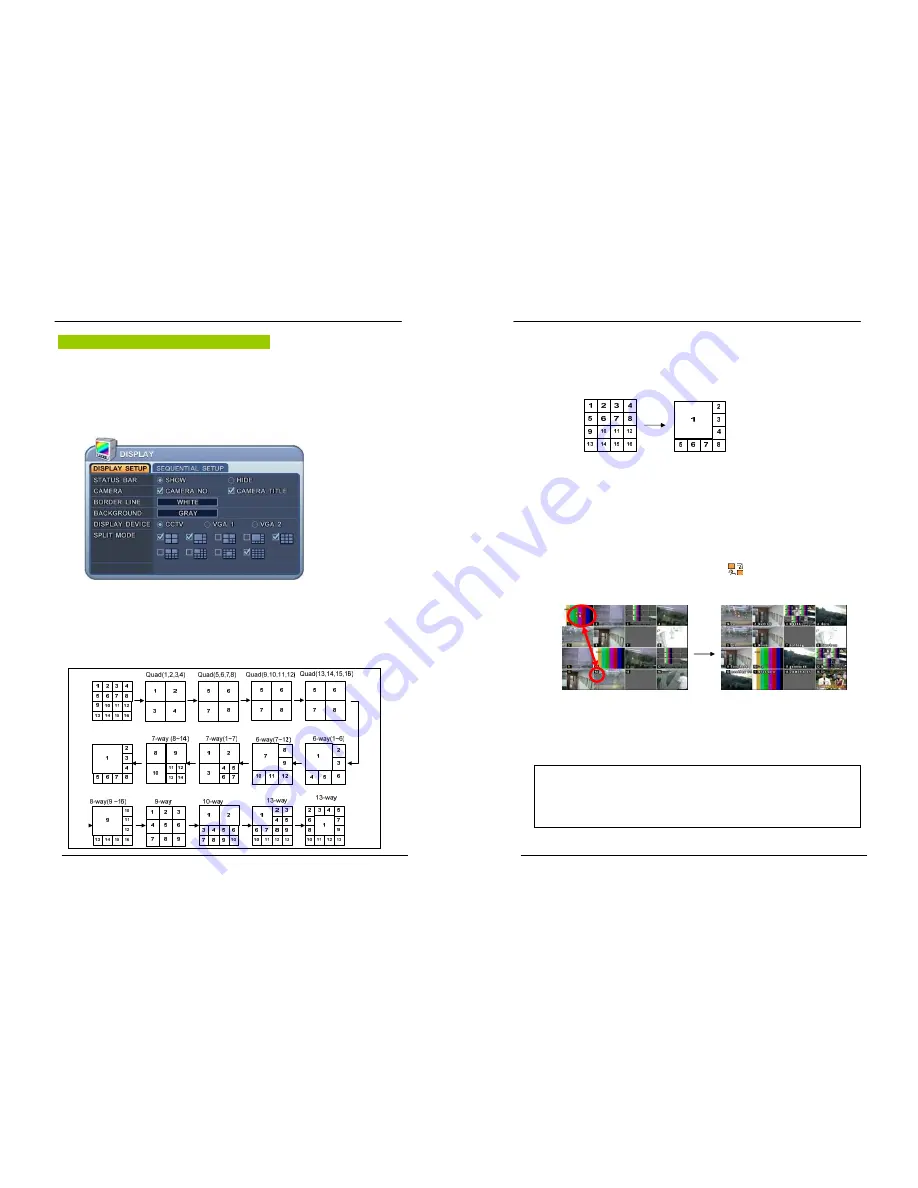
20
DIGITAL VIDEO RECORDER
Multiscreen Display and Sequencing
1. Full Screen Display.
Select any camera for Full screen display by pressing the Number button of the
desired camera.
2. Multiscreen Display and Sequencing Display.
Press
[DISPLAY]
buttons to activate the multiscreen display. It is changed the order
as shown below among your choice of SPLIT MODE. While in 16-way screen display,
press
[DISPLAY]
buttons for 1second to begin full screen sequencing. The sequence
mode and dwell times are programmable. For detailed information about configuring
those, see “
Sequence Setup”.
If the sequence mode is not activated, it moves to
Quad mode instead of Sequencing.
21
DIGITAL VIDEO RECORDER
3. Quick button for multi screen Display.
1) Press
F1 button
on the remote cont <Number>
For example, press F1 button then number 8.
The eight channel view mode will be displayed.
<Note>
6,4,8,10,13 split mode must be checked on <Spit mode> to use this
function.
2) Repositioning
It is possible to reposition the camera from the bigger window with the one from a
smaller one. It is used on 6,7,8,9,10, 13,16 split mode
①
Press
F2 button
on the remote controller.
Mark will be displayed.
②
Press Numeric button you wish to switching display.
③
Press
[Enter]
button to exit here with saving changes.
Press
[Cancel]
to exit without change.
Press [Menu] button to rearrange.
<Note>
How to control on KEYPAD
1. Muliti Screen (F1 function) = 16+ Display , 4+ Display button, and so on..
2. Repositioning (F2 function) = 99+ Display button
3. Auto Sequence Start = Shift & Display(at the same time)


























