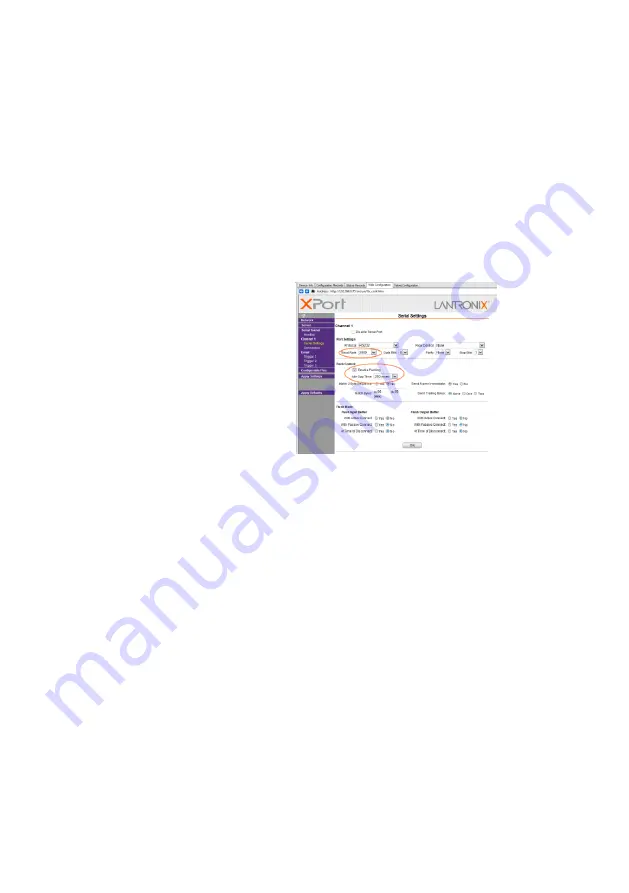
Programming the net4pro-i
7
Network Configuration
1.
Click
Network on the purple side bar.
2.
Click
Use the following IP configuration.
3.
Enter the following data:
IP Address: the control panel’s address
Subnet Mask, Default Gateway: obtain from the network manager
4.
Click
OK.
Serial Settings
1.
Under
Channel 1 on the purple side bar, click Serial Settings.
2.
Enter the following data:
Baud Rate: 2400
Check
Enable Packing.
Idle Gap Time: 250
3.
Click
OK and wait for the message DONE! (next to the OK button) to disappear.
Connection
1.
Under
Channel 1 on the purple side bar, click Connection.
2.
Under
Active Connection, make sure With Any Character is selected.
3.
Under
Endpoint Configuration enter the following data:
Local Port: 12221
Remote Port: the home automation system’s port no.
Remote Host: the home automation system’s IP address.
4.
Click
OK and wait for the message DONE! (next to the OK button) to disappear.
5.
Click
Apply settings. The XPort will now be reset.








