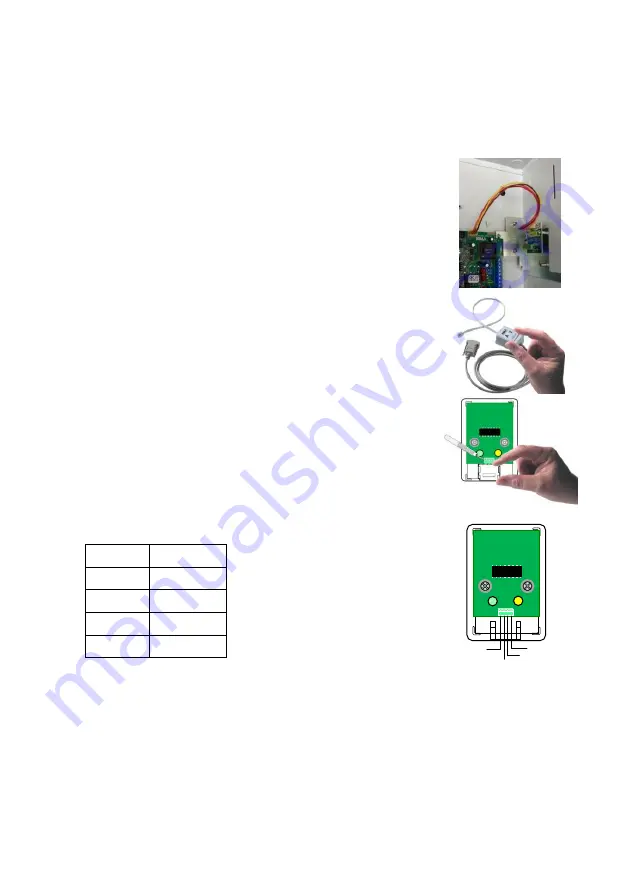
Installation
3
Installation
Direct connection
To connect the alarm system to the home automation system directly, follow the next steps:
1.
Mount the SA-232 in the control panel enclosure:
a.
Release the top-right screw of the control panel’s circuit.
b.
Push the SA-232 bracket’s grip against the right side of
the enclosure and mount it.
c.
Fasten the control panel’s screw together with the
bracket.
d.
Connect the Molex cable to the control panel’s SERIAL
connector.
2.
Open the LCL-11A box, by squeezing and removing its cover.
3.
Remove the RJ-11 jack:
a.
Use the supplied keychain mini screwdriver and loosen
the four screws of the terminal block.
b.
Pull up the jack with the four connected wires. You will
not need it for connecting this product.
4.
Connect 4 wires (not supplied) between the LCL-11A and the
SA-232 according to the following table and diagram.
SA-232
LCL-11A
GND
GND
+V
+V
RX
TX
TX
RX
5.
Push and replace the LCL-11A cover.
LCL-11A
RX
TX
+V
GND








