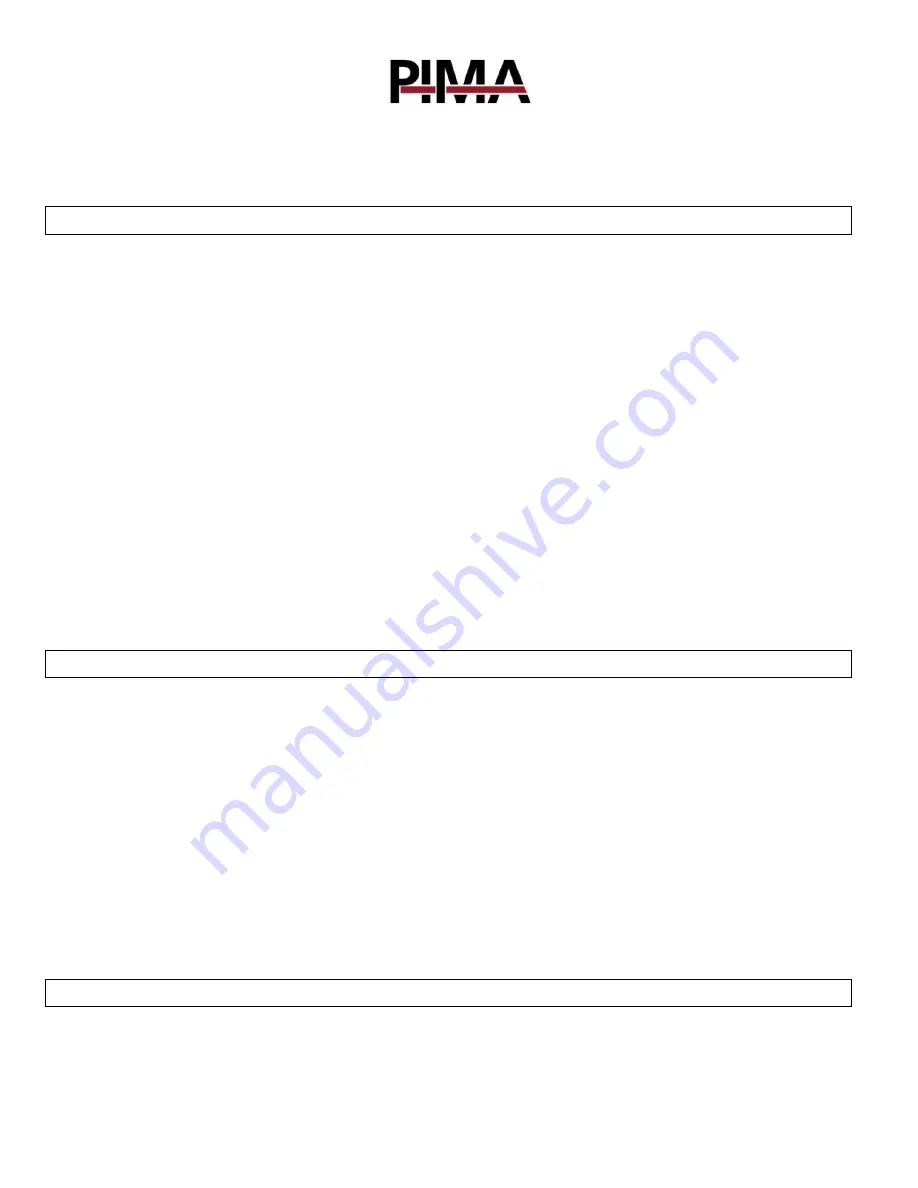
Using the App with Hunter
In order to connect Hunter to the PIMAlink 3 application, configure CLH4x2- as follows:
Make sure that the panel version is 7.02
Go to the following submenu:
CMS & Communications
CMS
CMS3
Comm Paths
Cellular Data
• Monitoring station address: force.pimalink.com
• Port: 13000
• Main channel – set this option if the cellular IP channel will be a main reporting channel,
meaning this channel will always report to the monitoring center. If this channel is not set as
main, it will report events only if there is a fault on another communication channel available
(e.g. Ethernet network).
• Account ID: 1
Finish programming the CLH4x2
• Exit technician menu.
• Disconnect the keypad from the circuit.
• Close the system’s control box.
Hunter-Pro system programming
Enter the Hunter-Pro system’s technician code.
Go to the following menu:
Communication
advanced settings
Network settings
• CMS 1 IP: 192.168.0.27
• CMS 2 IP: force.pimalink.com
In case the Hunter system should use PIMAlink 3 application
• Port CMS1: 1001
• Port CMS2:13000 - if PIMAlink3.0 is used
• Set the Account ID partition: 1
• Set the Upload port to 10001
Note:
If the Hunter-Pro system is partitioned it is required for each partition to report with its own Account ID, you
must set an account ID to each partition.
The partition numbers that will be reported are the numbers programmed into the CLH4x2 unit.
Go to the following menu:
Communication
Serial output
Mark "+" under the first letter N.
On the next screen - "Interval between tests", you must configure as:
"0" – For systems 832/8144
"65" – For systems 896 – "65"








