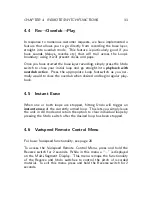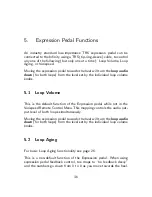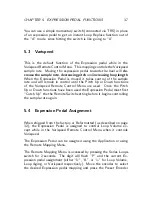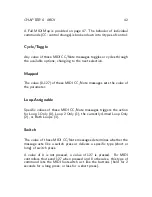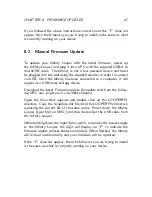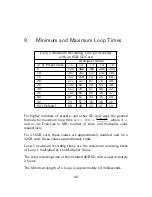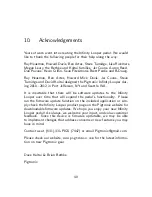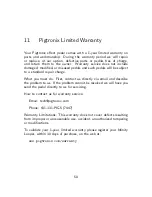CHAPTER 8. FIRMWARE UPDATES
47
If you followed the above instructions correctly and the “F” does not
appear, then the firmware you are trying to install is the same as what
is currently running on your device.
8.2
Manual Firmware Update
To update your Infinity Looper with the latest firmware, power up
the Infinity Looper and plug it into a PC with the supplied USB-A to
microUSB cable. The Infinity is not a bus powered device and must
be plugged into the wall using the supplied adapter in order to connect
via USB. Once the Infinity has been connected to a computer, it will
appear as a USB mass storage device.
Download the latest Firmware update (fwupdate.dat) from the follow-
ing URL:
www.pigtronix.com/SPLfirmware
Open the drive that appears and double click on the LOOPERFW
directory. Copy the fwupdate.dat file into the LOOPERFW directory,
replacing the current file of the same name. Power down the Infinity
Looper (eject first on MAC) and then disconnect the USB cable from
the Infinity Looper.
While holding down the Input Split switch
, reconnect the power supply
to the Infinity Looper, the digit will display an “F” to indicate the
firmware update process has been initiated. When finished, the Infinity
will re-boot automatically and your firmware will be updated.
If the “F” does not appear, then the firmware you are trying to install
is the same as what is currently running on your device.