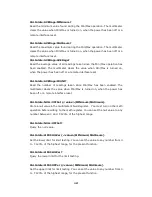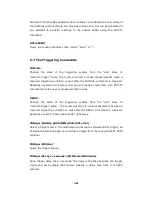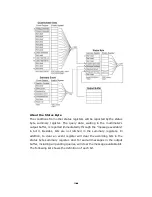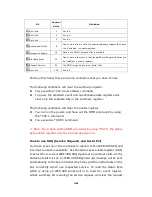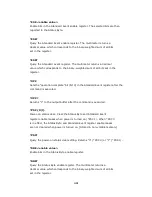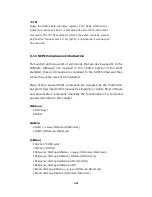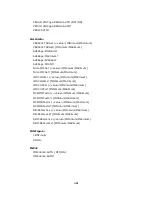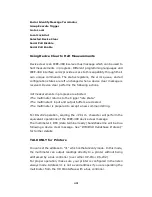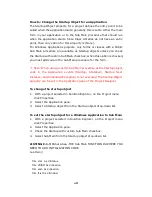171
171
171
171
*ESE <enable value>
Enable bits in the Standard Event enable register. The selected bits are then
reported to the Status Byte.
*ESE?
Query the Standard Event enable register. The multimeter returns a
decimal value which corresponds to the binary-weighted sum of all bits
set in the register.
*ESR?
Query the Standard event register. The multimeter returns a decimal
value which corresponds to the binary-weighted sum of all bits set in the
register.
*OPC
Sets the “operation complete” bit (bit 0) in the Standard Event register after the
command is executed.
*OPC?
Returns “1” to the output buffer after the command is executed.
*PSC {0|1}
Power-on status clear. Clear the Status Byte and Standard Event
register enable masks when power is turned on (*PSC 1). When *PSC 0
is in effect, the Status Byte and Standard Event register enable masks
are not cleared when power is turned on. [Stored in non-volatile memory]
*PSC?
Query the power-on status clear setting. Returns “0” (*PSC 0) or “1” (*PSC 1).
*SRE <enable value>
Enable bits in the Status Byte enable register.
*SRE?
Query the Status Byte enable register. The multimeter returns a
decimal value which corresponds to the binary-weighted sum of all bits
set in the register.
Summary of Contents for M3500A
Page 1: ...PICOTEST M3500A 6 5 Digit Digital Multimeter User s Manual Version 1 06 ...
Page 2: ...2 2 2 2 M3500A DMM User s Manual ...
Page 49: ...49 49 49 49 Figure 3 17 1 2 3 5 5 4 4 1 2 3 ...
Page 50: ...50 50 50 50 Figure 3 18 5 ...
Page 191: ...191 191 191 191 FreeLibrary hUSBTMCLIB hUSBTMCLIB NULL return ...