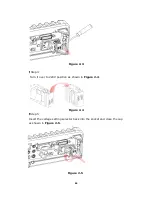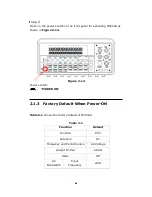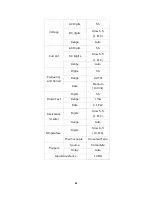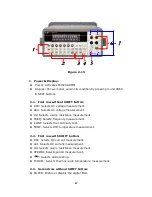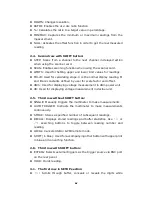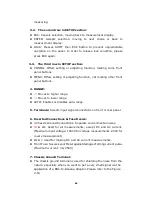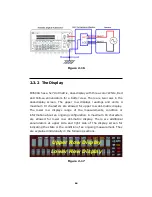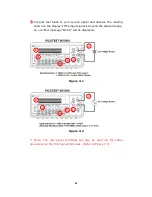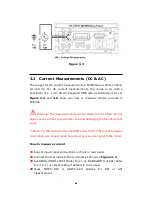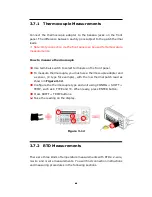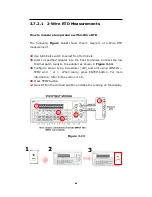30
30
30
30
Figure 2-16
2.3.2 The Display
M3500A has a 5x7 dot matrix, dual-display with three-color
(
White, Red
and Yellow
)
annunciators for a better view. There are two rows in the
dual-display screen. The upper row displays readings and units. A
maximum 13 characters are allowed for upper row dot-matrix display.
The lower row displays range of the measurements, condition or
information about an ongoing configuration. A maximum 16 characters
are allowed for
lower row dot-matrix display. There are additional
annunciators at upper side and right side of the display screen for
indicating the state or the condition of an ongoing measurement. They
are explained individually in the following sections.
Figure 2-17
Upper Row Display
Lower Row Display
Summary of Contents for M3500A
Page 1: ...PICOTEST M3500A 6 5 Digit Digital Multimeter User s Manual Version 1 06 ...
Page 2: ...2 2 2 2 M3500A DMM User s Manual ...
Page 49: ...49 49 49 49 Figure 3 17 1 2 3 5 5 4 4 1 2 3 ...
Page 50: ...50 50 50 50 Figure 3 18 5 ...
Page 191: ...191 191 191 191 FreeLibrary hUSBTMCLIB hUSBTMCLIB NULL return ...