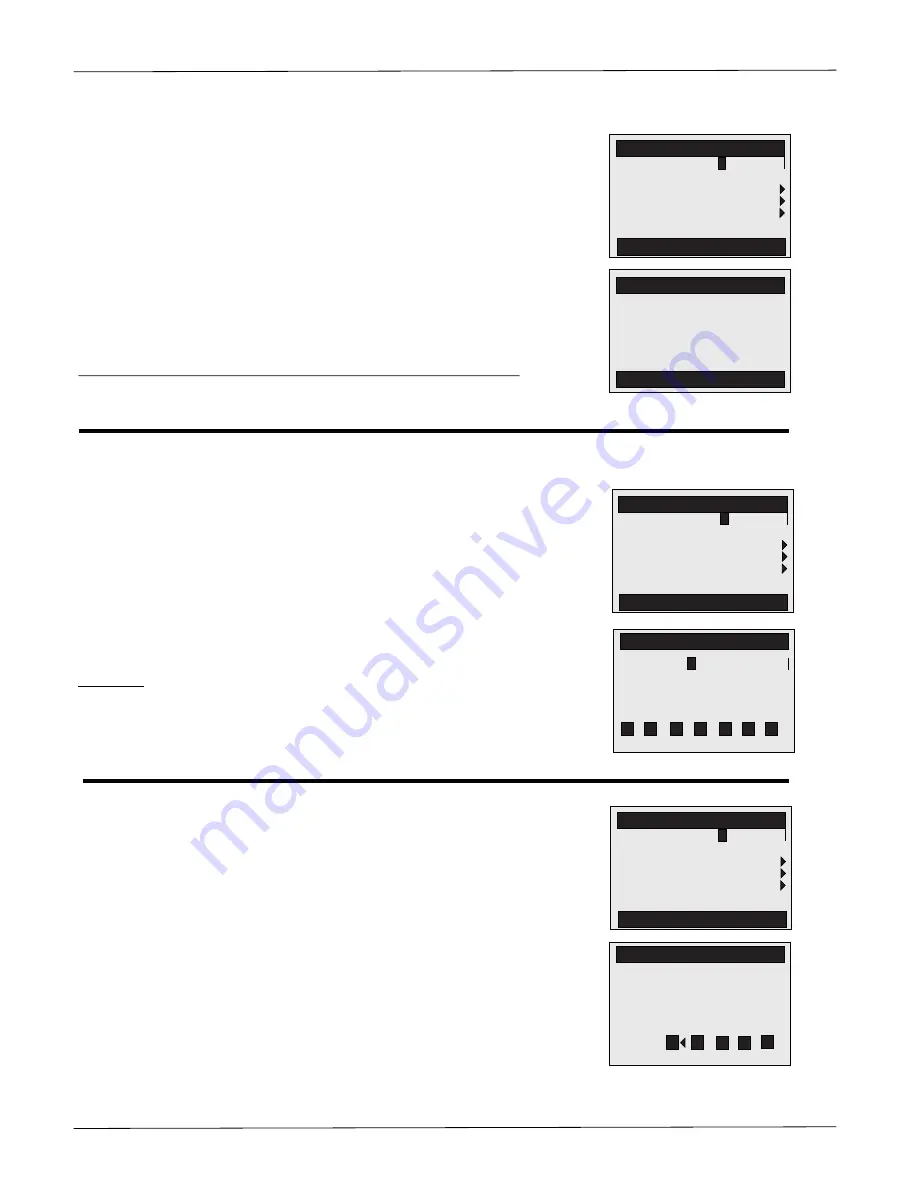
PICHLER Kunststofftechnik GmbH
january 2012
page 6 of 12
Filter time
Press the " menu customer" to "more settings
than you can push the arrow buttonto the up
First Filter time and go to the bar afterwards with the
"
OK
" button to set mark.
Now use the arrow keys to select the desired filter time
set and confirm with "
OK
" button.
It can be set 4 different filter times.
If no filters required time in a row or registered
have 00:00 - 12:00 will be set in the line.
Warning:
The heating time and the filter to time should be same!
„
▲
“
filter time
back
1: 00:01 - 06:00
2: 08:00 - 10:00
3: 10:05 - 17:00
4: 18:00 - 23:59
heat time
back
2: 08:00 - 11:00
3: 13:00 - 17:00
4: 18:00 - 23:59
So Mo Tu We Th Fr Sa
0:01 - 06:00
0
more settings 1
flashing off
tame 08:22
filter tame
heat tame
flaching tame
back
0
6.07.11
0
6.07.11
„
▲
“
„
▼
“
Heating time
Press the " menu customer" to "more settings
Then you can click the arrow to the up
First Heating time and the bar then go to the
"OK" button to set mark.
Now use the arrow keys to select the desired heating
Set and confirm with "
OK
" button.
It can be set 4 different heating times.
If no heating required in a row, or registered
have 00:00 - 12:00 will be set in the line.
Warning:
The heating time and the filter time should be the same!
„
▲
“
„
▲
“
„
▼
“
Heat days
„AKTIVATED“
or
„DEAKTIVATED“
.
In this example, the heating days Sunday and Monday (Sun, Mon)
disabled.
Heating only, the black days.
„
▲
“
„
▲
“
„
▼
“
heat time
back
2: 08:00 - 11:00
3: 13:00 - 17:00
4: 18:00 - 23:59
So Mo
Tu We Th Fr Sa
00:01 - 06:00
1:
more settings 1
flushing off
time 08:22
filter time
heat time
fluching tame
back
0
6.07.12
0
6.07.1
more settings 1
flushing off
time 08:22
filter time
heat time
flushing time
back
0
6.01.12
0
6.0
more settings 1
flashing off
time 08:22
filter time
heat time
flashing time
back
0
6.07.12
0
6.07.
Press the " menu customer" to "more settings
Than you can click the arrow to the up
Heating days whit "
OK
" button mark.
Now use the arrow keys
date
date













