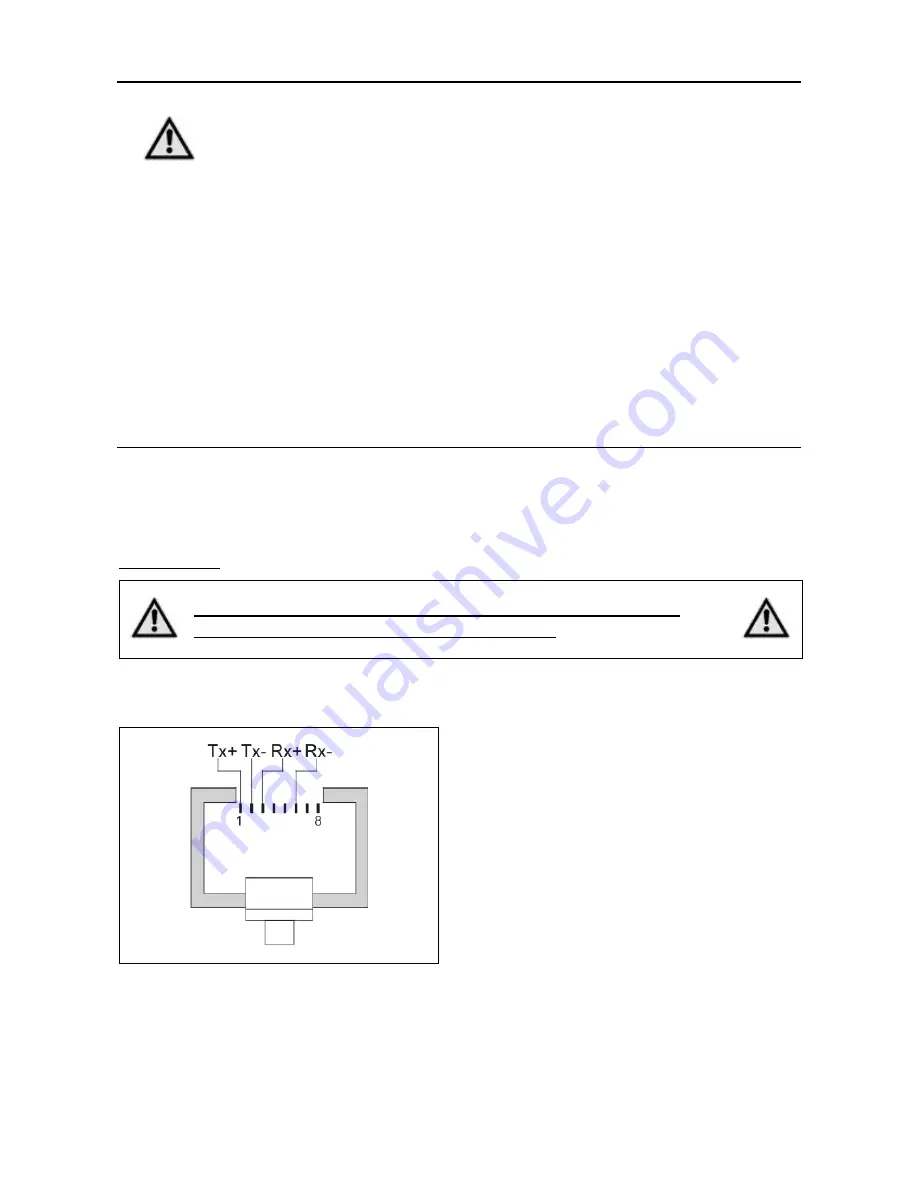
phytron
33
MA 1249-A009 EN
When the MCC-1 is connected to the PC by USB-interface, USB drivers
have to be installed on the PC. You´ll find the driver on the delivered
Phytron CD.
Administrator authorizations are required for the driver installation.
Only use an USB cable with a maximum length of 2 m!
Use the same USB Serial Port on the PC, when you want to check
several USB Devices constructed in the same way. So the COM Port
number won´t change.
6.5.2 Ethernet Interface
The MCC-1
can be integrated into the firm’s network by the Ethernet adaptor.
The port number of the MCC-1 controller is fixed to 22222 by Phytron.
IMPORTANT:
The controller obtains its IP address over DHCP exclusively.
(dynamical IP configuration in every subnet)!
The Ethernet connection via RJ 45 connector (X5 Com):
Abb. 1:
X5: RJ 45 Ethernet connector






























