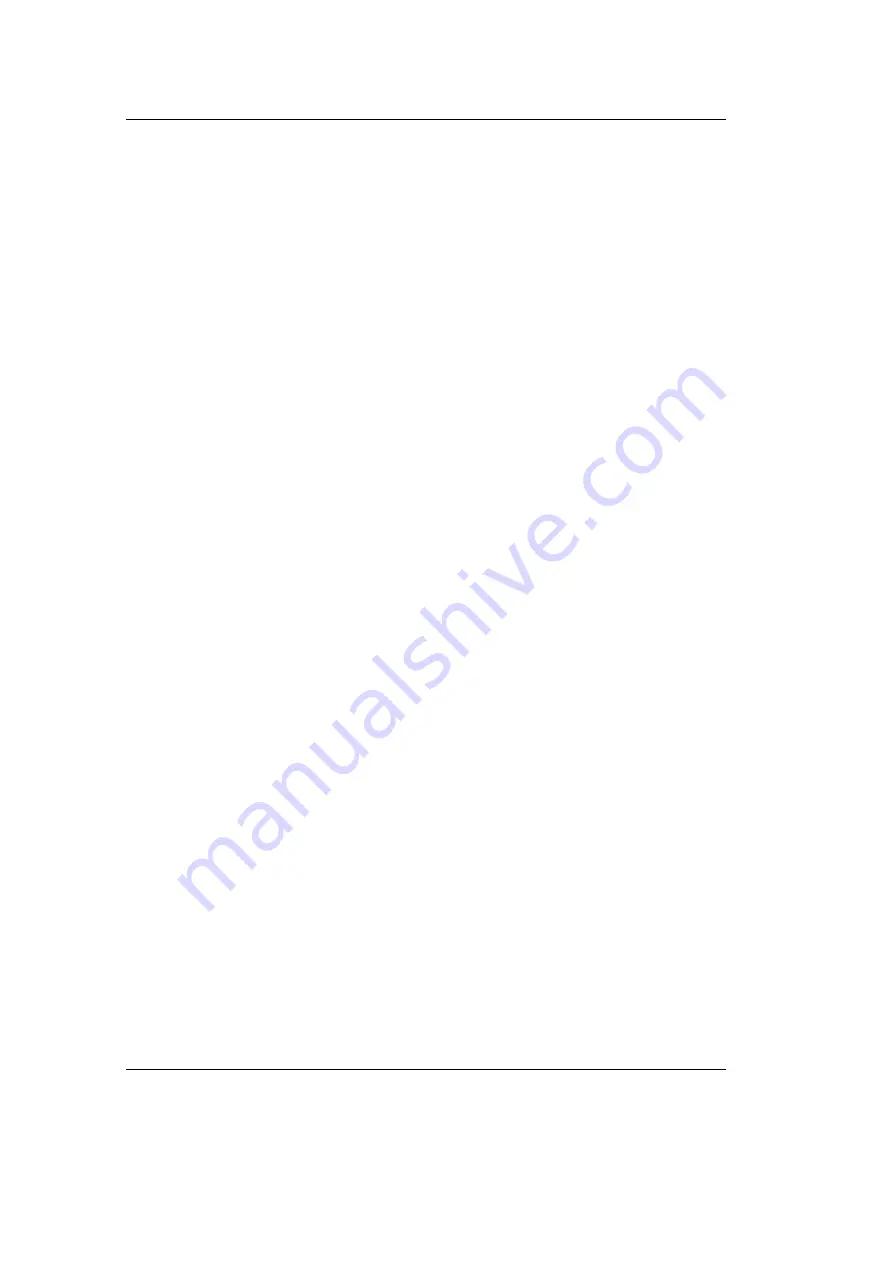
Development Kit CANopen Chip164
16
© SYS TEC electronic GmbH 2003
L-1006e_2
Before accessing the I/Os on the CANopen Chip164 the device needs
to be rendered into
Operational
state.
•
On the CANopen Chip164 icon, click the right mouse button and
choose
Device Access
with the left mouse button.
•
To establish connection to the CANopen Chip164 click on the
Connect
button. (If an error or warning message:
SDO Manager
not found
, is displayed, you can ignore it and continue).
•
Click
OK
to exit this message window.
•
In the tab
Device State
click on
Enter Operational
and exit this
window with
OK
.
•
The CANopen Chip164 full access to the device is established.
describes how to access the inputs and outputs of the
CANopen Chip164.
For detailed description of all capabilities of the ProCANopen Demo
program, please refer to the online help or the ProCANopen Demo
User’s Guide on the CD under SO-1013.
For further use of CANopen protocol it is very helpful to receive the
help from ProCANopen for connecting some nodes graphically. This
means you can very easy connect inputs from one node to the outputs
of a second node and configure it.
For testing this functionality you need a second node. Such a node
you can easily get from SYS TEC electronic GmbH, e.g. a second
Developmentboard with a CANopen Chip164.
Do not hesitate to contact us for further information.





















