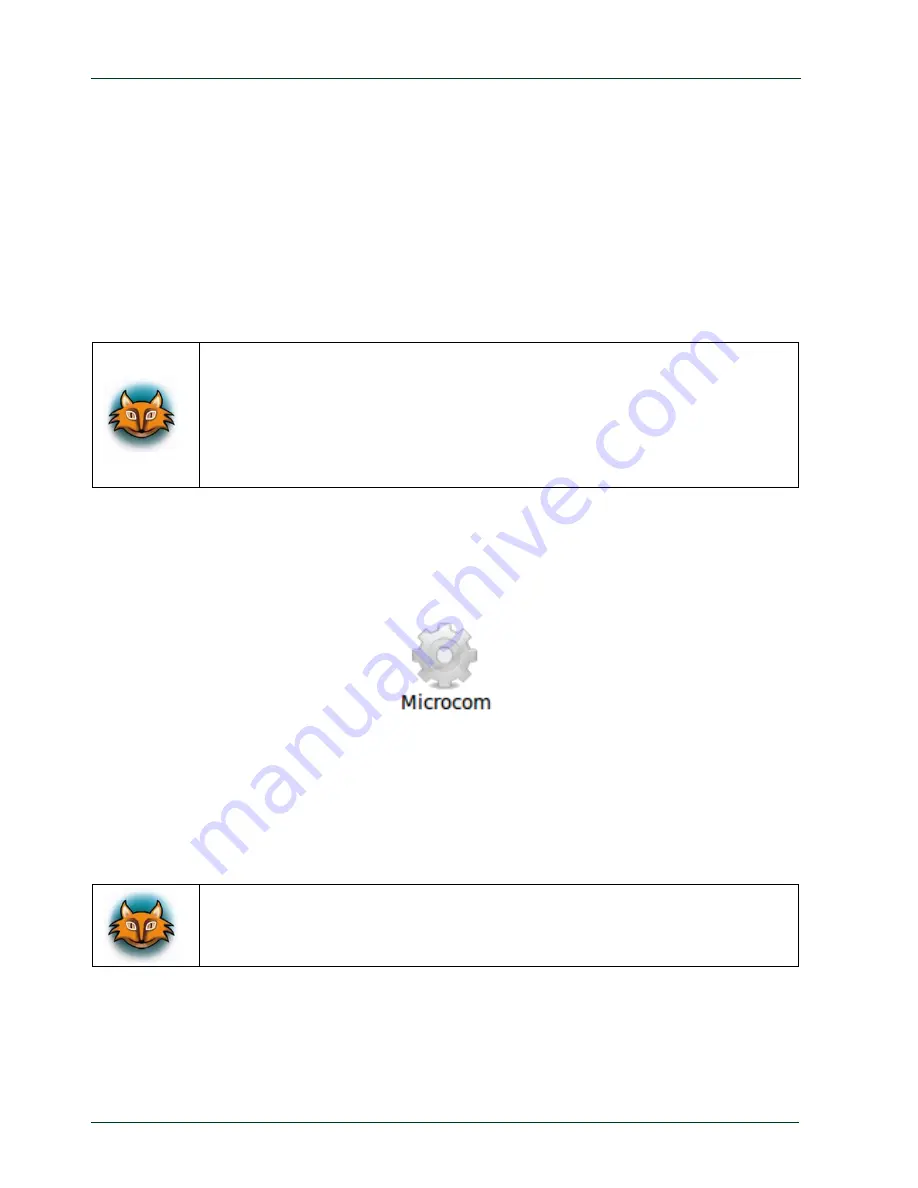
phyFLEX
®
-i.MX 6
4
Working with Qt Creator
In this section we learn how to work with
Qt Creator
. The
Qt
framework provides tools to
develop graphical user interfaces. With the help of an example project we show how to
compile your own
Qt
based programs and automatically transfer them to the target.
4.1
Stop the Running Qt Demo on the Target
A
Qt
demo application starts automatically by default after the target has booted
completely.
Qt
provided by
Digia
is very commonly used for embedded systems and it is
supported by this BSP. Please visit
http://www.qt.io
in order to get all the
documentation that is available about this powerful cross-platform GUI
toolkit.
Some demos that show the capabilities of Qt version 5.3.2 are included in
the BSP.
Before we start compiling and running our example project out of
Qt Creator
we must first
close this
Qt
application.
Open a serial connection with
Microcom.
After the target is booted login with root and enter the following command to stop the
Qt
application:
systemctl
stop
qt5demo
After the
Qt
demo is stopped with the command above we can start to use
Qt Creator
.
If you want to remove the
qt5demo
from the autostart enter the following
command:
systemctl
disable
qt5demo
4.2
Importing the Demo Application
We start with opening the
Qt Creator
in a terminal, because otherwise the correct
environment of the toolchain is not set.
40
PHYTEC Messtechnik GmbH 2015 L-781e_7
Summary of Contents for phyFLEX-i.MX 6
Page 85: ...79...






























