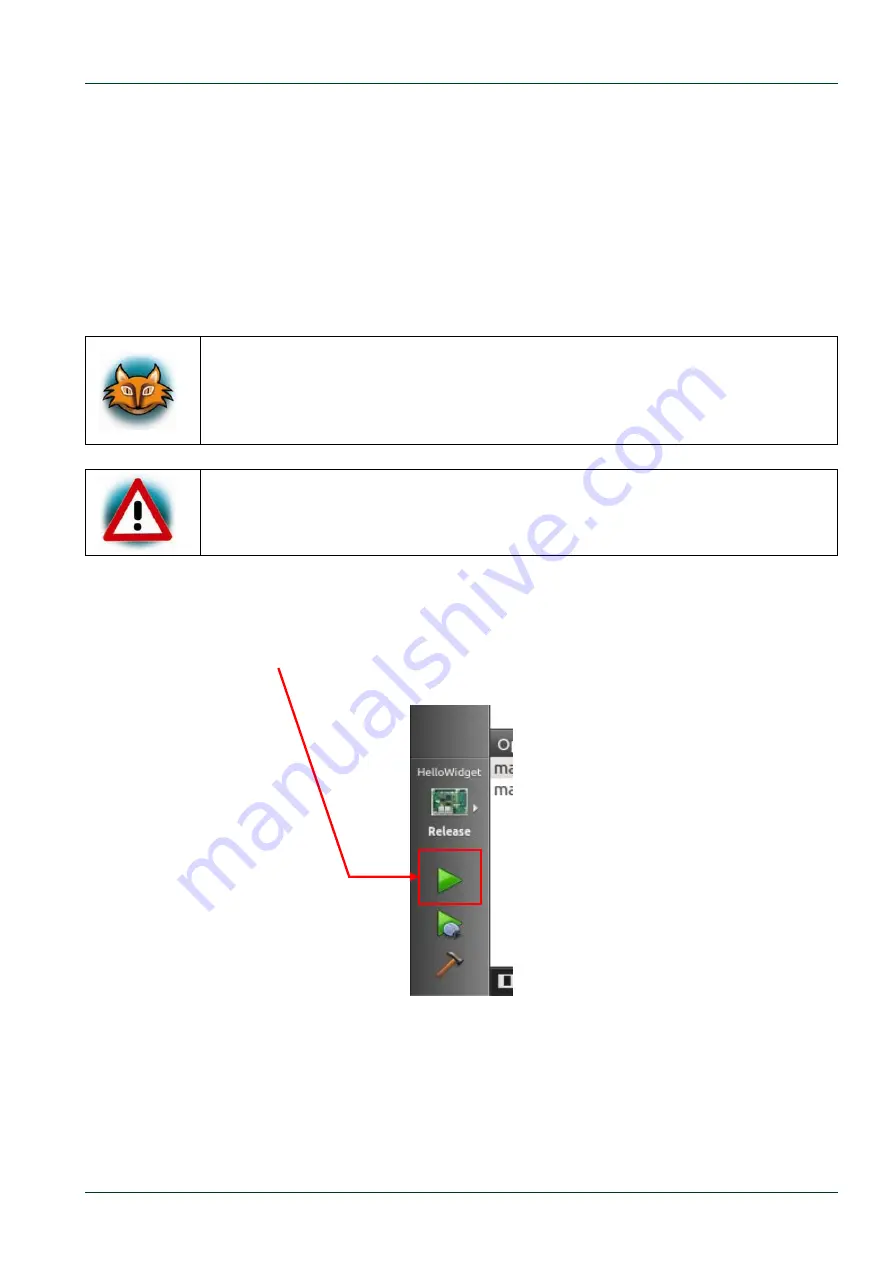
Getting Started
©
PHYTEC Messtechnik GmbH 2014 L-792e_1
41
2.2.4
Compile and Run the Demo Application on the Target
Now we want to compile and run the demo application on the phyBOARD-Wega. To use and
display the demo application, connect an HDMI cable to the HDMI port of the HDMI
Adapter
(
PEB-AV-01
)
and connect it to an appropriate display. Also connect an USB wired
mouse to the USB host connector (X15) on the phyBOARD.
The correct Qt settings are already preset in the virtual machine, so the project can be
build directly.
If you want to check the settings click
Tools
►
Options…
in the menu bar
.
A
new dialog appears. Click
Build & Run
if it is not already selected. Now, you
can select different tabs to see the settings for the workspace, compiler,
debugger,
Qt
version and a lot other options.
Be sure that the target is connected via Ethernet and is powered on. As
described before do not forget to stop all actually running
Qt
applications
on the target.
With only one click the project will be built, deployed to the target and executed.
Click the
green filled triangle
near the bottom of the gray bar on the left.






























