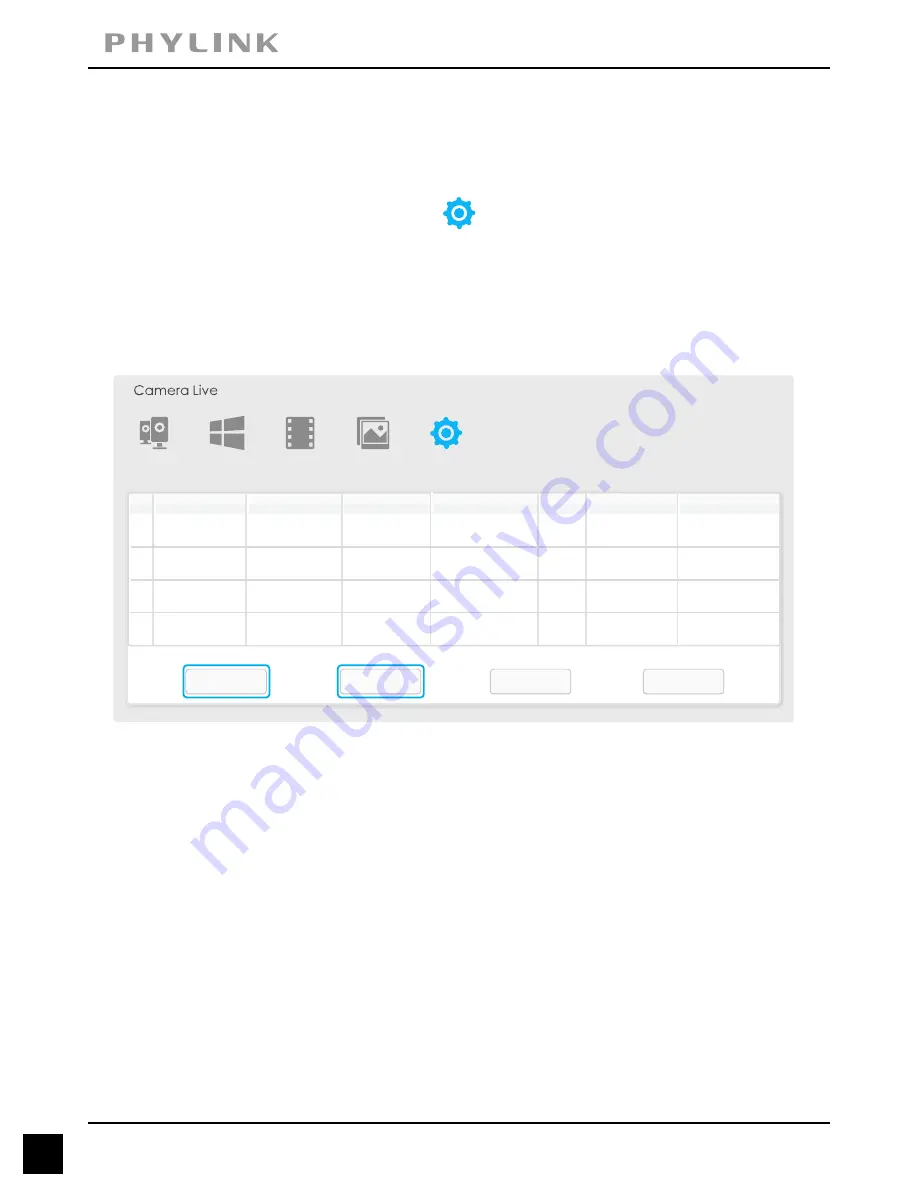
7. Installation via Web Browser
7.1 Viewing Camera via Web Browser
28
Installation via Web Browser
PHYLINK Covert Network Camera Quick Install Guide
Camera
Multilive
Video
Album
Setup
IP
Model
Name
Location
Port
MAC
P2P UID
Search
Browser
Clear
Setup
1
Default Location
192.168.168.39
80
0:e0:4b:c2:8f:64
T5M5TN7U67A...
PLC 128PW
-
2
Default Location
192.168.168.56
80
0:e0:4b:c2:6e:22 SR6MJ87HJKF...
PLC 335PW
-
3
Default Location
192.168.168.77
80
0:e0:4b:b9:11:68 EVFG78KHUW...
PLC 233PW
-
4
Default Location
192.168.168.75
80
0:e0:4b:c6:23:c4 VDF45G8IPK3...
PLC 223PW
-
Start the Phylink Camera Live and click on button from Main Toolbar to enter the
advanced setting via a web browser. Press the "
" button then the program should
Search
automatically find your camera if it is correctly connected.
Note:
1. If you can not search the camera, please check the connections of camera
and computer. Please refer to
.
Hardware Installation
2. If you need to configure the network settings for the camera, select the required
camera and click “
” button at the lower right corner of the window.
Setup
Network Camera
Network Camera
Network Camera
Network Camera
Click the required camera from the camera list and it will be highlighted.
Click the "
" button and then the Camera Homepage will appear.
Browser
Sometimes the program may take a few minutes to find your camera, so if your camera
isn’t displayed, wait a few moments and then click “
” to search for cameras again.
Refresh



















