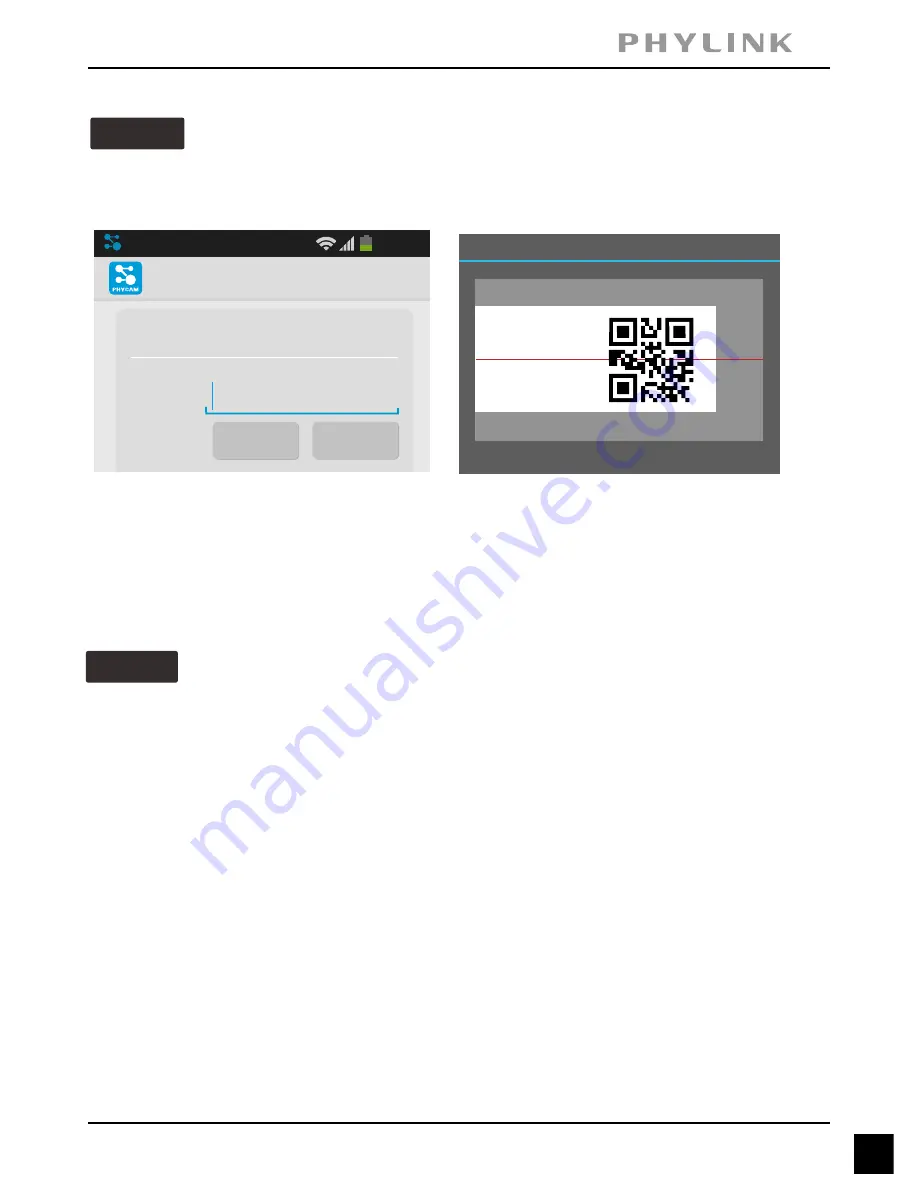
Quick installation for Android device
17
PHYLINK Covert Network Camera Quick Install Guide
Option 2
Scan the camera UID using smart phone
Enter "
". (default password is "admin".)
Password
Assign a "
" to the camera to help identify this camera if more than one
Name
camera is in use.
Press "
" button and your camera will show up under “
”.
Save
Camera List
Manually type UID
Option 3
If you camera is not in the same Local Area Network with your Smart phone,
the App can NOT search cameras for Local Network.
Enter "
". (default password is "admin".)
Password
Assign a "
" to the camera to help identify this camera if more than one camera
Name
is in use.
Press "
" button and your camera will show up under “
”.
OK
Camera List
Add Camera
Device Setting
UID:
Search
Scan
20:46
Place a barcode inside the viewfinder rectangle to scan it.
Barcode Scanner
Press "
" button to
Scan
scan the camera UID from the UID sticker on the
.
Main Unit
Press "
" button and manually type "
" according to the UID sticker on the
Add
UID
.
Main Unit






























