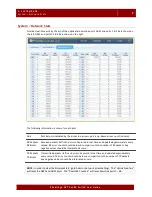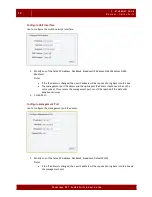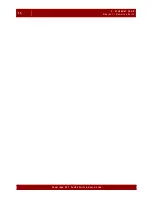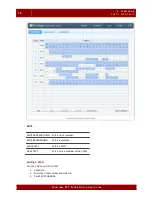4 . V L A N P A G E
V L A N > A s s i g n P V I D
23
P h y b r i d g e N V T P o L R E S w i t c h U s e r G u i d e
PVID Table
Static panel showing each port's PVID. Each port has only one PVID. By default, every port is assigned the
system default VLAN as the PVID. (The default VLAN is set on the VLAN Table tab; see page 17.)
Viewing port PVID details for a VLAN
Each VLAN is shown as a separate panel.
1.
Click the panel header (the VLAN number) to expand the panel.
2.
A table with all ports is shown. The ports that belong to the PVID have a shaded background. Ports
that do not belong to the PVID have a white background.
Adding or modifying a port PVID
IMPORTANT
The switch may lose connectivity if you change the PVID of the GbE ports.
Use caution when considering
making changes to these ports.
1.
Click one or more ports in the VLAN panel.
or
Click
ALL
to select all ports, with the exception of GbE1 and GbE2. (Click
NONE
to clear all ports.)
A checkmark is shown on selected ports.
2.
Click
ASSIGN
. The new PVID is established and the added ports now have a shaded background.
3.
Click
SAVE CHANGES
.
Refreshing VLAN information
VLAN information on this tab is not updated in real-time. Click
REFRESH
to update the information (for
example, to see any changes made by other users).
Summary of Contents for NVT PoLRE Series
Page 1: ...PoLRE Switch User Guide Version 3 1 5...
Page 14: ...10 2 S YS TEM P AGE Syst e m Net work St at s P hybridge NVT P oLRE Switc h User Guide...
Page 20: ...16 3 ETHERNET P AGE Eth er ne t D ownlin k P ort s P hybridge NVT P oLRE Switc h User Guide...
Page 28: ...24 4 VLAN P AGE V LA N As sign PV ID P hybridge NVT P oLRE Switc h User Guide...
Page 33: ...5 ADMIN P AGE Ad mi n Ser vi ces 29 P hybridge NVT P oLRE Switc h User Guide Admin Services...