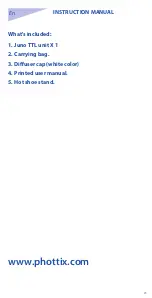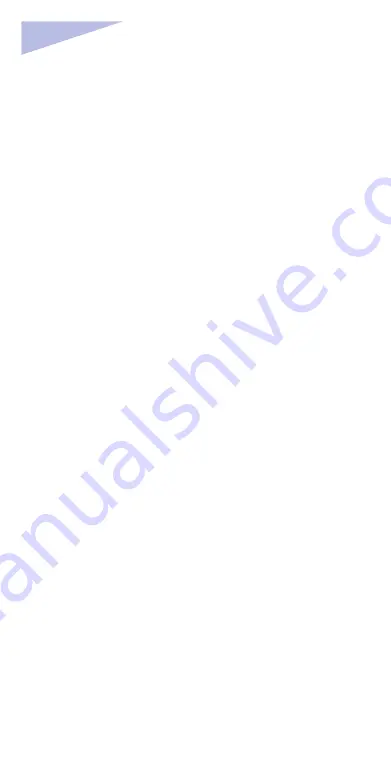Reviews:
No comments
Related manuals for Juno TTL

A009
Brand: Tamron Pages: 2

BL-C1A - Network Camera
Brand: Panasonic Pages: 4

WV-BP50E
Brand: Panasonic Pages: 8

ARTCAM-265IMX-BW-USB3-T2
Brand: ARTRAY Pages: 18

NXT rio
Brand: IDS Pages: 29

GigE Vision STC-CMB2MPOE
Brand: Omron Pages: 55

OB-130Np
Brand: Brickcom Pages: 40

SAS-DUMMYCAM25
Brand: König Pages: 51

V-LUX
Brand: Leica Pages: 337

NVIP-6F-6301
Brand: Novus Pages: 40

MINI-PTZ-23X-H
Brand: Qvis Pages: 29
V-CELL-HD
Brand: Vicon Pages: 12

MA-C3356-PA
Brand: Milesight Technology Pages: 106

DICW01
Brand: Zadro Pages: 8

DH-IPC-HUM4231S-L5
Brand: Dahua Technology Pages: 15

CAM4110
Brand: Surveon Pages: 59

X2C4000BP
Brand: XVision Pages: 62

PTC-280
Brand: Datavideo Pages: 100