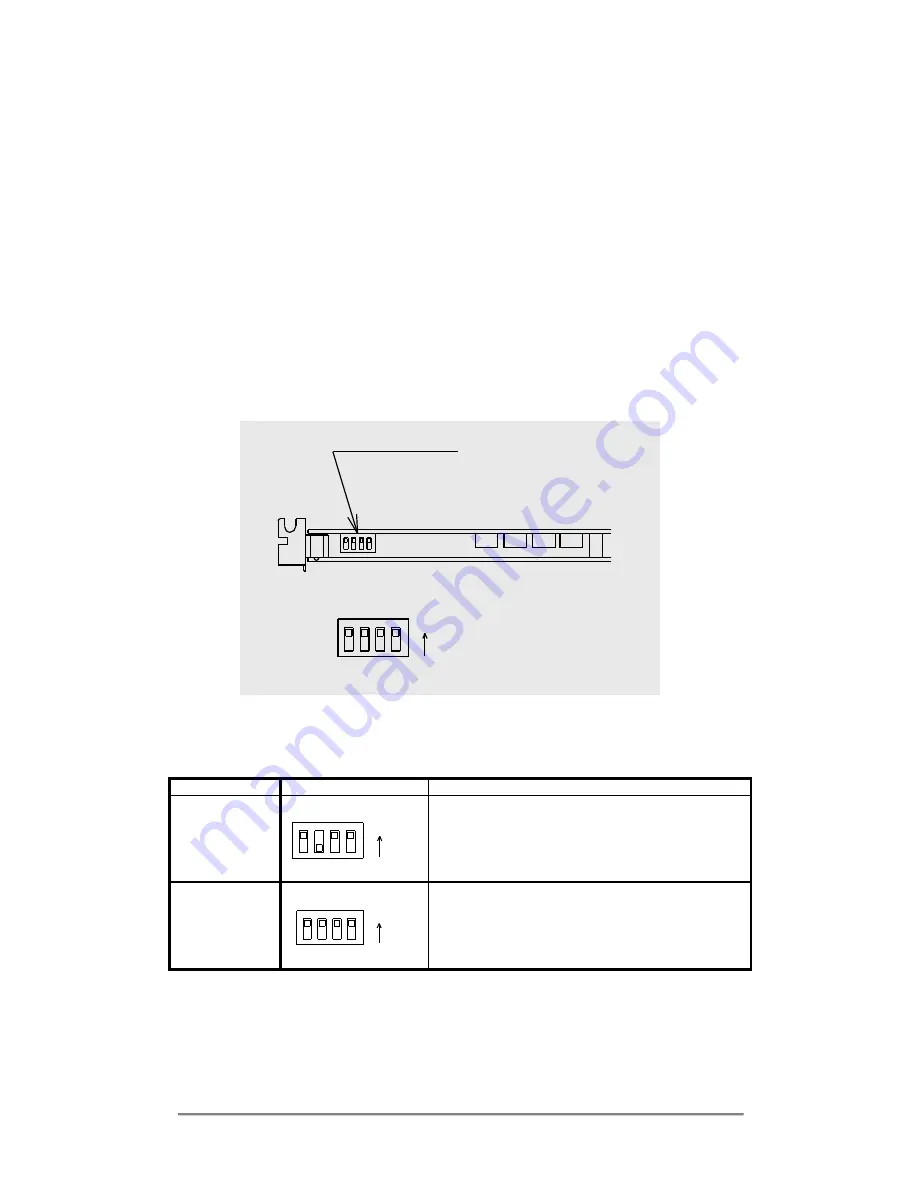
FASTCAM-X1280PCI Series Hardware Manual
- 24 -
2.4.1. Setting up Master/Slave modes
For multi-camera sync operation, one of the cameras must be set to be the Master and others
Slave(s). By this, the slave cameras operated in accordance with the sync signal generated by and
fed from the master camera, thus all the cameras operate in a perfect synchronization along one
timeline.
For this setting up, the mode setup switch on the grabber board is used in the following manner:
Caution: Before start working, be sure to switch off the PC and unplug
the power cord.
1) Position of mode setup switches
The mode setup switches are located on the upper surface of the grabber board. See the below
figure to confirm their positions. This figure shows the switches as seen from the top of the board.
ディップスイッチ
1
2
3
4
ON
DIP SW
2) Setting the switches to sync mode
Set the respective dip switches for the master board and slaves as shown in the below chart.
Switch setting
Functions
Master Mode
1
2
3
4
ON
Switch 3 is OFF
Generates sync and trigger signals and output them
from BD_OUT connector.
Slave Mode
1
2
3
4
ON
Switch 3 is ON
Follow the master in accordance with the sync signal
fed from the master via BD_IN connector. Starts and
ends recording by the trigger signals fed from master
via BD_IN connector.
Summary of Contents for FASTCAM-X 1280PCI
Page 1: ...FASTCAM X 1280PCI Hardware Manual Rev 1 0 PHOTRON LIMITED 2002...
Page 2: ......
Page 4: ...FASTCAM X1280PCI Series Hardware Manual 4 Memo...
Page 10: ...FASTCAM X1280PCI Series Hardware Manual 10 Memo...
Page 31: ...FASTCAM X1280PCI Series Hardware Manual 31 Memo...
Page 32: ...FASTCAM X1280PCI Series Hardware Manual 32 Memo...






























