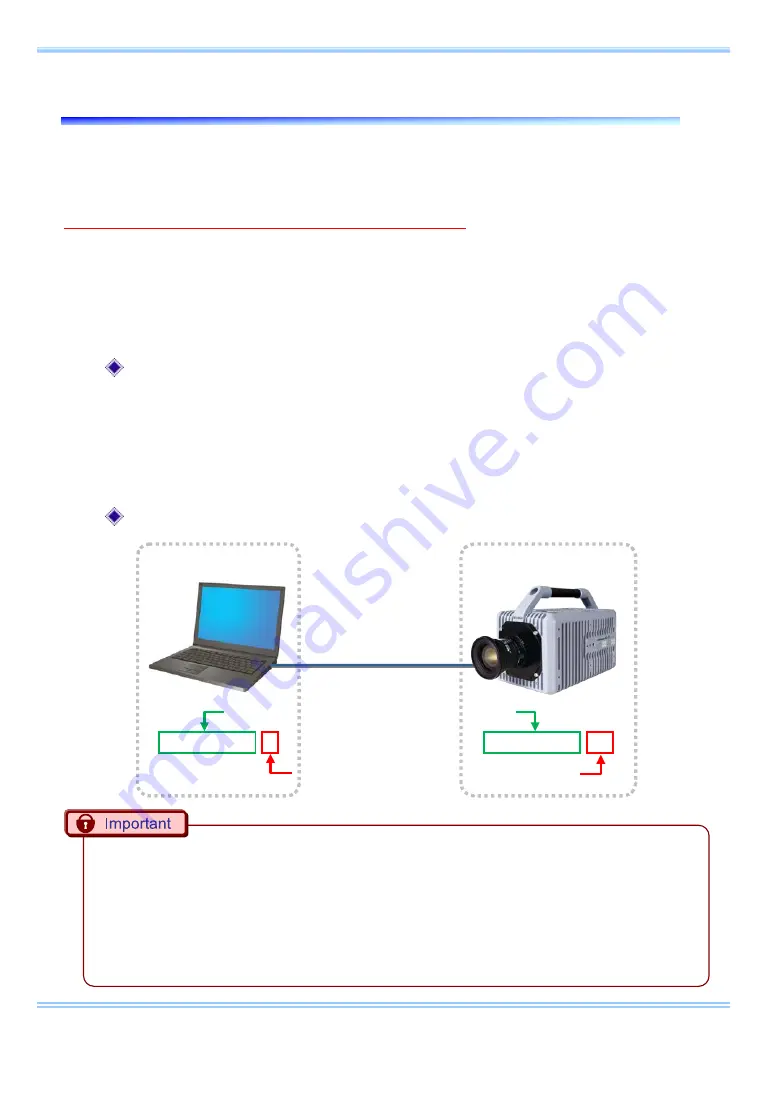
2. Confirming Camera System IP Address
2
GigabitEthernet Interface Connected Manual
2.
Confirming Camera System IP Address
Confirm the IP address of the camera system by looking at the IP address label
placed on the camera (or processor) body.
Do not use this address for the settings on the PC.
If this address is used on the PC, then the camera and PC addresses will conflict
with each other, which may cause such issues as the PC not recognizing the
camera or live video not being displayed.
Please read “4.
Network Settings on the PC (Manual)
” for the PC settings.
Factory-default IP address
IP address
: 192 . 168 . 000 . 010
Subnet mask
: 255 . 255 . 255 . 000
Default gateway
: 000 . 000 . 000 . 000
IP address example
•
Set the same numbers up to the third segment and use a different number in the fourth
segment for the IP address on the high-speed camera and the PC. The factory default for the
fourth segment of the camera's IP address is set to 10, so set a number on the PC other than
10 that is between 1 and 255.
•
When using two or more cameras, set
each
IP address so that they do not conflict with each
other.
PC
High-speed camera
LAN cable
Use the same numbers up to the third segment
Set a different number for the fourth segment
192. 168. 0. 1
192. 168. 0. 10
Summary of Contents for Fastcam MC 2.1
Page 1: ...G Gi ig ga ab bi it tE Et th he er rn ne et t I In nt te er rf fa ac ce e...
Page 6: ...6...
Page 11: ......










































