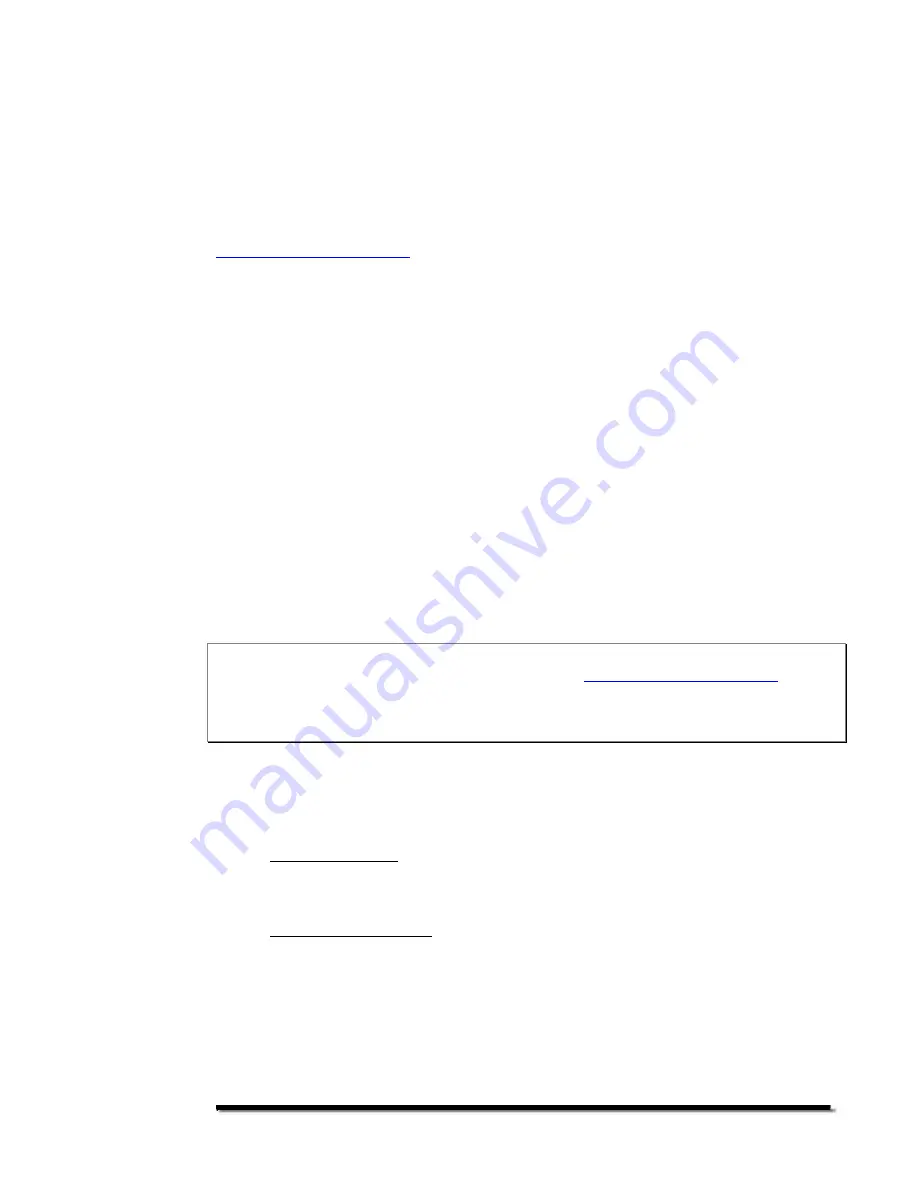
- 3 -
Getting Started
Thank you for purchasing a PhotoVu digital picture frame. Get ready to experience
digital photography like never before!
We have created this user manual to assist you in using your PhotoVu digital picture
frame. The instructions are straight forward and simple. If you get to the end of this
document and still have questions, PhotoVu Technical Support is available at
www.photovu.com/support
.
The PhotoVu PV1040 digital picture frame allows for the viewing of photos and
videos and the listening of music. The PV1040 uses memory cards commonly found
in digital cameras. All functions are controlled using the remote control. A computer
or Internet connection is not required.
Package Contents
Upon opening the PhotoVu shipping box, you should find the following items:
1. PV1040 Digital Picture Frame
2. Desktop Stand
3. AC Power Adapter and Geography specific Power Cord
4. Remote Control
5. User Manual
6. Your sales invoice and receipt.
Unpack and save all shipping materials. If there appears to be any shipping
damage, immediately contact PhotoVu Support at
www.photovu.com/support
.
Please DO NOT turn on or attempt to operate your PhotoVu.
In case of a return or
warranty service, the original packaging must be used for return shipping to
PhotoVu.
Key Features
The PhotoVu PV1040 has several key features:
1. Simple Operation – Just insert your memory card into the PhotoVu and the
Photo Show will start to play. A computer or Internet connection is not
required.
2. Memory Card Support – Many popular memory cards are supported:
- SD™ - Secure Digital Card
- CF - Compact Flash® Type I
- MS - Memory Stick®
- MS Pro - Memory Stick PRO®
- XD™ Picture Cards
- MMC - Multimedia Card™
- SM - Smart Media®













