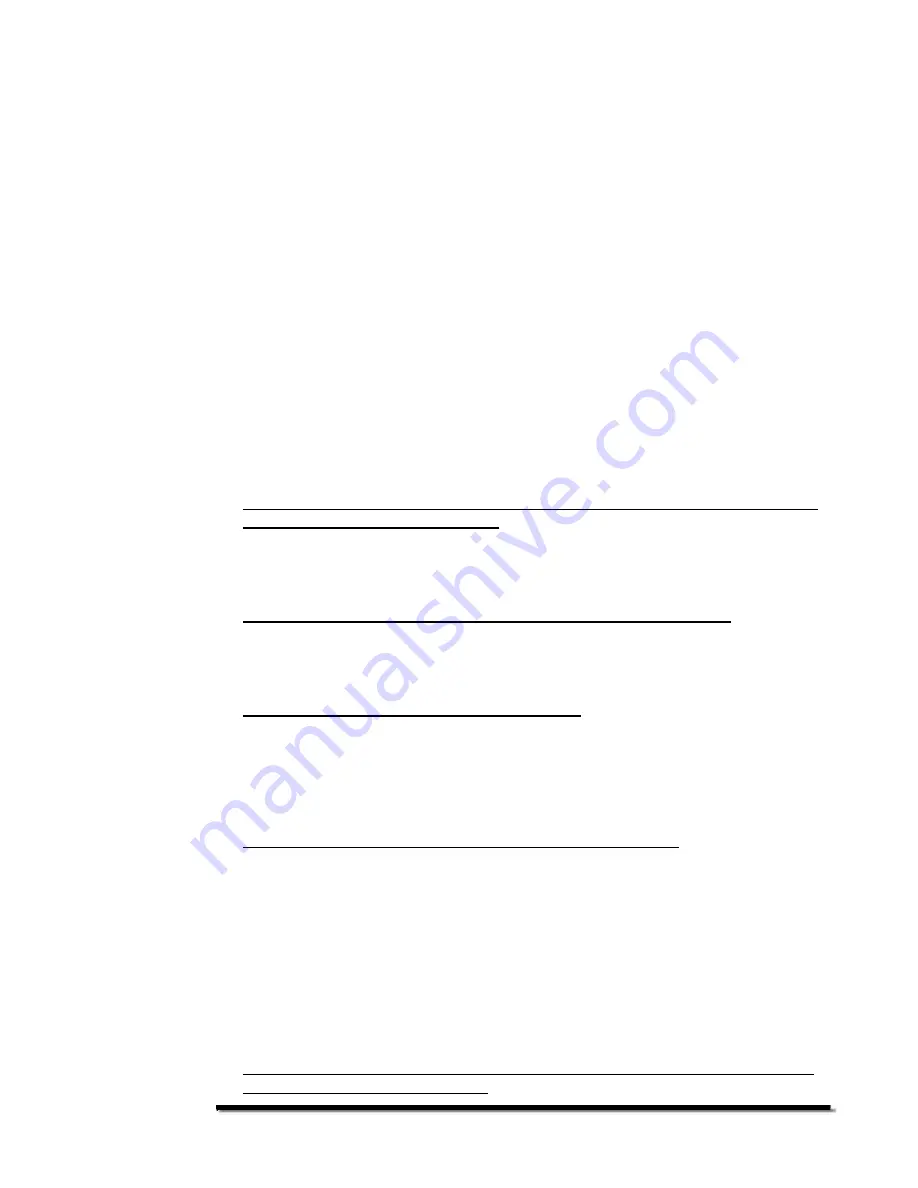
- 12 -
4. The PhotoVu is convection cooled so make sure the top and bottom of the rear
enclosure is exposed to air. Mounting the PhotoVu within an enclosure is not
recommended and will void your warranty.
5. If you need to clean the PhotoVu’s screen, please use a soft cloth and spray the
solution on the rag first. DO NOT spray the screen of the PhotoVu under any
circumstance.
Servicing Your PhotoVu
The PhotoVu enclosure is factory sealed -- there are no user serviceable parts and it
is not possible to open the unit without destroying it. Attempts to open the unit is
expressly prohibited by the “Terms and Conditions” agreed to when the unit was first
purchased. Any attempt to open the unit will void the warranty and make your digital
picture frame unusable. If your unit needs servicing, please contact us directly for
RMA instructions. It’s a very simple process.
Frequently Asked Questions
For additional information on the PV1040, please read the following FAQs:
1. I have tried all of the setting above but I still cannot get my files to be viewed or
played in order. What should I do?
As your last troubleshooting step, please format your memory card. This will
reinitialize your card’s internal storage tables. This is a destructive process to
please make sure you backup your files.
2. I don’t see my photos at full screen. Is there a way to change this?
Yes. Many photo management software programs provide the ability to “bulk”
resize your photos. The PV1040’s optimum resolution for full screen is 640 x
480. This will also allow you to store many more photos on your memory card.
3. What is the largest memory card you support?
This is dependent upon many factors, mainly the age of the card, the technology
used within the card, and the files you plan to store on the card. Generally, 1 or
2 GB memory cards work fine. Please see FAQ #4 for additional information.
The size, type, and number of files will determine the actual capacity that can be
used.
4. I get an “out of memory” error. What could be the problem?
There are many reasons this could happen. If you have a lot of files stored on
your memory card, PV1040 could have reached its internal limit. Generally, this
is between 500 and 1000 files. In some cases, it could be more. There isn’t an
exact way to calculate this since each photo, music or video file is a different file
size and each has its own internal memory requirements. Some times, the
memory card is not fully compatible with the PV1040. Please test this condition
by using another type of memory card, preferably a newer one. Overall, for
photos, a 640x480 size works the best. For audio and video, you will have to
change those source parameters to find a combination that works well with the
PhotoVu.
5. I see the hand on the top left of the LCD display or the remote will not respond
right away. What is the problem?













