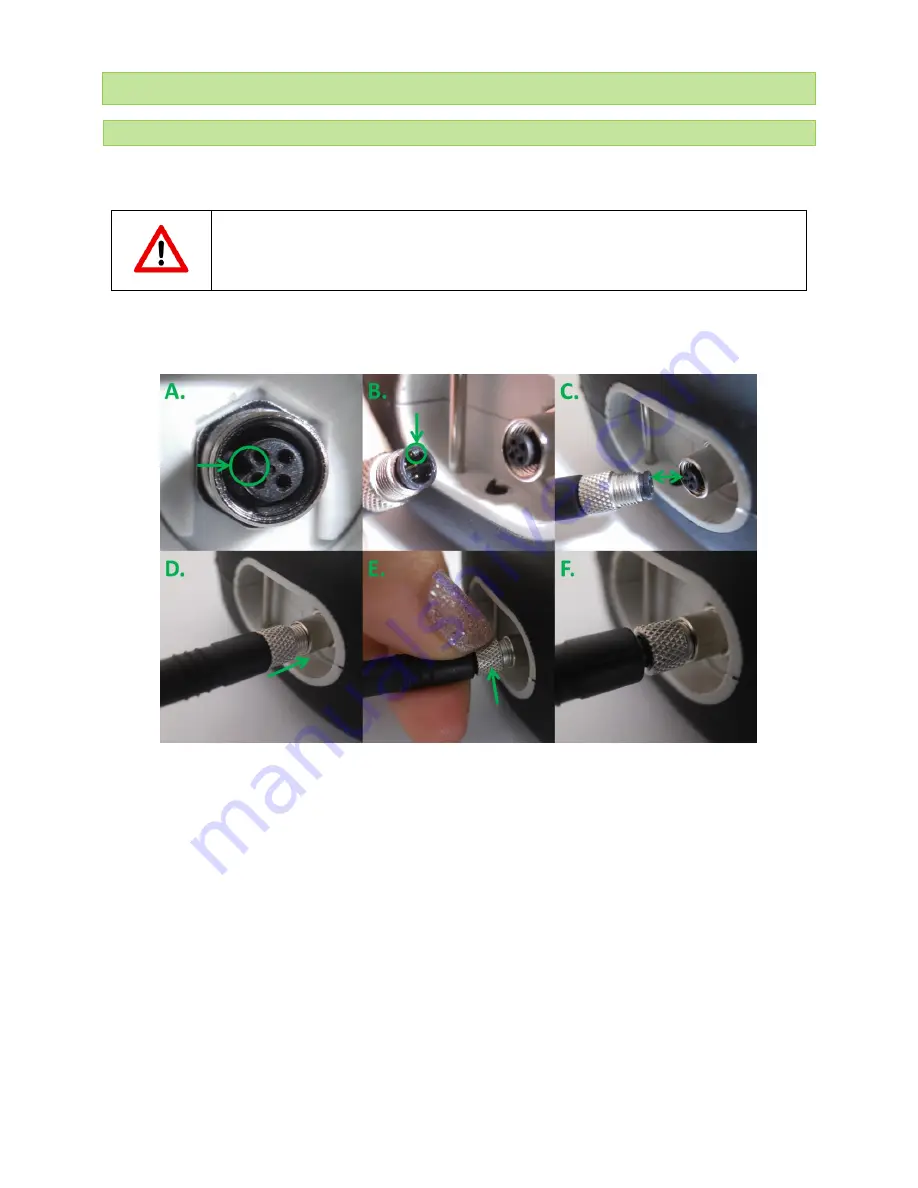
© PSI (Photon Systems Instruments), spol. s r.
o.
18
9
USB AND BLUETOOTH CONNECTION
9.1
USB CONNECTION
Connect the USB cable with the N-Pen device. Please note that lock in system is used.
Pay attention when connecting the USB cable not to damage the outlet connector on the Pen
device. Make sure that you orient the cable correctly prior connecting the inlet with the outlet and
the cable is upright towards the device.
To connect N-Pen with your computer please follow steps below in Fig. 3:
Fig. 3 How to connect N-Pen with PC.
A) Outlet connector on N-Pen device. B) Inlet part on the USB cable. C
–
E) Position the cable horizontally, plug in the inlet
and screw the securing screw. F) Correct connection of the USB cable and Pen device.
Connect the USB cable to a computer. The N-Pen
switches ON
automatically after connecting the cable to the PC. For USB
connection you need to have the USB driver installed in your PC. You find the driver on the installation disk (USB driver
folder). If you check the Device Manager in Windows you should see the USB serial port in the device tree. In case of
missing driver, you may download it from PSI websites. When the driver is installed correctly you should be able to connect
to the device in the FluorPen software menu
Setup > Device ID
.
For more information about FluorPen software see chapter 10.
Summary of Contents for N-Pen N 110
Page 3: ...PSI Photon Systems Instruments spol s r o 3...
Page 8: ...PSI Photon Systems Instruments spol s r o 8 3 1 DEVICE DESCRIPTION Fig 1 Device description...
Page 14: ...PSI Photon Systems Instruments spol s r o 14...
Page 15: ...PSI Photon Systems Instruments spol s r o 15...
Page 16: ...PSI Photon Systems Instruments spol s r o 16...






























