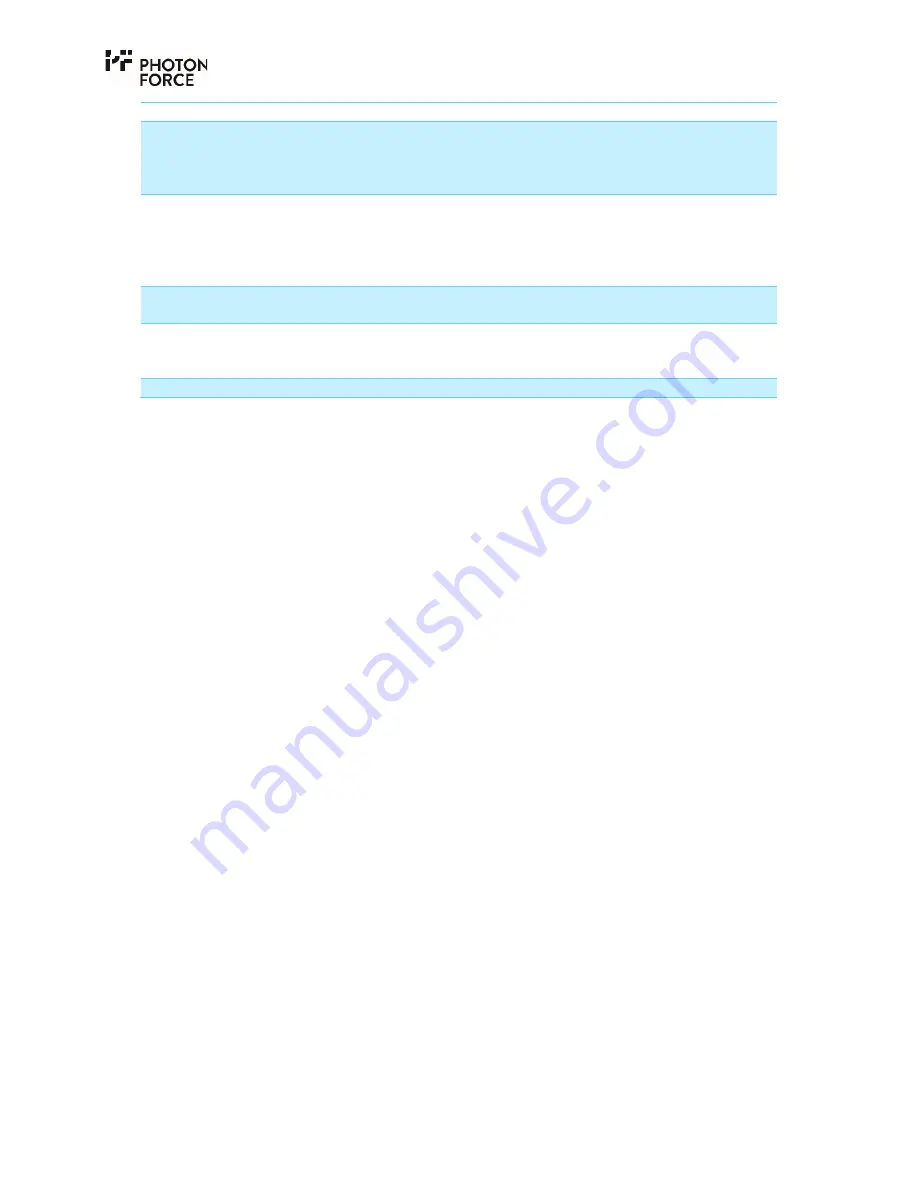
Page
22
of
28
Mode
Description
Photon Counting (default)
In this mode, the camera pixels are configured to count the
number of detected photons each frame. 7-bit counters are
provided, delivering a maximum count of 127 photons per
pixel.
TCSPC (laser master)
The camera is configured in Time Correlated Single Photon
Counting (TCSPC) mode, where each pixel timestamps the first
photon detected during each frame. In this mode, the camera
requires a sync signal to be provided from the laser, connected
via the SYNC input.
TCSPC (system master)
The camera is configured in TCSPC mode as above, but
generates a trigger output signal provided on the TRIG port.
Test pulse counting
A test mode, not required for user operation. In this mode, all
pixels count electrical test pulses instead of photons. The
number of test pulses is programmable via the “Advanced” tab.
Test data 1/2
Further electrical test modes, not required for user operation.
Additionally, an experimental dark count rate (DCR) calibration feature is provided. Before
conducting a DCR calibration, the lens cap should be fitted to the camera, ideally with the camera
situated in a completely dark environment. The Dark Cal. button may then be pressed. This
instructs the software to acquire data for a defined exposure time, and save the resulting image
as a dark reference. The ‘Dark Cal. Filter’ setting on the display tab allows this to be subtracted
from the images displayed.
I M A G E D I S P L A Y A N D S T R E A M I N G C O N T R O L S
Once a PF32 camera has been connected, powered on, and configured using the start tab as
described above, images may be captured. The streaming controls may be used to capture single
frames or stream video rate images from the sensor, for live display in the image display area.
Clearly, a PC monitor cannot display the frame rates achievable with the PF32 camera, so this
feature should be considered as a useful preview tool, for example when aligning optics.
Summary of Contents for PF32
Page 1: ...PF32 QUICK START GUIDE v1 4 9 ...
Page 7: ...Page 7 of 28 2 Accept the license agreement 3 Wait for the installer to finish ...
Page 11: ...Page 11 of 28 5 Start the installation 6 Accept the license agreement ...
Page 14: ...Page 14 of 28 12 Finish the installer ...
Page 28: ...Photon Force Ltd 34 Melville Street Edinburgh Scotland UK EH3 7HA ...





















