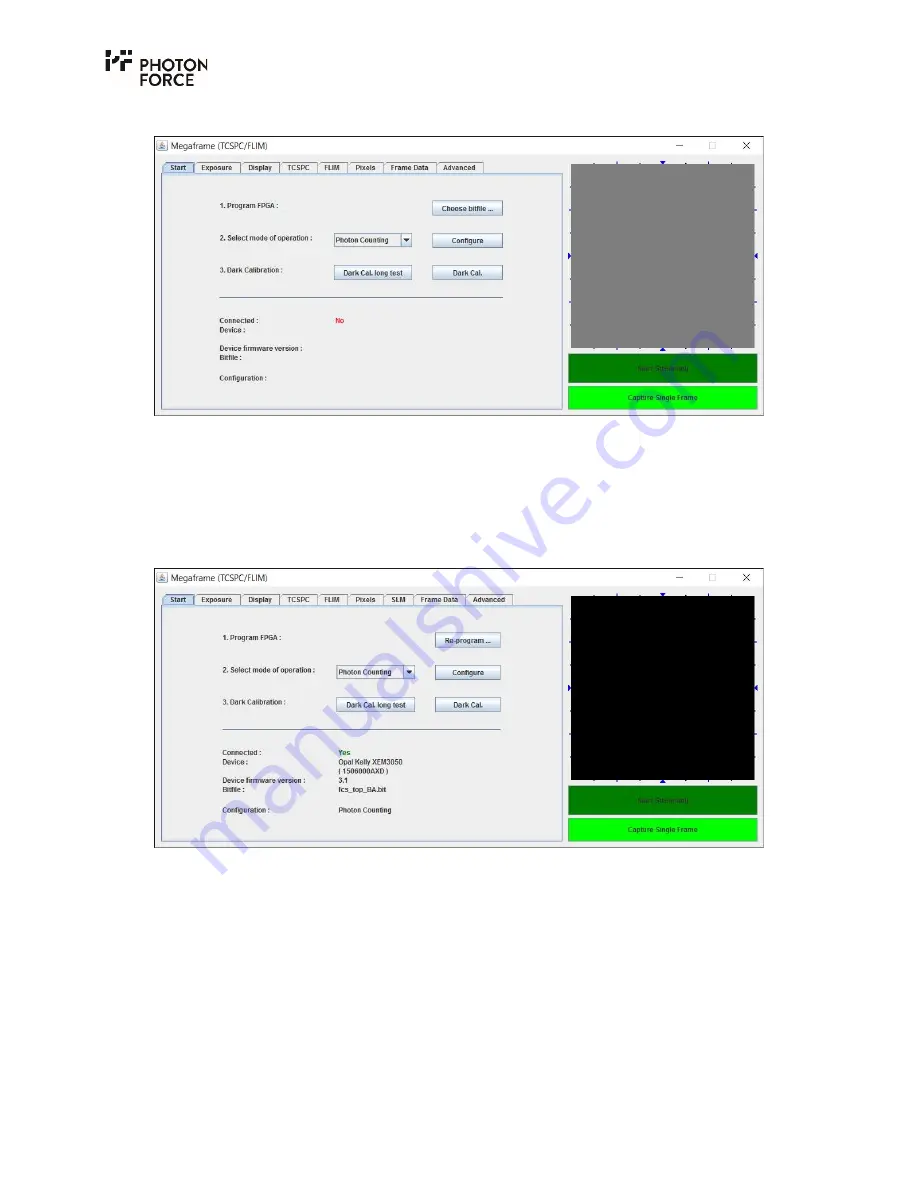
Page
17
of
28
5.
Once the application starts, the following window appears.
6.
Ensure the PF32 system is connected and powered on.
7.
Click “Choose bitfile” and select the “PF32_USB3.bit” file provided, which contains the
camera firmware. Note that other controls in the application are unresponsive until the
camera firmware has been programmed, and the connection status will display “
NO
”. If
programming is successful, the connection status will change to “
YES
” and the FPGA type,
serial number and system operating mode will be displayed.
By default, the system is configured in a photon counting mode, which does not provide timing
information. Settings may be changed by selecting the desired mode of operation from the drop-
down menu and pressing configure, or by changing the appropriate settings in the control tabs.
At this point, in order to see an image within the software, you should attach a lens to the PF32.
The PF32 has a CS-mount on the front. Should you wish you to use a C-mount lens, an appropriate
spacer should be used. To use any other lens, adapters must be purchased separately.
Summary of Contents for PF32
Page 1: ...PF32 QUICK START GUIDE v1 4 9 ...
Page 7: ...Page 7 of 28 2 Accept the license agreement 3 Wait for the installer to finish ...
Page 11: ...Page 11 of 28 5 Start the installation 6 Accept the license agreement ...
Page 14: ...Page 14 of 28 12 Finish the installer ...
Page 28: ...Photon Force Ltd 34 Melville Street Edinburgh Scotland UK EH3 7HA ...


























