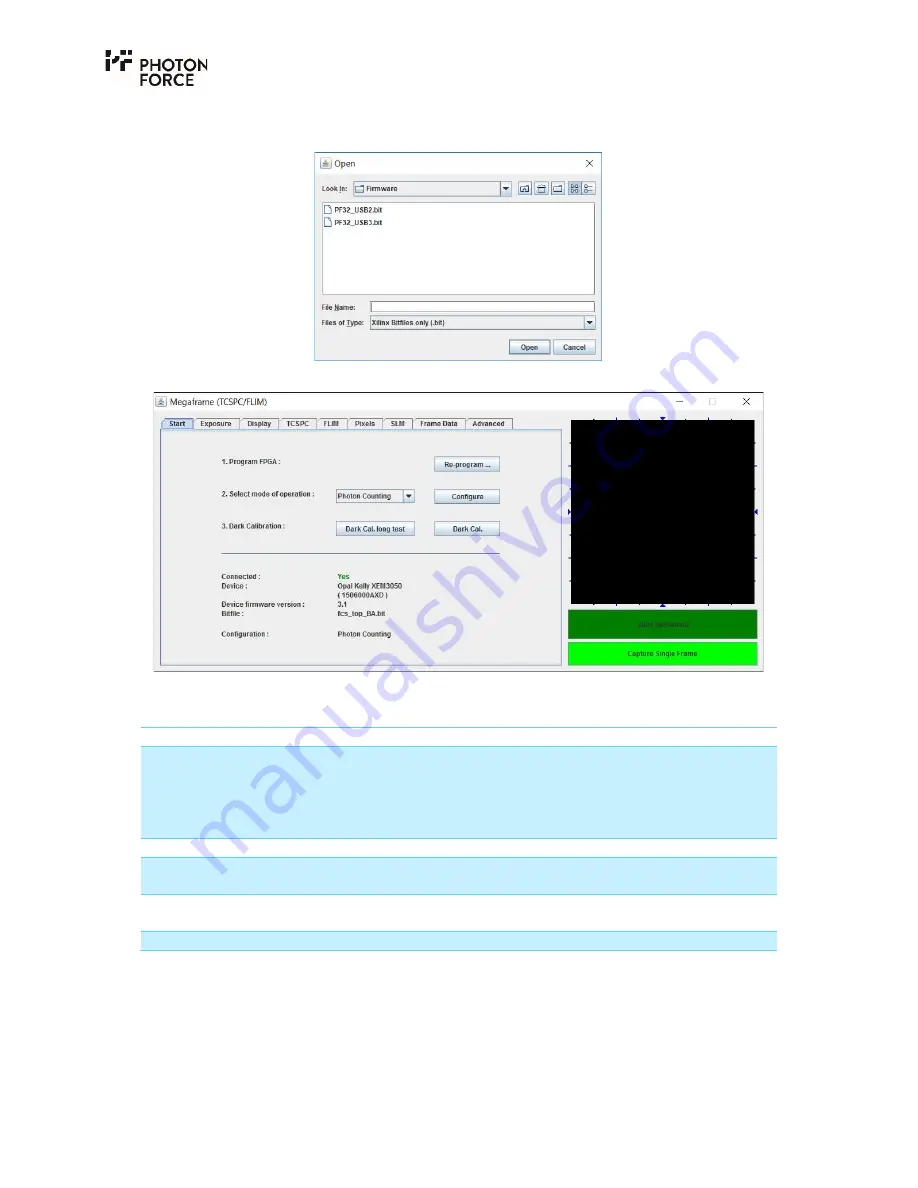
Page
21
of
28
button, and select the appropriate firmware bit file for your PF32 camera (either USB2 or USB3)
from the dialog as shown below.
The start tab should then update as follows:
PF32 Java application Start tab, with a camera connected and configured.
The following status information is provided in the start tab:
Item
Description
Connected:
Indicates PF32 connection status. This will display either:
NO
– PF32 camera is either not connected, or firmware has not
yet been loaded.
YES
– PF32 camera is connected, and firmware has been
loaded.
Device:
Displays the camera’s internal serial number.
Device firmware version:
Displays the version number of the camera’s internal USB
firmware.
Bitfile:
Displays the filename of the firmware bit file which has been
loaded.
Configuration:
Provides confirmation of the camera’s mode of operation.
The camera’s operating mode may be quickly set by choosing the desired setting from the “Select
mode of operation” drop down box, and pressing the “Configure” button. If successful, the new
configuration will be indicated on the “Configuration” display mentioned above. The following
camera modes are available:
Summary of Contents for PF32
Page 1: ...PF32 QUICK START GUIDE v1 4 9 ...
Page 7: ...Page 7 of 28 2 Accept the license agreement 3 Wait for the installer to finish ...
Page 11: ...Page 11 of 28 5 Start the installation 6 Accept the license agreement ...
Page 14: ...Page 14 of 28 12 Finish the installer ...
Page 28: ...Photon Force Ltd 34 Melville Street Edinburgh Scotland UK EH3 7HA ...






















