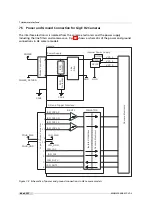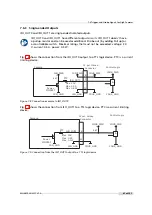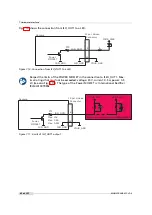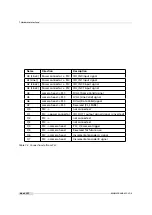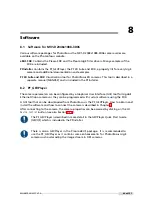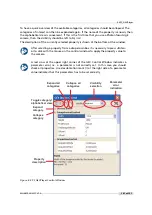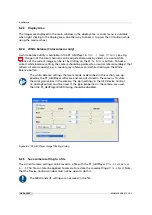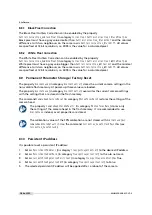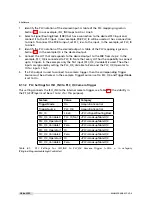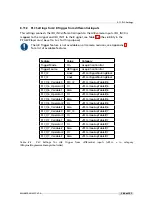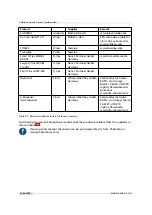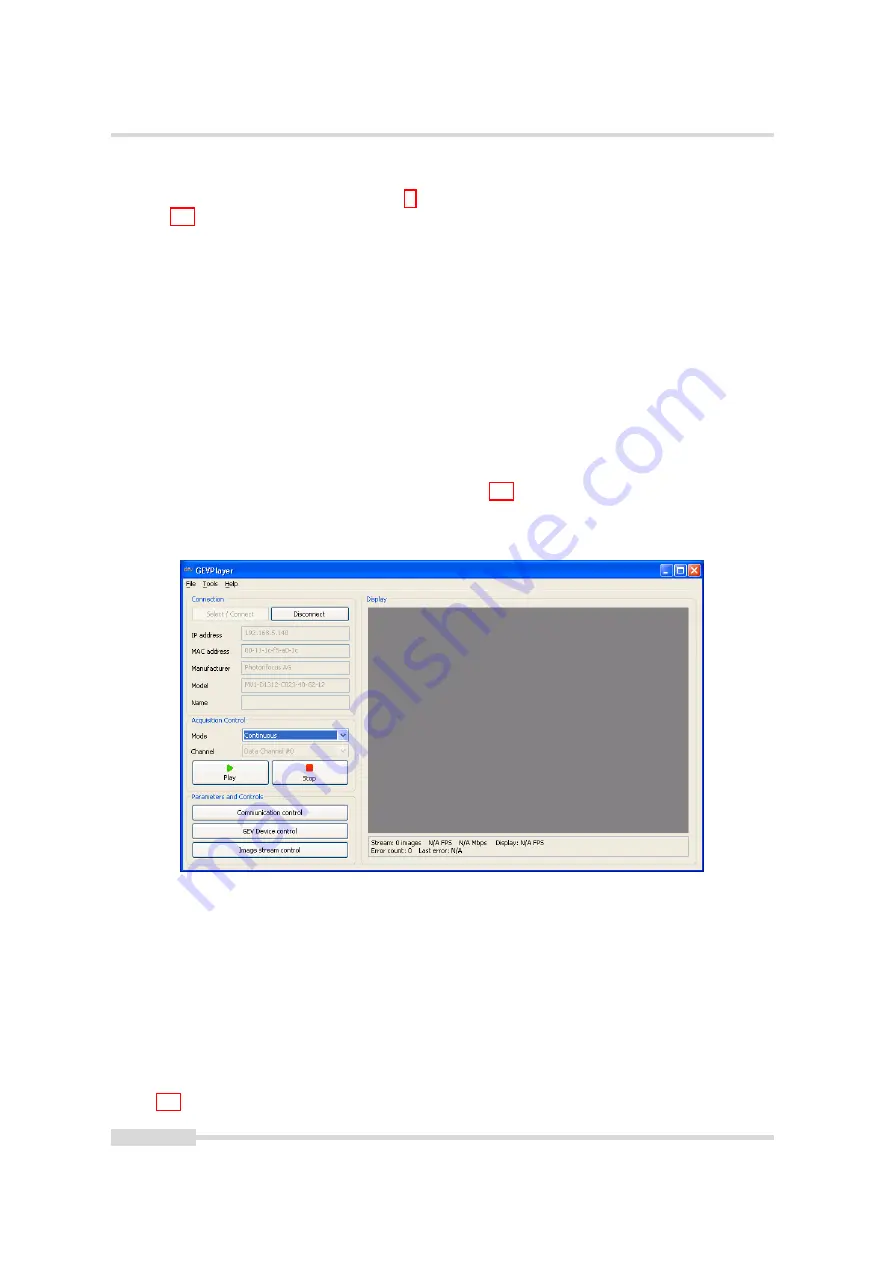
8 Software
8.2.1
PF_GEVPlayer main window
After connecting the camera (see Chapter 3), the main window displays the following controls
(see Fig. 8.1):
Disconnect
Disconnect the camera
Mode
Acquisition mode
Play
Start acquisition
Stop
Stop acquisition
Acquisition Control Mode
Continuous, Single Frame or Multi Frame modes. The number of
frames that are acquired in Multi Frame mode can be set in the GEV Device Control with
AcquisitionFrameCount
in the
AcquisitionControl
category.
Communication control
Set communication properties.
GEV Device control
Set properties of the camera head, IP properties and properties of the PLC
(Programmable Logic Controller, see also Section 7.7 and document [PLC]).
Image stream control
Set image stream properties and display image stream statistics.
Figure 8.1: PF_GEVPlayer main window
Below the image display there are two lines with status information
8.2.2
GEV Control Windows
This section describes the basic use of the GEV Control windows, e.g. the
GEV Device Control
window.
The view of the properties in the control window can be changed as described below. At start
the properties are grouped in categories which are expanded and whose title is displayed in
bold letters. An overview of the available view controls of the GEV Control windows is shown
in Fig. 8.2.
100 of 127
MAN075 05/2017 V1.0
Summary of Contents for MV1-D2048-3D06 series
Page 10: ...1 Preface 10 of 127 MAN075 05 2017 V1 0...
Page 12: ...2 Introduction 12 of 127 MAN075 05 2017 V1 0...
Page 26: ...3 How to get started 3D GigE G2 26 of 127 MAN075 05 2017 V1 0...
Page 32: ...4 Product Specification 32 of 127 MAN075 05 2017 V1 0...
Page 66: ...5 Functionality 66 of 127 MAN075 05 2017 V1 0...
Page 82: ...6 Precautions 82 of 127 MAN075 05 2017 V1 0...
Page 120: ...12 Support and Repair 120 of 127 MAN075 05 2017 V1 0...
Page 122: ...13 References 122 of 127 MAN075 05 2017 V1 0...