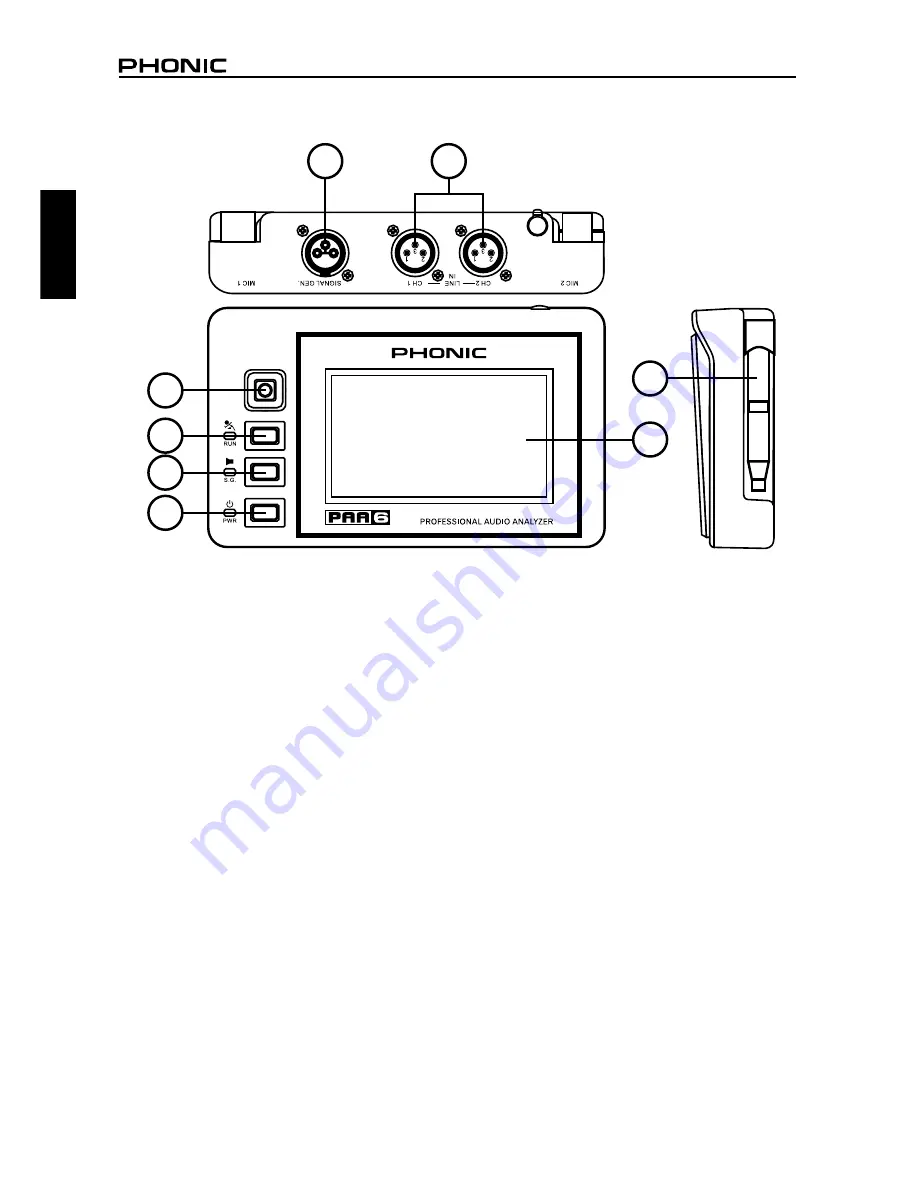
PAA6
2
English
CONTROLS & DISPLAY
1. Color Touch Screen
All features, functions and controls of the PAA6
can be viewed and adjusted using this display
window. The touch screen should be calibrated
the first time you use it. You can calibrate the
screen at any time by accessing the System
menu and selecting Calibration.
2. Directional Control
Push this little control twice in quick succession
to activate manual control. You can then use
this control to select the onscreen zone that
you wish to control. Push the control in twice
to select this zone, and use the control to select
any of the onscreen icons.
3. Run/Stop Button and Indicator
Push this button to activate (“RUN”) the currently
selected function. Push it again to deactivate
(“STOP”) the function. When a function is run-
ning, the accompanying LED will light up.
4. Signal Generator Button and Indicator
Pushing this button will activate and deactivate
the built-in signal generator. When the signal
generator is active, the accompanying LED will
illuminate.
5. Power Button and Indicator
Push this button to turn on the PAA6. When the
unit is on users can push and hold the button for
two or three seconds to turn off the unit.
6. Built-in Microphones
These two built-in microphones can be used to
take measurements with the PAA6. The micro-
phones can be adjusted into 6 different positions
for taking measurements. They can also be
replaced back close to the body of the PAA6 to
allow it to fit better into your pocket.
1
6
2
7
8
3
4
5
Summary of Contents for PAA6
Page 1: ...PAA6 User s Manual Manual del Usuario...
Page 13: ...9 PAA6 English figure 5 figure 6 figure 7...
Page 59: ...55 PAA6 Espa ol...
Page 68: ...PAA6 9 Espa ol figura 5 figura 6 figura 7...
Page 115: ...2 PAA6 Appendix NOTES...
Page 116: ......







































