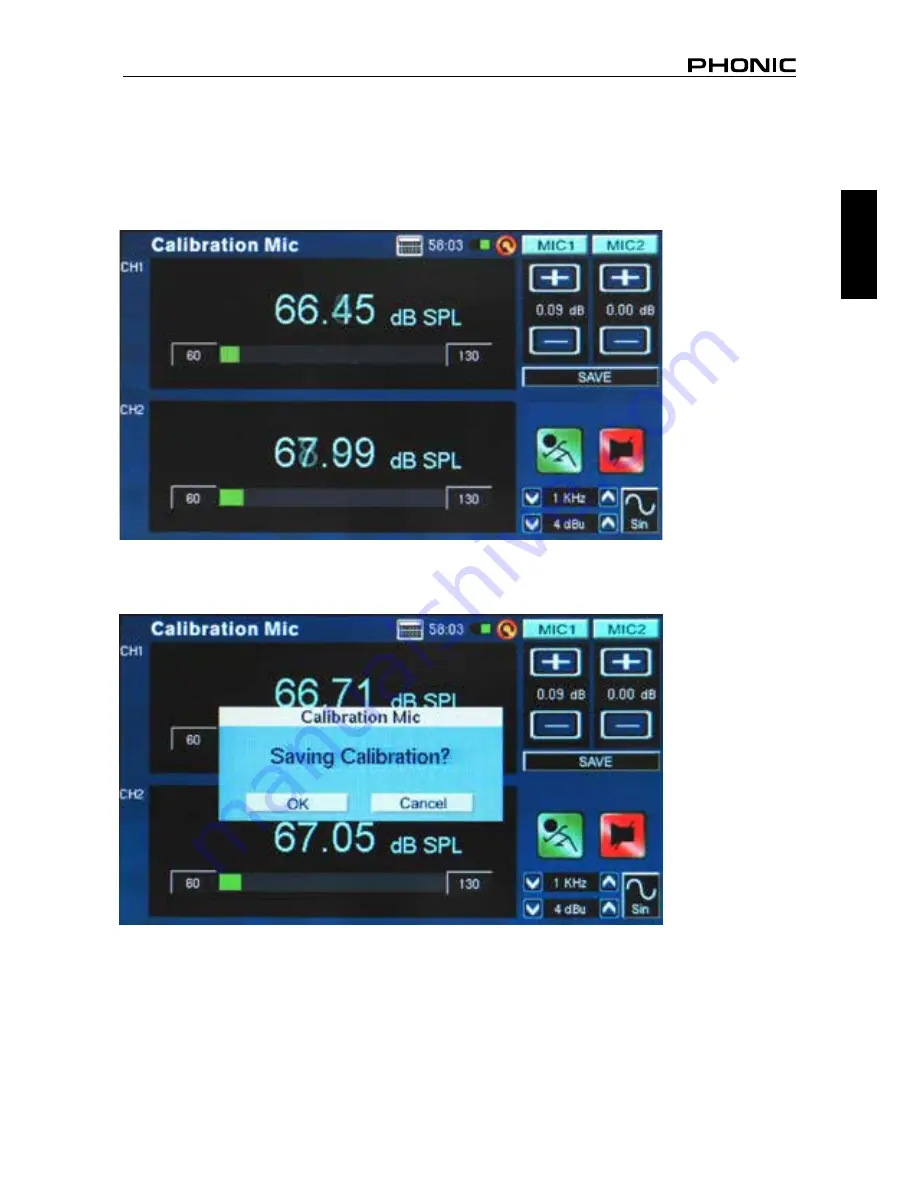
51
PAA6
English
4.
Adjust the level measured from the SPL calibrator by pressing “+” and “–“ buttons until the level is
equal to that of the sound level calibrator (typically 94 dB). Pressing the “+” button each time will
increase the value by 0.1dB; pressing the “–“ button each time will decrease the value by 0.1 dB
(figure 70).
5.
Press the SAVE button to complete the calibration (the PAA6 will restart in this case) or the BACK
button to exit without saving. (figure 71 shows the saving calibration confirmation screen)
figure 70
figure 71
Summary of Contents for PAA6
Page 1: ...PAA6 User s Manual Manual del Usuario...
Page 13: ...9 PAA6 English figure 5 figure 6 figure 7...
Page 59: ...55 PAA6 Espa ol...
Page 68: ...PAA6 9 Espa ol figura 5 figura 6 figura 7...
Page 115: ...2 PAA6 Appendix NOTES...
Page 116: ......






























