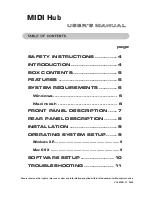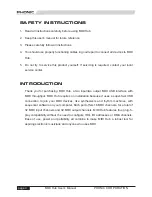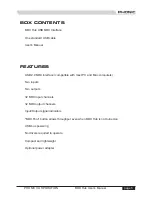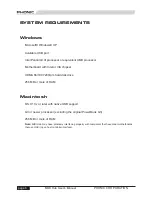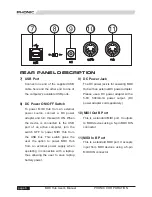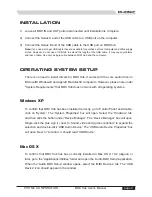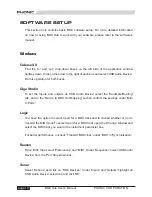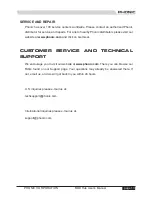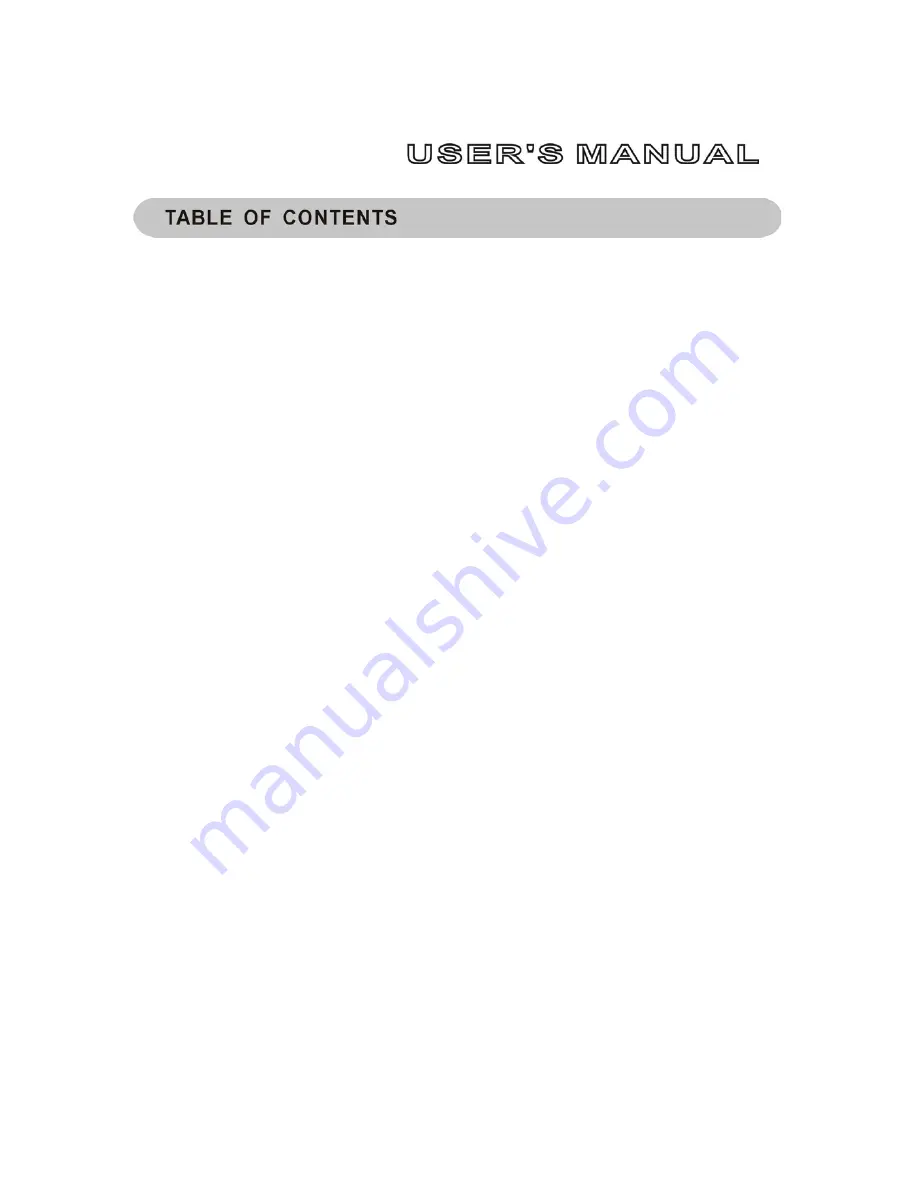
page
MIDI Hub
Phonic reserves the right to improve or alter any information supplied within this document without prior notice.
V1.0 MAR 31, 2005
SAFETY INSTRUCTIONS ............ 4
INTRODUCTION ......................... 4
BOX CONTENTS ........................ 5
FEATURES ................................ 5
SYSTEM REQUIREMENTS .......... 6
Windows........................................ 6
Macintosh ..................................... 6
FRONT PANEL DESCRIPTION ..... 7
REAR PANEL DESCRIPTION ....... 8
INSTALLATION .......................... 9
OPERATING SYSTEM SETUP ...... 9
Windows XP.........................................................9
Mac OS X ............................................................9
SOFTWARE SETUP .................. 10
TROUBLESHOOTING ................ 11