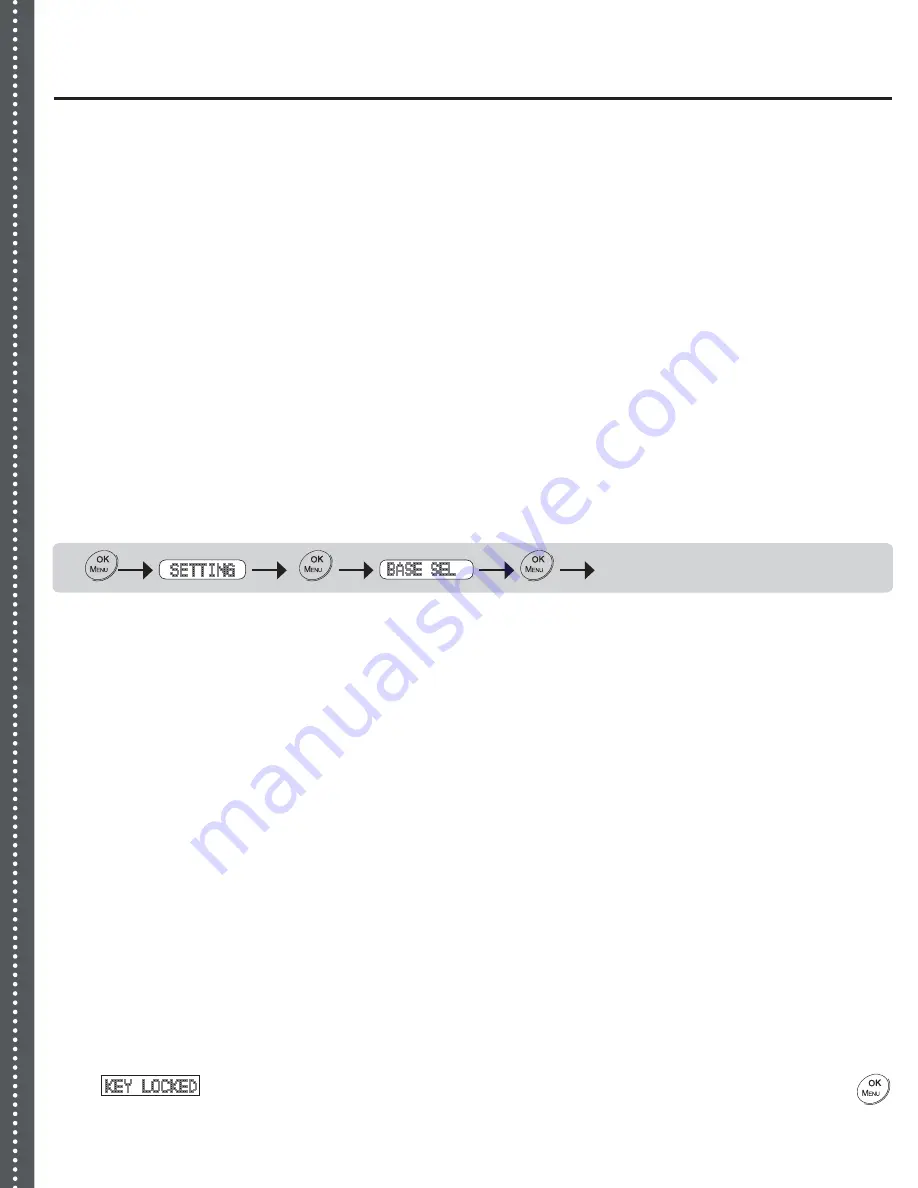
Xen Advanced Option/Maintenance
X
A
A
A
A
A
A
A
A
Q
A
A
A
A
Q
A
A
Usually, a standard product packages will not include more than one base unit. In case you have
another set of DECT phone (GAP compatible) installed in your house or office, you may go through
the following steps to registre the handset of this DECT phone to your other base units.
NOTE
:
Subscription of a new base unit will automatically replace any previous base unit setting in
the same base number memory bank. If you do not intend to replace and over write any existing
base unit setting, always register a new base unit at a free base number memory bank in your
handset (each handset can work with maximum four base units). If your handset has already been
registered with base one and base two, then when registering a new base, you should proceed to
use base three and complete the registration.
How to Change/Switch Base Unit from the Handset
If the handset is registered to more than one base unit, you may switch among base stations
(switch among different telephone lines).
Key Map:
select auto/manual
If you have selected "AUTO" base selection, your handset may switch to any registered base when
a radio signal from the connected base becomes weak or disconnected.
If you have selected "MANUAL" base selection, you will be asked for a base number to complete
the base selection process.
Maintenance
Do not expose this product to dust, strong sunlight, humidity, high temperature or mechanical
shock.
Do not use corrosive or abrasive cleansers on this product. Keep the unit dust free by wiping
it with a soft, dry cloth.
Do not disassemble this product, it contains no user-serviceable parts.
In case of a thunderstorm, it is advised to disconnect the power adaptor, as product warranty
does not cover damage caused by lightning/serge.
Only use the adaptor and battery pack that comes with the package.
Q1. My phone does not work!
A1. Make sure if you have locked the key pad of your handset. When key pad lock is turned on, a
script will show on the screen. To remove the key pad lock, quickly press the
button twice.
1.
2.
3.
4.
5.
24





















